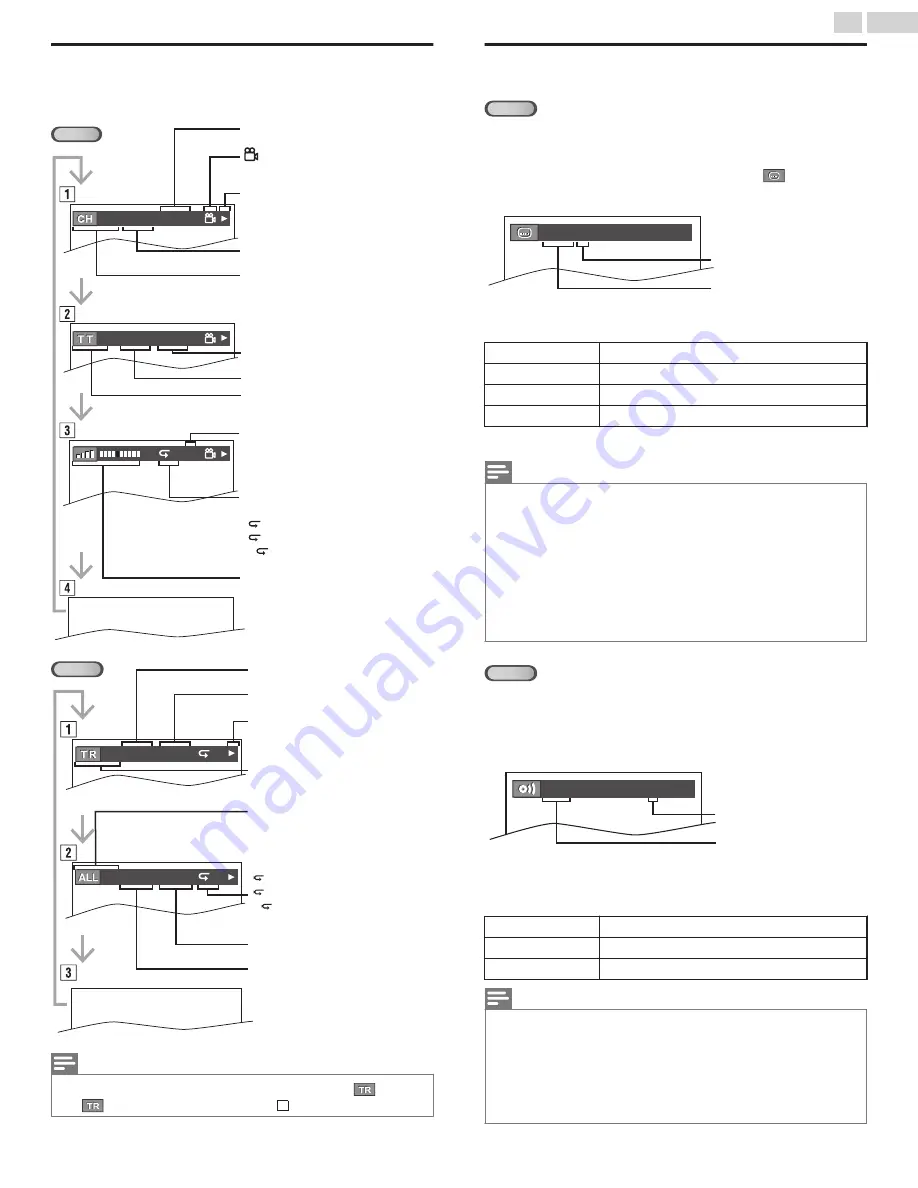
On-screen Display
You can check the information about the current Disc by pressing
INFO
on the Remote Control.
DVD
C:
T:
A
B:
L0:
L1:
11/16 0:00:00 - 0:03:30
1/3 0:00:00 - 1:23:45
T L1
Bit Rate Indication for the amount of
Audio and Video data currently being
read
A-B Repeat
Title Repeat
Chapter Repeat
Current Repeat Setting appears only
when the Repeat Setting is active
Layer 1 is playing
Layer 0 is playing
Layer Number, appears only when
playing a 2-layered disc
Current Title Number / Total Titles
TT (Title):
Elapsed Time of the Current Title
Remaining Time of the Current Title
Current Chapter Number / Total
Chapters
CH (Chapter):
Elapsed Time of the Current Chapter
Current Playback Status
appears only when multi-angle is
available on the DVD
Remaining Time of the Current Chapter
CD
T:
A:
A
B:
4/12 0:03:21 - 0:02:15
4/12 0:13:45 - 0:45:40
T
T
Elapsed Time of the entire disc
Remaining Time of the entire disc
A-B Repeat
All Tracks Repeat
Track Repeat
Current Repeat Setting appears only
when the Repeat Setting is active
Current Track Number / Total
Current Track Number / Total
TR (Track):
ALL:
Current Playback Status
Remaining Time of the Current Track
Elapsed Time of the Current Track
Note(s)
●
When you are Playing back an Audio CD in Program or Random Mode,
PROGRAM
(or
RANDOM
) will be displayed instead of
2
.
Special Settings
Subtitle Language
DVD
This Unit allows you to select a Subtitle Language (if available) during DVD
Playback.
1
During Playback, press
MODE
repeatedly until
appears.
2
Use
H
I
repeatedly until your desired Language appears.
1.ENG / 6 (SUBTITLE)
Current Subtitles Language
Subtitles can be varied by the
displayed number
3
Each time you press
H
I
, the Subtitle Language changes as follows.
OFF
No Subtitles
ENG
English Audio
SPA
Spanish Audio
FRE
French Audio
4
Press
BACK
to EXIT.
Note(s)
●
To Cancel the Subtitle, select
OFF
at step 2.
●
If your Language is not shown after pressing
H
I
several times, the Disc may not have
that Language. However, some Discs allow you to change Subtitle Languages setting in
the Disc Menu. (Operation varies depending on the Disc, so refer to the manual
accompanying the Disc.)
●
When
NOT AVAILABLE
appears on the TV screen, it means No Subtitle is recorded on
the scene.
●
If you choose a language that has 3-letter-language code, the code will be displayed every
time you change the Subtitle Language setting. If you choose any other languages, --- will
be displayed instead.
●
Ejecting the Disc will Cancel your Subtitle setting.
Audio Language
DVD
This Unit allows you to select an Audio Language (if multiple Languages
are available) during DVD Playback.
1
During Playback, press
SAP / AUDIO
repeatedly until the desired
Language appears.
1.ENG Dolby D 3/2.1ch 48k/3
Current Audio Language
Audio can be varied by the
displayed number
2
Each time you press
SAP / AUDIO
, the Audio Language changes as
follows.
ENG
English Audio
SPA
Spanish Audio
FRE
French Audio
Note(s)
●
Some Discs will only allow you to change the Audio setting from the Disc Menu. Refer to
the manual accompanying the Discs for details.
●
If your Language is not shown after pressing
SAP / AUDIO
several times, the Disc may
not have that Language. However, some Discs allow you to change multiple Audio
Languages setting in the Disc Menu. (Operation varies depending on the Disc, so refer to
the manual accompanying the Disc.)
●
When
NOT AVAILABLE
appears on the TV screen, it means Audio Language is Not
available.
39
.
English
Continued on next page.









































