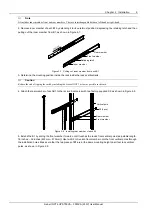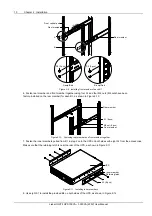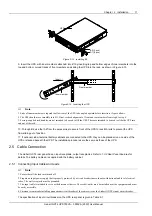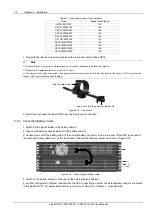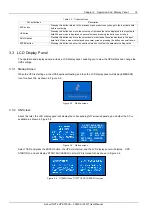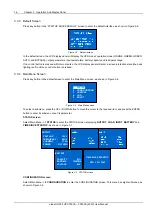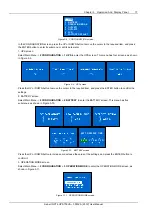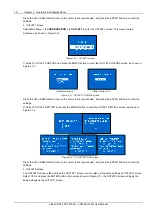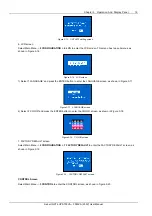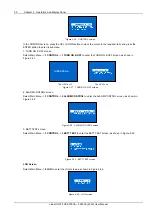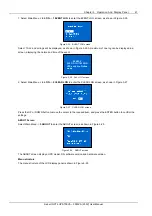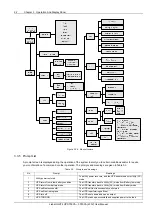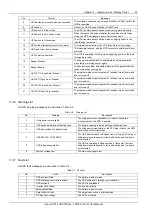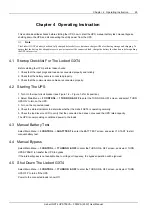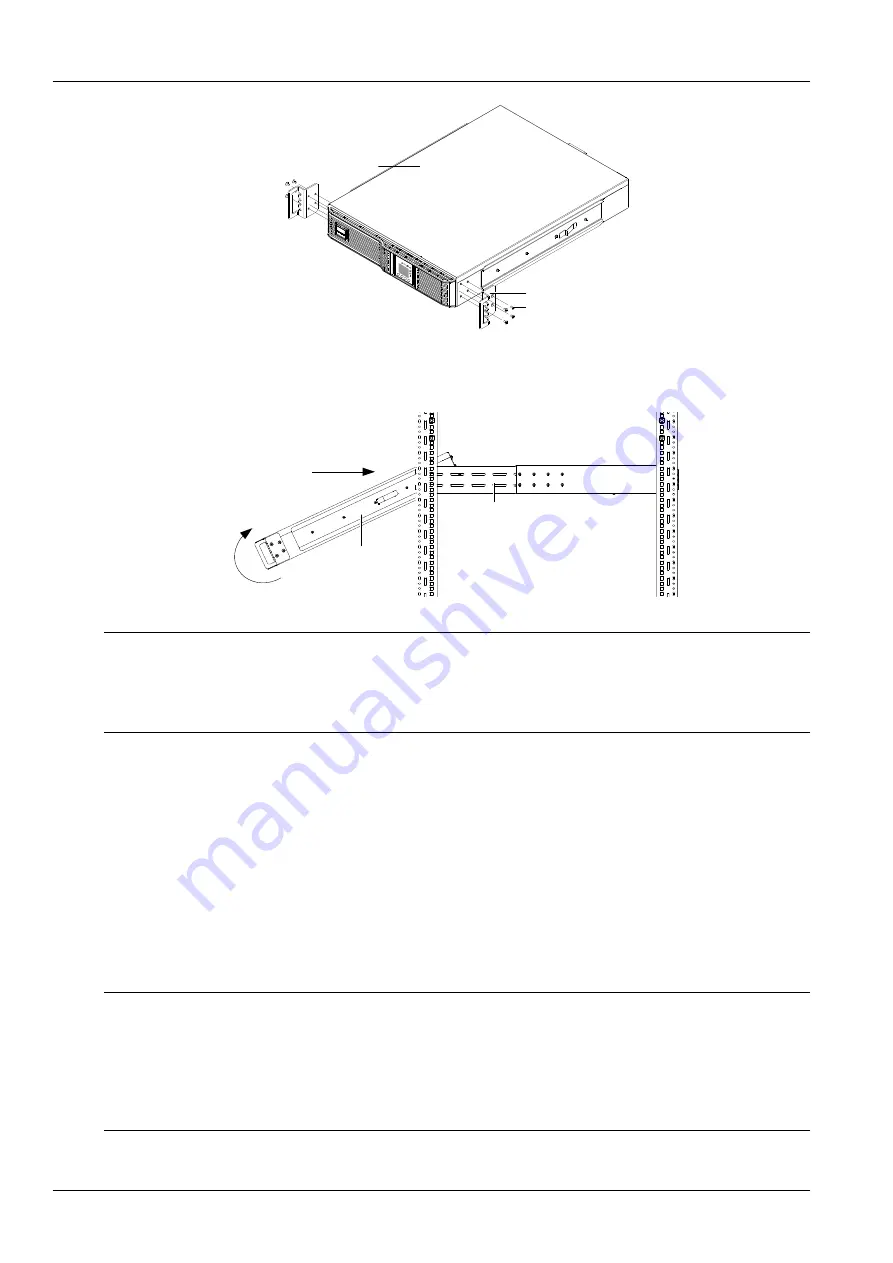
Chapter 2 Installation 11
Liebert GXT4 UPS 700VA ~ 3000VA (230V) User Manual
+-
Lie
be rt
.GX
T3
AC
Po
wer
30
00V
A
!
1
2
S1 (8 pcs)
B2 (2 pcs)
UPS
Figure 2-12 Installing B2
9. Insert the UPS, with inner members attached, into B1 by inserting top and bottom edges of inner members into the
top and bottom, curved tracks of front members and sliding the UPS into the rack, as shown in Figure 2-13.
Inner member
Front member
Insert
Figure 2-13 Inserting the UPS
Note
1. Ends of inner members are tapered to allow rear of the UPS to be angled upward before insertion, if space allows.
2. The UPS should move smoothly into B1. If not, recheck alignment of front and rear members from step 4 to step 6.
3. Factory-supplied rack handles are not intended to be used to lift the UPS. These are intended to be used to slide the UPS into
and out of the rack.
10. Through B2, use four A2 from the accessories to secure front of the UPS to rack EIA rails to prevent the UPS
from sliding out of position.
11. If optional Liebert external battery cabinets are connected to the UPS, they can be placed all on one side of the
UPS or stacked beneath the UPS. The installation procedures are the same as those of the UPS.
2.5 Cable Connection
The Liebert GXT4 rear panel has an input receptacle, output receptacles. Refer to
1.3.2 Rear Panel Features
for
details. The battery cables are supplied with the battery cabinet.
2.5.1 Connecting Input Cable And Loads
Note
1. Ensure that all the loads are turned off.
2. Prepare an input power supply that is properly protected by a circuit breaker in accordance with national and local electrical
codes. The wall receptacle must be grounded.
3. The input cable is intended to serve as the disconnect device. The socket-outlet must be installed near the equipment and must
be easily accessible.
4. Emerson recommends installing an upstream circuit breaker of the same series as the Liebert GXT4’s input circuit breaker.
The specification of input circuit breaker on the UPS rear panel is given in Table 2-1.
Summary of Contents for Liebert GXT4-1000RT230
Page 1: ...Liebert GXT4 User Manual 700VA 3000VA 230V ...
Page 2: ......
Page 6: ......
Page 49: ......