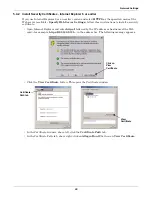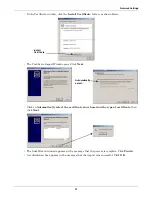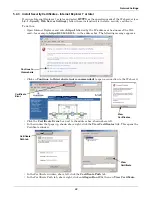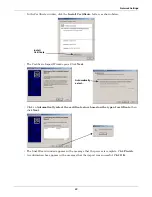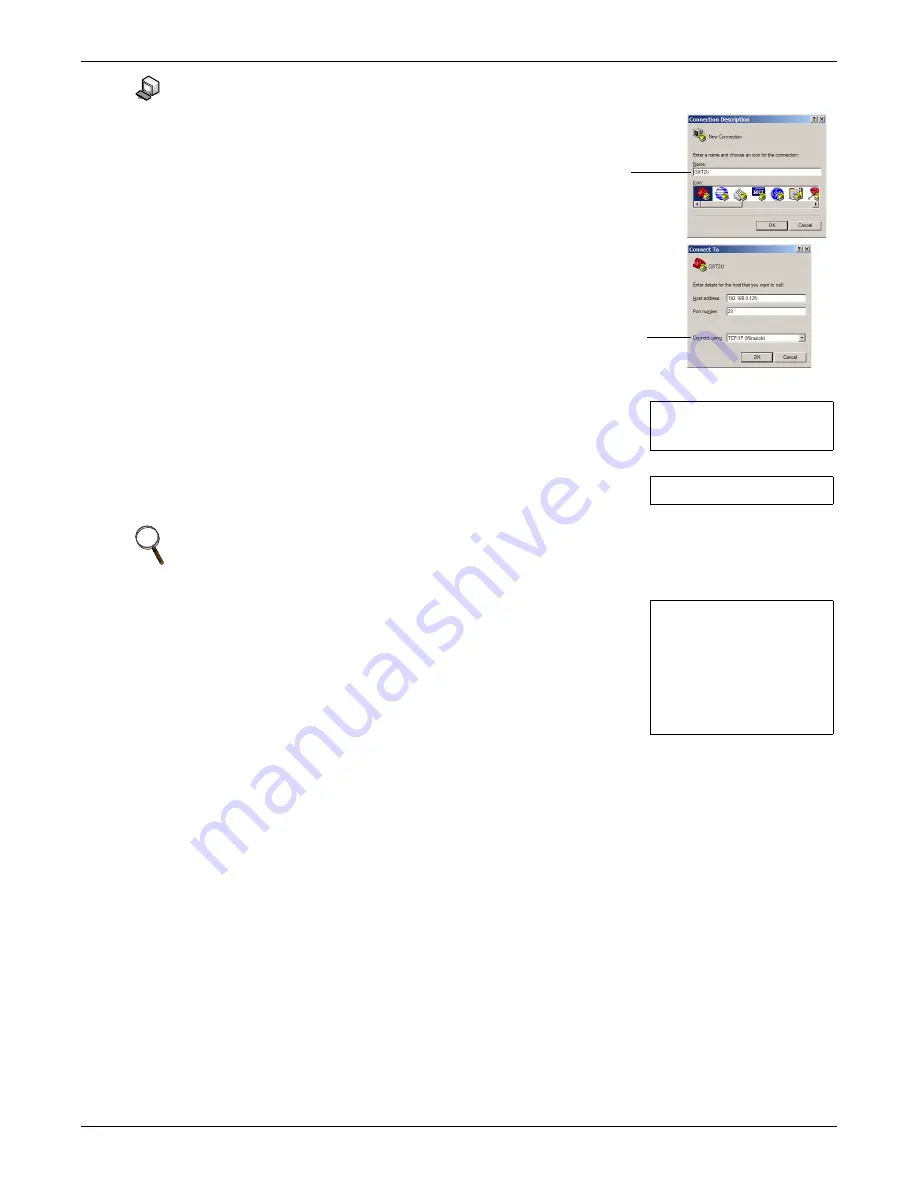
Configuration Overview
8
3.3
Open the Terminal Emulation Interface - TCP/IP Connection
To access configuration using terminal emulation software with
an Ethernet connection to the Web card:
1. Open a terminal emulation application, such as
HyperTerminal.
To do this:
• Click the
Start
button, then
Programs
,
Accessories
,
Communications
and finally
HyperTerminal
.
2. In the Connection Description window, enter a name for the
connection—for example,
GXT2U
—then click
OK
.
3. In the Connect To window:
• Choose
TCP/IP (Winsock)
from the Connect Using
drop-down list.
• Enter the IP address or hostname of the Web card—for
example,
192.168.0.125
—in the Host Address box, then
click
OK
.
4. When the message at right appears in the HyperTerminal window,
press the Enter key.
5. Enter the Administrator username and password (both are case-
sensitive):
a.
Login
(username—default is
Liebert
)
b.
Password
(default is
Liebert
)
6. In the Main Menu, enter the number that corresponds to your choice.
Refer to
3.1 - Guide to Configuration
for details on each function.
7. After making changes, return to the Main Menu and choose
Exit and
Save
to reboot the Web card and put your changes into effect (see
3.6 - Saving Changes and Reinitializing the Web Card
).
NOTE
For security, change the default username and password (see
5.7 - Change Username /
Password
).
Name
TCP/IP
(Winsock)
RTCS v2.96.00 Telnet server
Service Port Manager Active
<Esc> Ends Session
Login: Liebert
Password: ********
Main Menu
----------
1: System Information
2: IP Network Settings
3: Messaging
4: Factory Settings
5: Firmware Updates
q: Quit and abort changes
x: Exit and save
Please select a key ?>
Summary of Contents for Liebert IntelliSlot IS-WEB485ADPT
Page 2: ......
Page 57: ...Updating the Firmware Xmodem Serial Method A13 Notes ...
Page 58: ...Updating the Firmware Xmodem Serial Method A14 ...
Page 59: ......