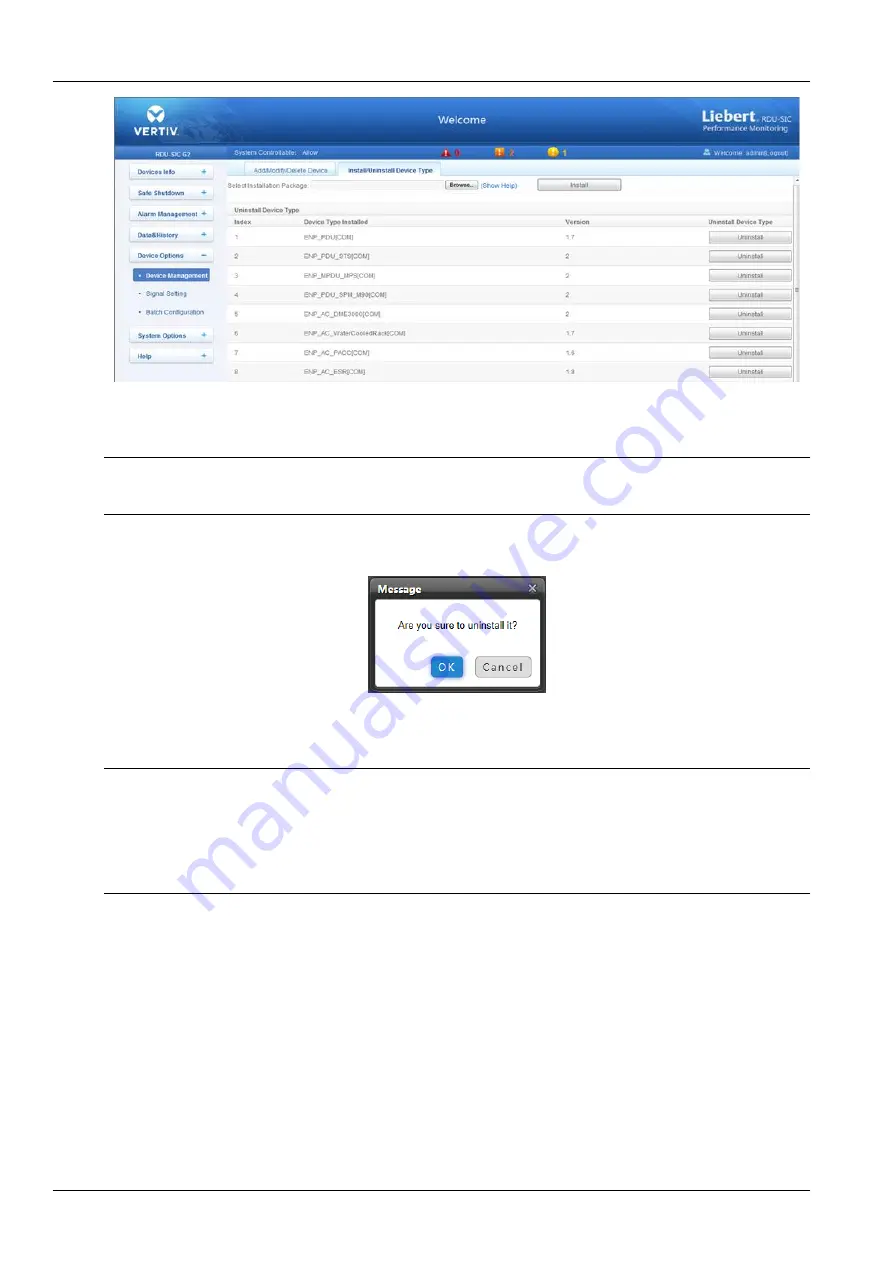
24 Chapter 3 Web Page Of RDU-SIC G2
RDU-SIC G2 Card User Manual
Figure 3-39 Install/Uninstall Device Type
Click the
Browse
…
button to download configure package (file format of .iru) from local content, and click the
Install
button to install the new device type.
Note
The device type number supported by the system is related to the system remaining memory and the size of driver configuration
package, but the number cannot exceed 64.
The page displays the installed device type information in the lower right part. Click the
Uninstall
button, the
confirming dialog box pops up, as shown in Figure 3-40.
Figure 3-40 Confirming dialog box
Click
OK
, the dialog box of Security authentication pops up, as shown in Figure 3-13, type the login password of
current user, and click
OK
to uninstall the corresponding equipment type.
Note
1. While installing device type, if the device type exists and the device driver has a higher version than the driver to be added, it
cannot be installed repeatedly;
2. If the installation pack has no version information, or the version information does not match the software version, the device
type cannot be installed.
2. If some device uses the device type, the
Uninstall
button becomes gray, displaying
Using
, and the device type cannot be
uninstalled.
Signal Setting
Click the
Signal Setting
under the
Device Options
menu, the page shown in Figure 3-41 pops up.
Summary of Contents for Liebert Vertiv RDU-SIC G2
Page 2: ......
















































