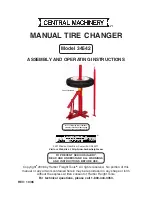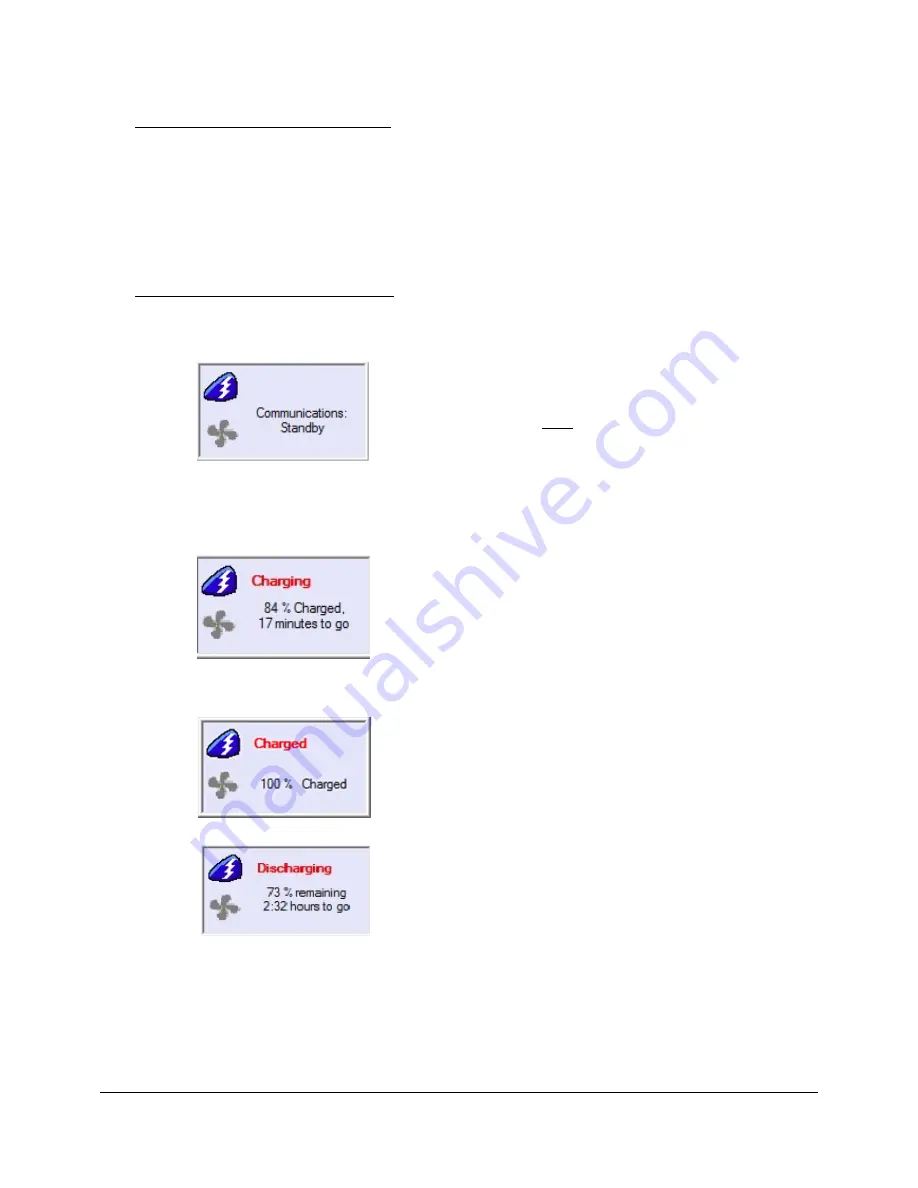
MPS-4009 Multi-Chemistry Power Supply Operations Manual Supplement, Doc. No. L01-497
25
InterMetro Industries Corporation
Hiding the Desktop Status Window
The Desktop Status Window is hidden (disabled from display) in two ways:
1. Open the Metro BatteryPro Power Properties dialog, select the “Scheme” tab and left
click on (to clear) the “Always Display Battery Status” box (see also “Scheme” under
“Metro BatteryPro Configuration and Status” below).
2. Show/Hide status window.
Desktop Status Window Indications
Following are the indications and meanings of the Desktop Status Window.
Communications: Standby
. Power supply and
workstation computer communications interrupted.
Symbol may appear very briefly when Metro BatteryPro
has just started while the power supply and computer
establish USB communications. The status should
change to next state below: if it does not, the USB
connection between the computer and power supply has
a problem. See “Troubleshooting” below.
Charging
. Power supply is plugged into AC power
source and is charging the batteries.
Blue will scroll across the battery icon indicating that it is
charging.
Battery charge level is displayed as a percentage and,
based on the current equipment load, the calculated
remaining charge time.
Charged
. Power supply is plugged into AC power
source and the batteries are fully charged.
Battery icon is a steady blue.
Discharging
. Power supply is not plugged into AC
power and is running on batteries.
Battery icon is steady blue to the battery charge level.
Battery charge level is displayed as a percentage and,
based on the current equipment load, the calculated
remaining run time.