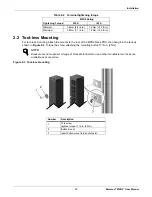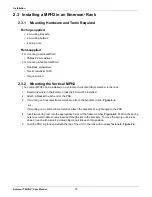iv
Emerson
®
MPH2
™
User Manual
List of Tables
Table 2-1: Hard-wired models—Connection terminal ratings. . . . . . . . . . . . . . . . . . . . . . . . . . . . . . . . . . . . . . . . . 13
Table 2-2: Terminal tightening torque . . . . . . . . . . . . . . . . . . . . . . . . . . . . . . . . . . . . . . . . . . . . . . . . . . . . . . . . . . . 14
Table 2-3: Ground-strap wire gauge by MPH2 rating. . . . . . . . . . . . . . . . . . . . . . . . . . . . . . . . . . . . . . . . . . . . . . . 18
Table 2-4: Upstream circuit breaker rating . . . . . . . . . . . . . . . . . . . . . . . . . . . . . . . . . . . . . . . . . . . . . . . . . . . . . . . 20
Table 3-1: Factory-default settings. . . . . . . . . . . . . . . . . . . . . . . . . . . . . . . . . . . . . . . . . . . . . . . . . . . . . . . . . . . . . 30
Table 5-1: Receptacle LED Troubleshooting . . . . . . . . . . . . . . . . . . . . . . . . . . . . . . . . . . . . . . . . . . . . . . . . . . . . . 42
Table 5-2: Line LED Troubleshooting. . . . . . . . . . . . . . . . . . . . . . . . . . . . . . . . . . . . . . . . . . . . . . . . . . . . . . . . . . . 43
Table 5-3: Active Line LEDs and Branch Voltage Phasing by Plug Type . . . . . . . . . . . . . . . . . . . . . . . . . . . . . . . . 44
Summary of Contents for MPHR2204
Page 1: ...Emerson Network Power MPH2 Rack PDU User Manual ...
Page 50: ......