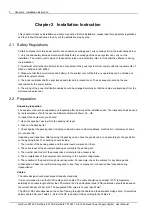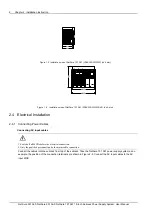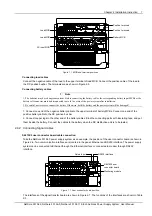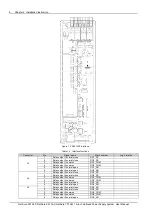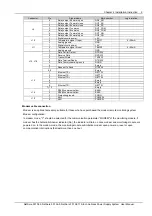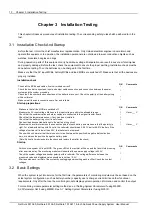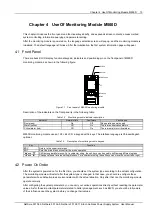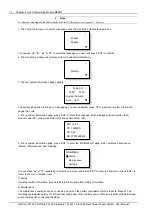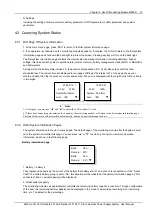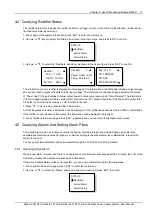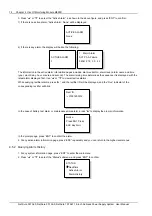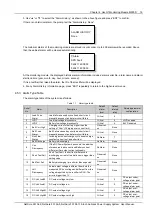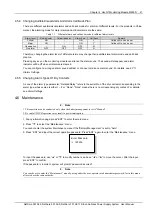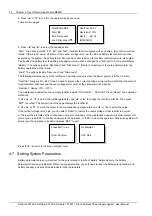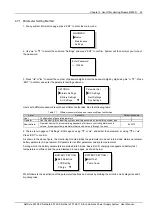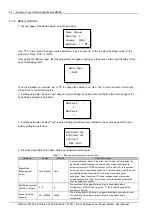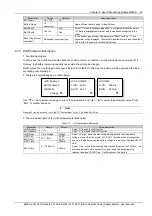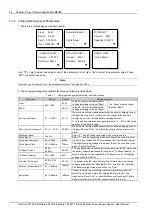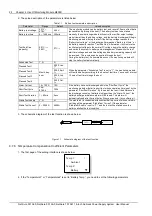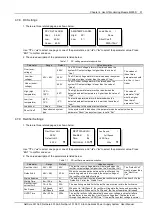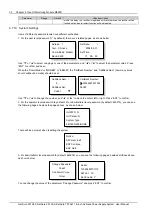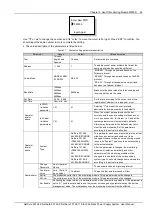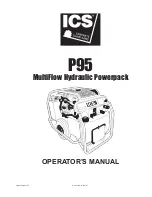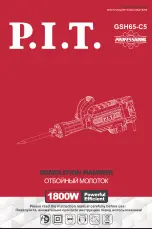18 Chapter 4 Use Of Monitoring Module M500D
3. Press “▲” or “▼” to select the “Active Alarm”, as shown in the above figure, and press “ENT” to confirm.
1) If there is no active alarm, “Active Alarm: None” will be displayed
ACTIVE ALARM
None
2) If there is any alarm, the display will be like the following:
ACTIVE ALARM
3
1 Major Alarm
AC1 Ph-A Failure
040412 12
:
30
:
23
The information in the active alarm information pages includes: alarm serial No., alarm level, alarm name and time
(year, month, day, hour, minute and second). The alarm raising time determines the sequence it is displayed, with the
latest alarm displayed first. Use “▲” or “▼” to view all active alarms.
While querying rectifier alarms, press “►”, and the rectifier ID will be displayed, and the “Run” indicator of the
corresponding rectifier will blink.
Rect ID
01051200012
In the case of battery test alarm or maintenance time alarm, press “►” to display the prompt information.
Notice:
Press ENT Clear,
ESC Key Quit.
In the prompt page, press “ENT” to confirm the alarm.
4. At any active alarm information page, press “ESC” repeatedly and you can return to the higher-level menus.
4.5.2 Querying Alarm History
1. At any system information page, press “ENT” to enter the main menu
2. Press “▲” or “▼” to select the “Status” submenu, and press “ENT” to confirm.
STATUS
Rectifiers
Active Alarm
Alarm History
NetSure 501 A50, NetSure 501 AA0, NetSure 701 A51 19-Inch Subrack Power Supply System User Manual