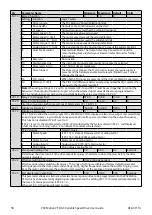68
PACMotion VFD AC Variable Speed Drive User Guide
GFK-3111A
Parameter Group 5 – Communication Parameters
Overview
PACMotion VFD provides many methods to allow the user to connect to a variety of fieldbus networks. In
addition, connection to options such as external keypads, PC and Parameter Bluetooth Stick are possible.
Parameter Group 5 provides the parameters required to configure the various fieldbus interfaces and
connection points.
Connecting Emerson Options
All Emerson options which require communication with the drive, such as the IC866-EKPD Remote TFT
Keypad and IC866-BLUE Parameter Bluetooth Stick and Dongle connect to the PACMotion VFD using the built
in RJ45 connection point. The pin connections on these options are already matched, such that a simple pin
to pin plug in cable can be used to connect these options without any special requirements.
For further information on connecting and using these optional items, refer to the specific option User guide.
Connecting to a PC
PACMotion VFD may be connected to a PC with Microsoft Windows operating system to allow use of the
Emerson PACMotion VFD Studio PC software for commissioning and monitoring. There are two possible
methods of connection as follows:
• Wired Connection. Requires the optional PC connection kit IC866-CABL-USB485 which provides a USB to
RS485 serial port conversion and premanufactured RJ45 connection.
• Bluetooth Wireless Connection. Requires the optional IC866-BLUE Parameter Bluetooth Stick & Dongle.
The PC must have Bluetooth BLE onboard or a suitable Bluetooth BLE dongle, which can support a
Bluetooth serial connection.
With either communication method, the steps to establish a connection between the PC and drive are as
follows:
• Download and install the Emerson PACMotion VFD Studio PC software to the PC.
• Start the software, and select the Parameter Editor function.
• If the drive address has been changed in parameter P5-01, ensure that in the Emerson PACMotion VFD
Studio the Network Scan Limit setting in the lower left corner of the screen is set to the same or higher
value.
• In VFD Studio select Tools - Select Communications Device.
o If using the BlueTooth Stick,select BlueTooth (BLE).
o If using the wired PC connection kit, select Wired Serial Interface (RS485/RS232).
• In PACMotion VFD Studio select the Serial Port associated with the connection.
• Click the Scan Drive Network button in the lower left corner of the screen.
Modbus RTU Connection
PACMotion VFD supports Modbus RTU communication. Connection is made through the RJ45 connector. For
further information refer to section Modbus RTU Communications on page 78.
CAN Open Connection
PACMotion VFD supports CAN Open communication. Connection is made through the RJ45 connector. For
further information refer to section CAN Open Communication on page 80.
Other Fieldbus Networks