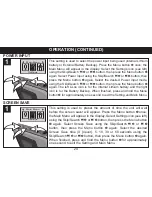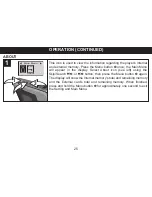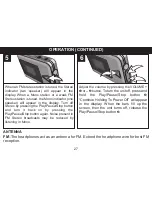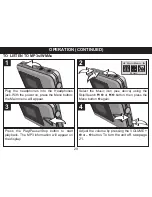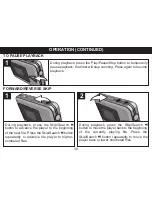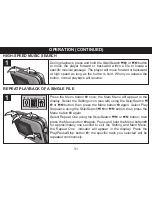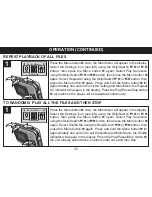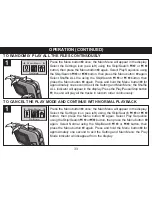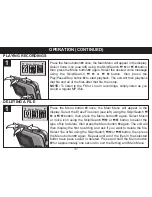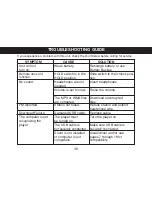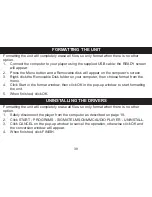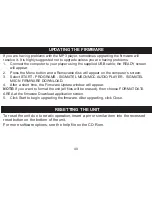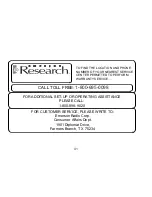TROUBLESHOOTING GUIDE
38
If you experience a problem with this unit, check the chart below before calling for service.
SYMPTOM
CAUSE
SOLUTION
Unit will not
Weak battery.
Rehcarge battery or use
turn on.
Battery Backup.
HOLD switch is in the Slide switch to the Unlock posi-
HOLD position.
tion.
No sound.
Headphones are not
Insert headphones.
inserted.
Volume is set too low. Raise the volume.
The MP3 or WMA files Download uncorrupted
are corrupted.
files.
FM distorted.
Station not tuned.
Retune station and extend
headphone wire.
Download Failure.
Damaged USB cable. Replace cable.
The computer is not
The player must
Turn the player on.
recognizing the
be turned on.
player.
The USB cable is
Make sure USB cable is
not securely connected. securely connected.
Driver is not installed
Install driver and/or see
or computer is not
pages 7 through 19 for
compatible.
compatibility.
Remote does not
function.