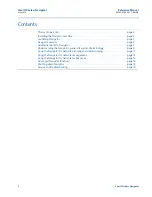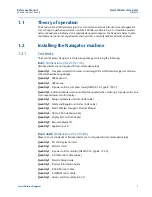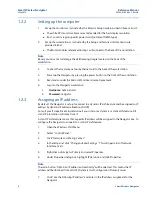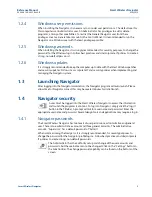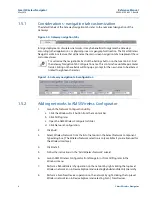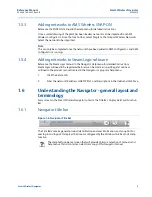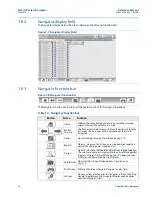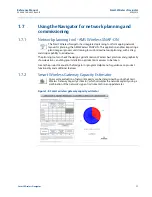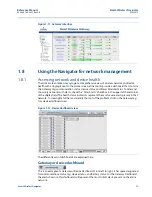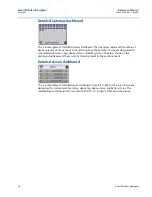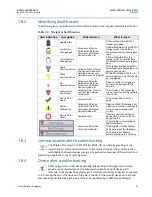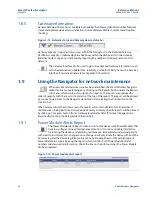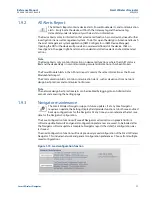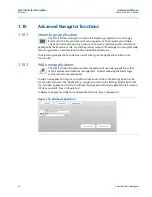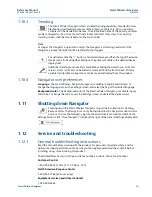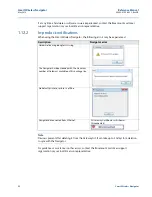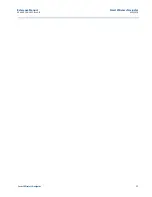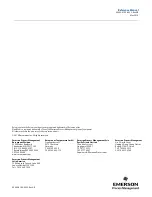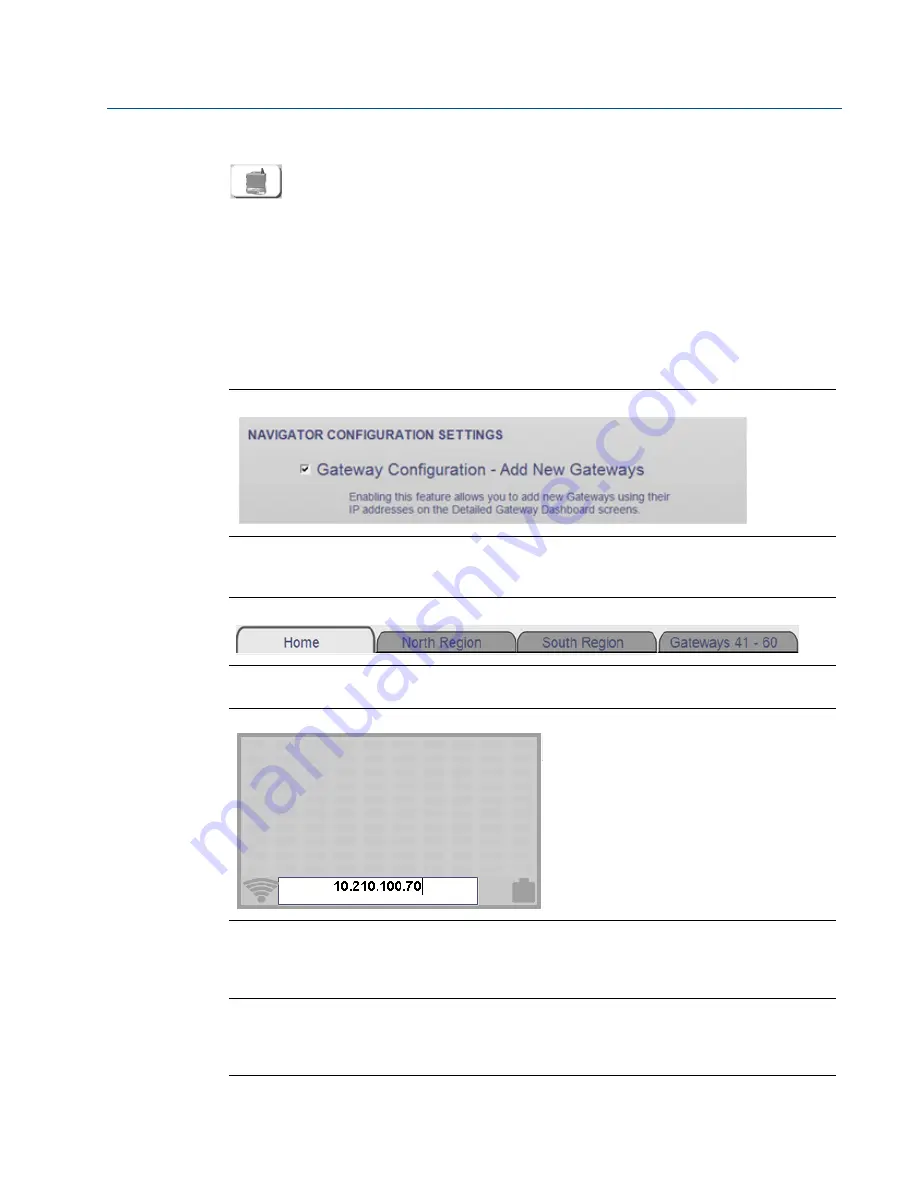
7
Reference Manual
00809-0100-4423, Rev AB
Smart Wireless Navigator
May 2014
Smart Wireless Navigator
1.4.4
Gateway interface
From the Gateway level view, launching opening the design sub-menu and selecting
the Gateway Interface button will open the Gateway Interface. To access the Gateway
Interface, enter the username and password associated with that Gateway. This is not
usually the username and password of the Navigator.
1.5
Adding networks to Navigator
The Smart Wireless Navigator makes it easy to add networks from the Administrator account.
Click the Settings button on the function bar. Select the checkbox next to the “Gateway
Configuration - Add New Gateways” option. When this box is checked, networks can be added
or removed from the Detailed Gateway Dashboard Display Field.
Figure 1-1. Gateway configuration - adding new gateway option
Click the Home button. From the Home screen, select the section or area to which the Gateway
should be added.
Figure 1-2. Area selection tab
To add a Gateway, type the IP address in the available white space. Press the Enter button.
Figure 1-3. Adding the IP address
If the Gateway is not secure, the network will be immediately added. If the gateway is a secure
gateway, the Navigator will prompt for a username and password. This is the same username
and password used to access the Gateway Interface.
Note
If the Port Number of the Gateway has been changed to a non-default value, the Navigator will
prompt for the Port Number. This can be found in the Security sub-menu of the Gateway
Interface.