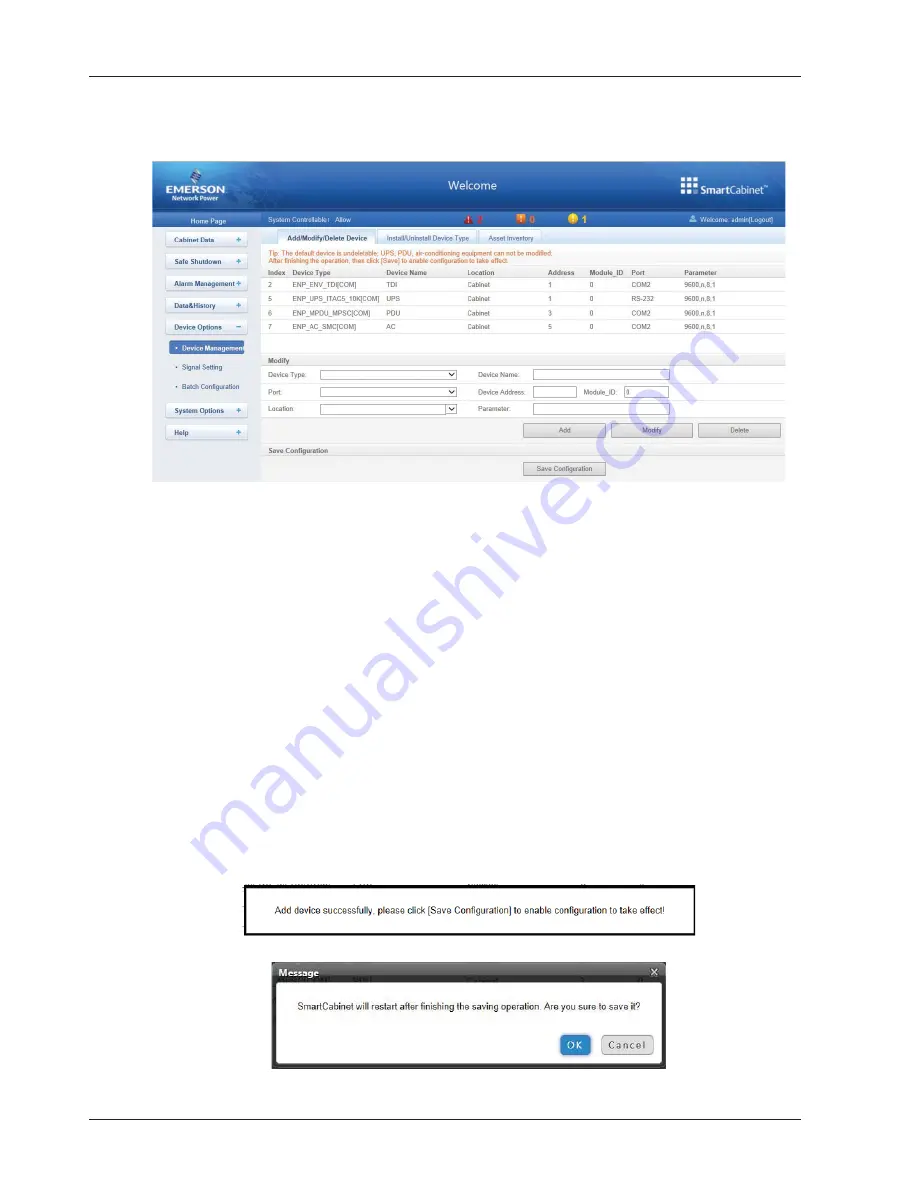
74 Chapter 6 Web Page Of MSC-C
SmartCabinet Integrated Solution User Manual
Device Management
1. Add/Modify/Delete Device
Click the
Device Management
submenu under the
Device Options
menu, the page shown in Figure 6-41 pops up.
Figure 6-41 Add/modify/delete equipment
As shown in Figure 6-41, you can add/modify/delete a new device, the procedures are as follows:
z
Adding a new device
1) Choose the device type in the
Device Type
textbox;
2) Type the device name in the
Device Name
textbox, or use the default device name;
3) After the device type is chosen, the drop-down box of
Port
will list the default port number(s) of the device type
automatically; if the device type is not chosen, the port number cannot be chosen;
4) Type the device address, which must be numbers from 1 to xx, in the
Device Address
textbox. The device
addresses under the same port number must be different; for some device types, you need not type the device
address, at this point, the
Device Address
textbox turn gray and cannot be edited. When one kind of device has
many models, you need to type the model ID, which must be numbers from 1 to xx. The model IDs under one kind of
device must be different;
5) Choose or type the device location;
6) Type the communication parameter in the
Parameter
textbox. In the event that the device type is certain, the
communication parameter prompt information will appear in the
Parameter
textbox, including the communication
parameter format and default communication parameter of the equip type;
7) Click the
Add
button, the page shown in
Prompt information 1
in Figure 6-42 pops up, at the same time, a piece of
new device information will be added in the device list;
8) Click the
Save Configuration
button, the page shown in
Prompt information 2
in Figure 6-42 pops up;
Prompt information 1
Prompt information 2
Figure 6-42 Prompt information
















































