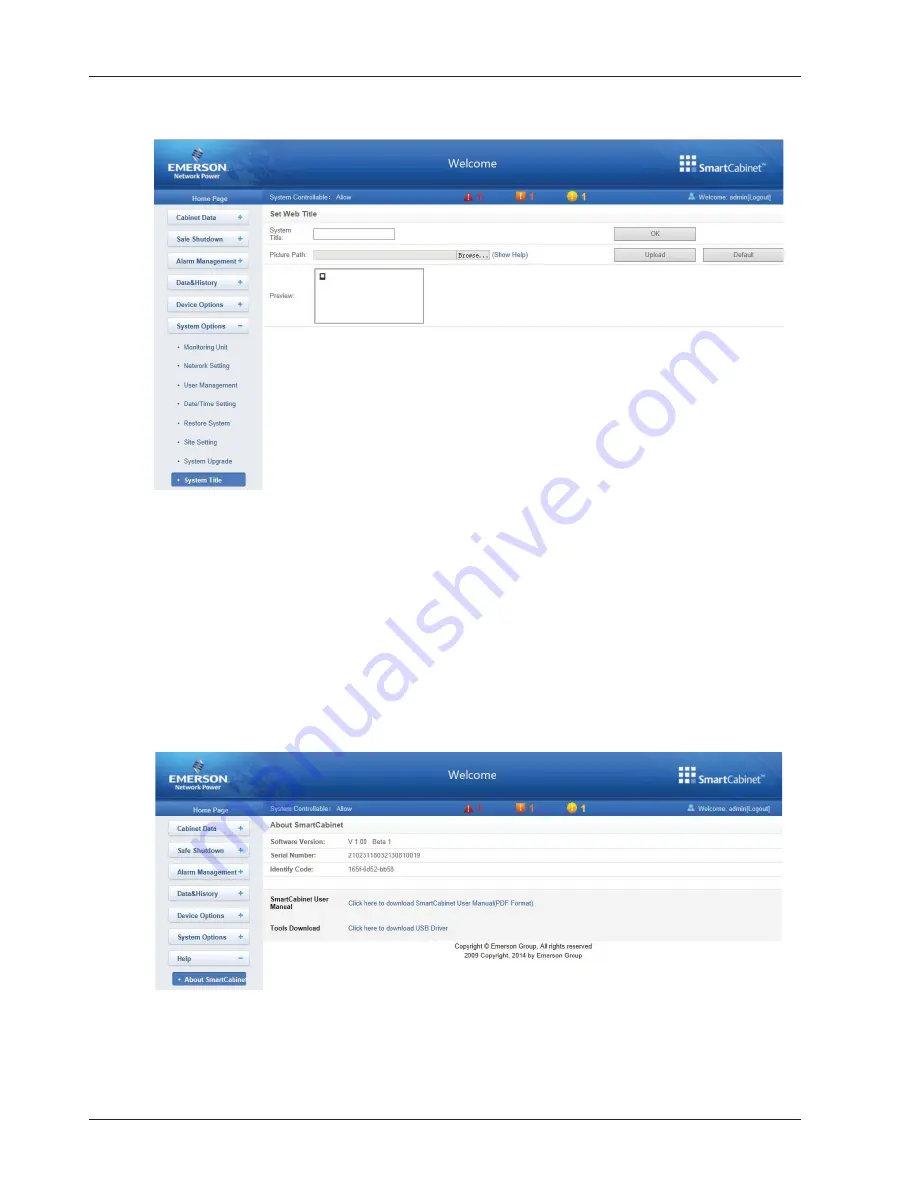
86 Chapter 6 Web Page Of MSC-C
SmartCabinet Integrated Solution User Manual
System Title
Click the
System Title
submenu under the
System Options
menu, the page shown in Figure 6-63 pops up.
Figure 6-63 Title setting
As shown in Figure 6-63, you can change the system title
SmartCabinet
at the top of the page. Type the customized
title in the
System Title
textbox and click
OK
to make it effective. You can also replace the Logo picture in the upper
right part by uploading system Logo picture. Click the
Browse
…
button, choose the needed Logo picture and click
the
Upload
button to upload the file to MSC-C. Only [.gif], [.bmp], [.jpg] and [.png] format pictures are allowed, and
the picture size should be less than 500K. Clicking the
Default
button can restore the default Logo picture.
6.4.7 Help
On the MSC-C homepage, click the
Help
menu in the left part, one submenu appears:
About SmartCabinet
.
About SmartCabinet
The
About SmartCabinet
page displays
Software Version
,
Serial Number
and
Identify Code
of SmartCabinet,
and supplies download links for SmartCabinet User Manual and Tools, as shown in Figure 6-64.
Figure 6-64 About SmartCabinet








































