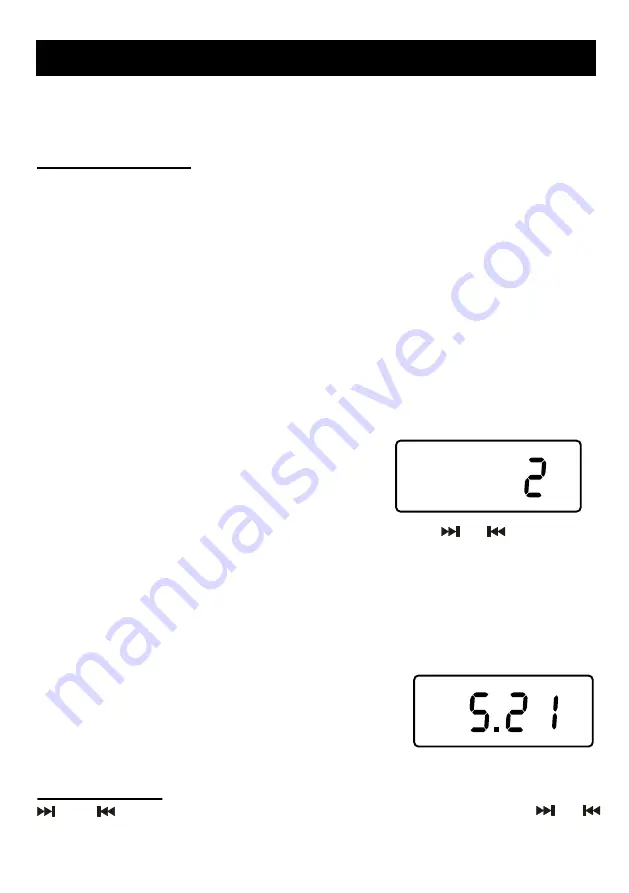
9
Using The First Time
IMPORTANT:
The first time you connect your new SmartSet
®
clock radio to the
AC outlet the internal computer will automatically set the time correctly for the
Eastern Time Zone,
Which is the initial default setting. The display will scan
for a few seconds and then show the correct
Day
and
Time
in the Eastern
zone. If you live in the Eastern Time zone, there’s nothing else to do. Your clock
is set correctly and running.
If you do not live in the Eastern Time zone, you must change the default zone
remember the new default zone setting and will always return to that setting
after a power interruption.
Setting The Time Zone
There are 7 times zones programmed into your SmartSet
®
clock radio as
follows:
ZONE 1 ---- Atlantic Time
ZONE 3 ---- Central Time
ZONE 5 ---- Pacific Time
ZONE 7 ---- Hawaiian Time
ZONE 2 ---- Eastern Time (Default Setting)
ZONE 4 ---- Mountain Time
ZONE 6 ---- Yukon Time
To change the default time ZONE display,
press the
TIME ZONE
button. The number “2”
will appear on the display indicating that the
default zone is ZONE 2, Eastern Time.
Hold the
TIME ZONE
button and then either press the
your own time zone appears on the display, then release the buttons. The clock
display will change to the correct time in the time zone you selected. The clock
will always return to the correct time in the zone you selected after every power
interruption. If you move to different time zone, simply change the default zone
display to the new zone and the SmartSet
®
will remember that setting for you.
Date Display Adjustment
To view the correct date at any time, press the
MONTH / DATE
button. The display changes from
Time to Month and Date. When you release the
MONTH / DATE
button. For example, May 21 will
appear as “5. 21”. When you release the MONTH/ DATE button the display
returns to the correct Tme.
Setting The Date
: Hold the
MONTH / DATE
button and then press either the
buttons to set correct month / date. Continue pressing the
buttons for a few seconds, display digit will change.
OPERATION INSTRUCTIONS
buttons until
or
or
or
Summary of Contents for SmartSet CKD9917
Page 6: ...5 ...










































