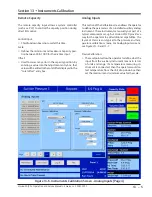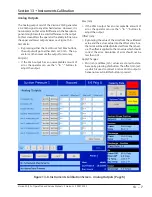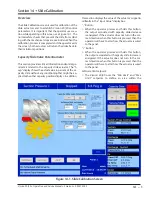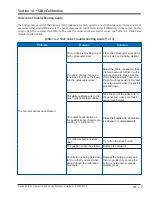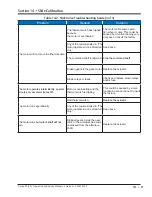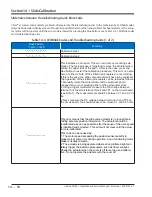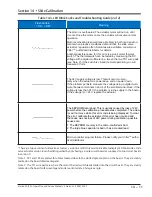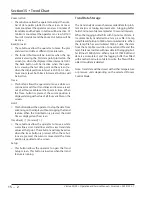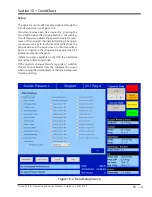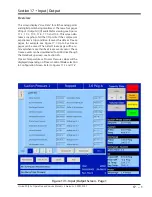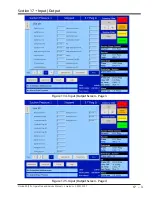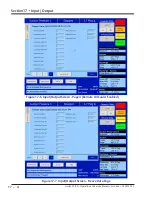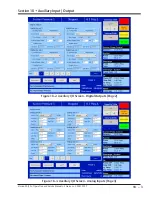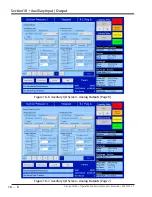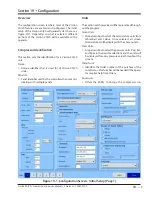15 – 1
Section 15
•
Trend Chart
Vission 20/20 • Operation and Service Manual • Emerson • 35391SC 2.7
Overview
This screen allows the operator to view and adjust set-
tings for the trend chart, see Figure 15-1. The trending
feature can be started & stopped from this screen. Up
to four variables can be selected for plotting on screen.
Each variable is assigned one of four colors; the plotted
trace and the vertical axis labels for a variable will be in
its assigned color. The operator can select from viewing
the plot to which variables and time intervals to show as
often as necessary. The vertical axis scaling and offset for
each variable plotted is based on its range of values over
the entire data plotted on screen. The data available for
display is 120 hours maximum.
Chart Operation
Pen Selection:
• Pen selection allows the operator to select up to four
different variables to plot on the screen (In red, blue,
green or orange). The operator can select “None” as
an option to disable the plotting of data for a particu-
lar pen. The options in the pen selection drop-down
boxes will depend on the channels selected in the
Trend Setup screen.
Start/Stop:
• This button allows the operator to start/stop the
trend feature. When the trend feature is not running,
the button will display “Start” and will be green in col-
or. While the trend feature runs, the button will dis-
play “Stop” and will be red in color. When the “Stop”
button is pressed, the trend data is saved to a file.
Figure 15-1. Trend Chart Screen
Summary of Contents for Vilter Vission 20/20
Page 1: ...Vission 20 20TM Micro controller Operation and service manual Version 2 7 ...
Page 2: ......
Page 4: ......
Page 220: ...B 2 Blank Vission 20 20 Operation and Service Manual Emerson 35391SC 2 7 ...
Page 300: ...D 2 Blank Vission 20 20 Operation and Service Manual Emerson 35391SC 2 6 ...
Page 336: ......
Page 337: ......