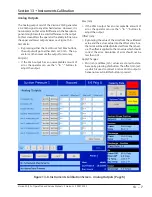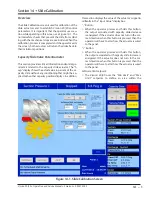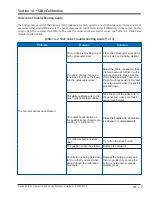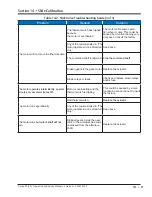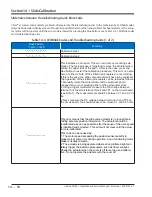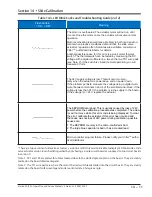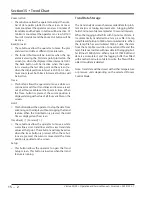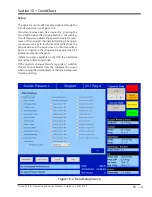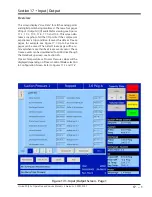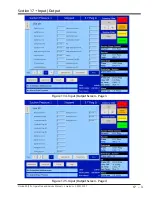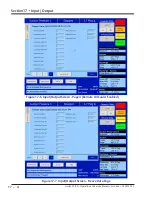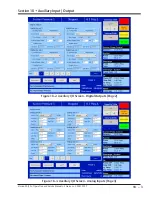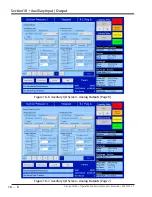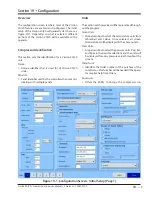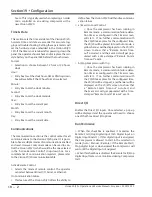15 – 2
Section 15
•
Trend Chart
Vission 20/20 • Operation and Service Manual • Emerson • 35391SC 2.7
Zoom In/Out:
• These buttons allow the operator to adjust the num-
ber of data points plotted on the screen. At maxi-
mum zoom level the operator can view 3 minutes of
trend data and the Zoom In button will be inactive. At
minimum zoom level the operator can view full 120
hours of trend data and the Zoom Out button will be
inactive.
Back/Forward:
• These buttons allow the operator to move the plot
and view trend data at different time intervals.
• The forward button will be inactive when the op-
erator is viewing the first data point plotted on the
screen (i.e. when the displayed time interval is 0:00).
The back button will be inactive when the opera-
tor is viewing the last data point on the screen (i.e.
when the displayed time interval is 20:00). At mini-
mum zoom level, both Back & Forward buttons will
be inactive.
Trace:
• This button allows the operator to move a white cur-
sor line across all four trend lines and receive a read-
out of all four variables at that point in time. When
the Trace button is pressed, the cursor position is
displayed along with value of all four variables on the
screen.
Hold:
• This button allows the operator to stop the data from
advancing on the display without stopping the trend
feature. When the Hold button is pressed, the Hold
Time is displayed on the screen.
Trace Back( < ) / Forward ( > ):
• These buttons allow the operator to move a white
cursor line across trend lines and to view trend data
values at that point. These buttons will only be active
when the trace button is pressed. When these but-
tons are pressed, the cursor is moved and the trace
position is updated on the screen.
Setup:
• This button allows the operator to open the Trend
Setup screen. This button is inactive when the trend
feature is running.
Trend Data Storage
The trend analysis screen shows recorded data for prob-
lem analysis or tuning improvements. A logging buffer
holds 5 minutes of data sampled at 10 second intervals.
When the logging buffer fills with 5 minutes of data, it
is automatically transferred to a temp .csv file. A temp
trend file will hold up to 1MB of accumulated data. When
the temp file has accumulated 1MB of data, the data
from the temp file is written to new trend file and the
temp file is overwritten with new data in the logging buf
-
fer till next 1MB of data. When a total of 15MB of trend
data is accumulated, and the logging buffer has filled
with another 5 minutes of data to write, the file with the
oldest trend data is deleted.
Note: Trend data will be stored with either temperature
or pressure units depending on the selected Process
Control Mode.
Summary of Contents for Vilter Vission 20/20
Page 1: ...Vission 20 20TM Micro controller Operation and service manual Version 2 7 ...
Page 2: ......
Page 4: ......
Page 220: ...B 2 Blank Vission 20 20 Operation and Service Manual Emerson 35391SC 2 7 ...
Page 300: ...D 2 Blank Vission 20 20 Operation and Service Manual Emerson 35391SC 2 6 ...
Page 336: ......
Page 337: ......