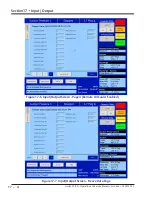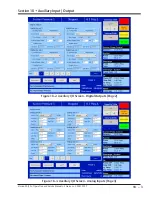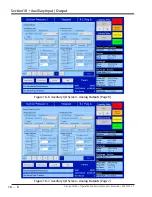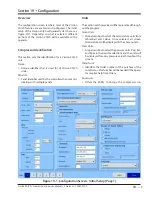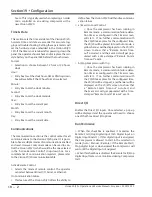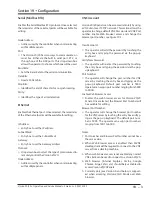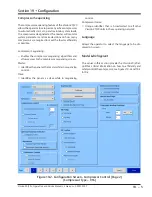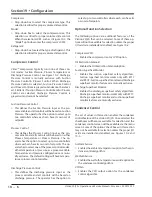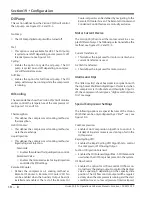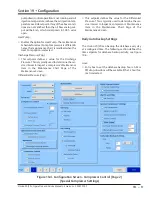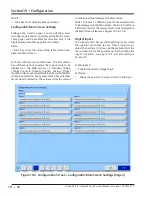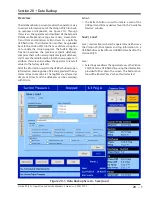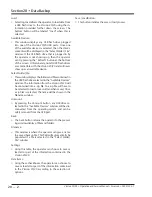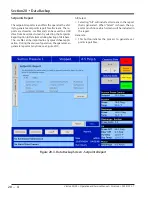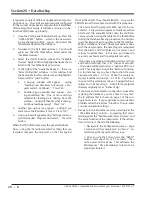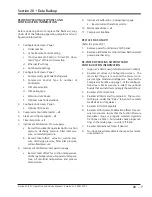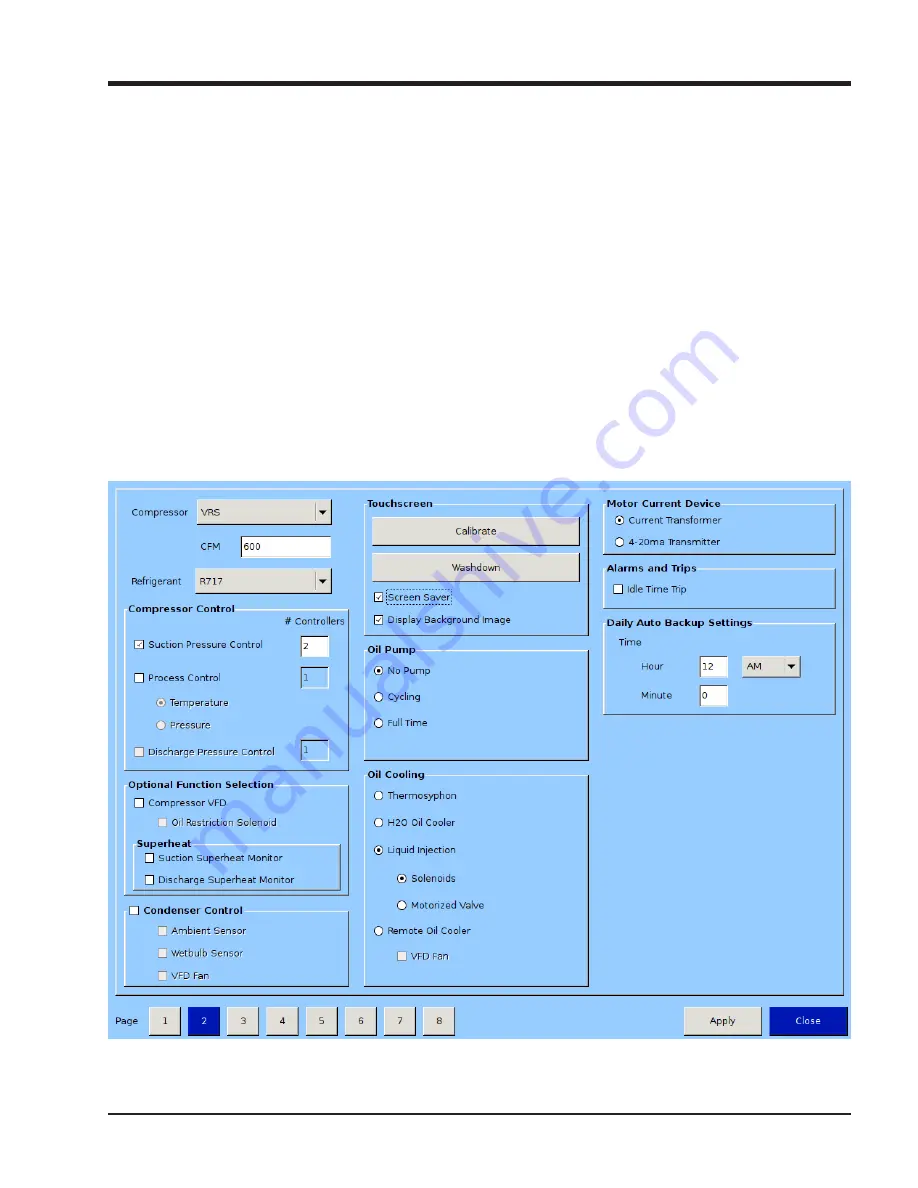
19 – 7
Section 19
•
Configuration
Vission 20/20 • Operation and Service Manual • Emerson • 35391SC 2.7
Figure 19-3. Configuration Screen - Compressor Control (Page 2)
(Compressor Type – VRS)
Touchscreen
The “Calibrate” button puts the screen into calibration
mode. Calibrating the touchscreen is only required if the
operator finds that the pointer’s arrow no longer follows
his finger. The calibration mode requires the operator to
touch the four corners of the touchscreen and then the
Accept button.
The “Washdown“ button will “blank“ the screen for 30
seconds. Once this time elapses, a “Close“ button will
appear to close the blank screen.
Screen Saver check box:
• Enables the option for the Screen Saver.
• The default State of the check box is Enabled.
• If the check box is enabled, then after 15 minutes of
inactivity, a blank screen will be displayed as a screen
saver.
• If the check box is disabled, then the blank Screen will
not be displayed.
Display Background Image:
• The default State of the check box is Enabled.
• If the check box is enabled, then the Main Screen will
show the compressor Image and its related parameters.
• If the check box is disabled, the Main Screen will not
show the Compressor’s Image, instead it will only show
compressor related parameters. The table at top left cor-
ner will be fixed at the Digital Output table and the other
three will be user configurable tables.
Summary of Contents for Vilter Vission 20/20
Page 1: ...Vission 20 20TM Micro controller Operation and service manual Version 2 7 ...
Page 2: ......
Page 4: ......
Page 220: ...B 2 Blank Vission 20 20 Operation and Service Manual Emerson 35391SC 2 7 ...
Page 300: ...D 2 Blank Vission 20 20 Operation and Service Manual Emerson 35391SC 2 6 ...
Page 336: ......
Page 337: ......