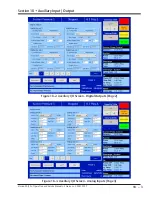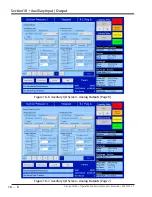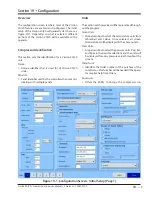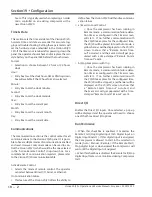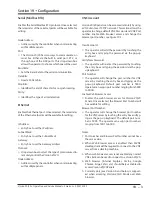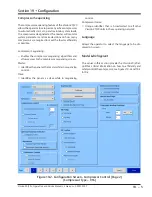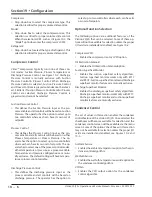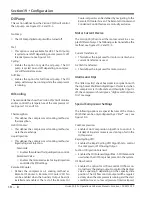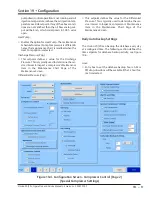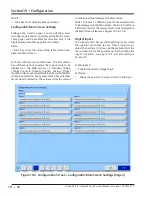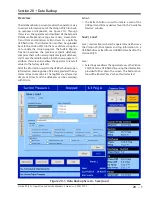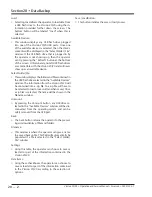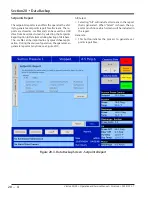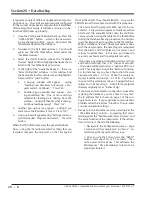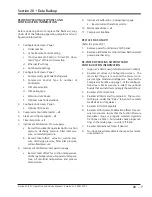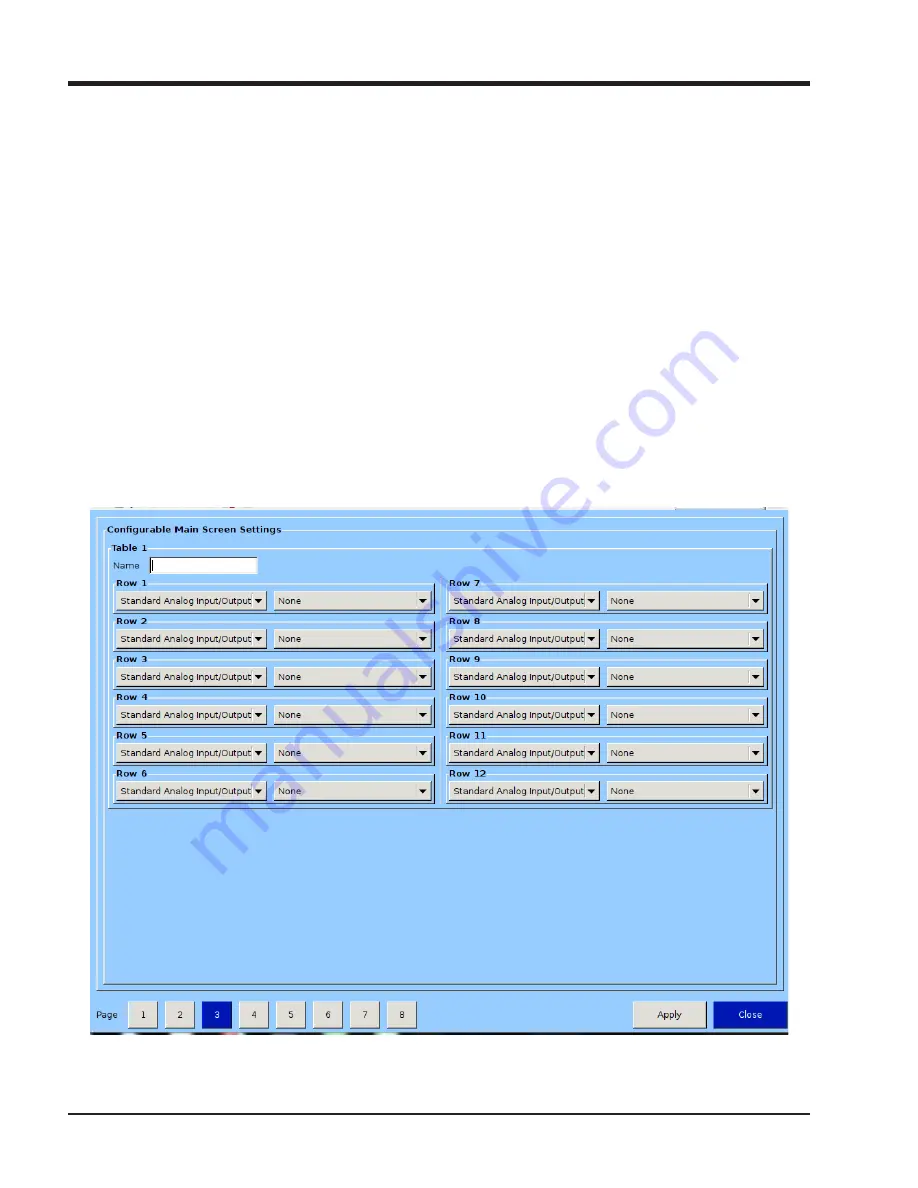
19 – 10
Section 19
•
Configuration
Vission 20/20 • Operation and Service Manual • Emerson • 35391SC 2.7
Minute:
• Entry box to set database backup minutes.
Configurable Main Screen Settings
Configuration screen’s pages 3 and 4 will allow users
to configure parameters to display on the Main Screen.
These pages will be available for selection only if the
Display Background Image option is Disabled.
Name:
• Entry box to set the name of the table which is dis-
played on Main Screen.
Each row will have two combo boxes. The first combo
box will have options to select the type of value to be
displayed on the Main Screen, i.e. Standard Analog
/ Digital Inputs & Outputs, Auxiliary Analog / Digital
Inputs & Outputs or Calculated Values. Based on the first
combo box selection, the second combo box will show
list of values for selection. The value set from the second
combo-box will get displayed on Main Screen
Table 1 will have 12 different rows for the selected data
to be displayed on the Main Screen. Table 2 & 3 will have
8 different rows for the selected data to be displayed on
the Main Screen. Please see Figures 19-5 & 19-6.
Digital Inputs
The Vission 20/20 has several Digital inputs for which
the operator can choose the use. Once an input is en-
abled, the Auxiliary I/O screen will be available from the
menu screen where the operator can further define the
input’s operation, see Figure 19-7 and also reference
Section 18.
Enable Input #:
• Enables the selected digital input.
Set Name:
• Allows the operator to assign a name to the input.
Figure 19-5. Configuration Screen – Configurable Main Screen Settings (Page 3)
Summary of Contents for Vilter Vission 20/20
Page 1: ...Vission 20 20TM Micro controller Operation and service manual Version 2 7 ...
Page 2: ......
Page 4: ......
Page 220: ...B 2 Blank Vission 20 20 Operation and Service Manual Emerson 35391SC 2 7 ...
Page 300: ...D 2 Blank Vission 20 20 Operation and Service Manual Emerson 35391SC 2 6 ...
Page 336: ......
Page 337: ......