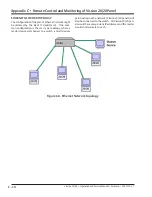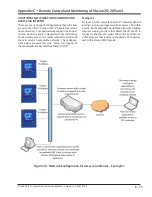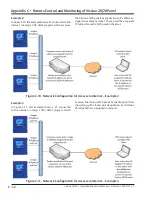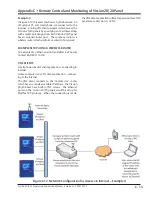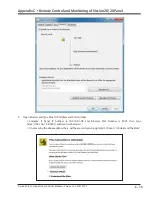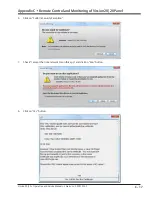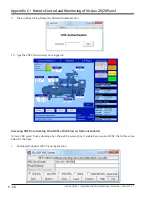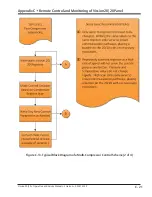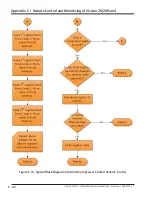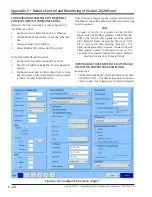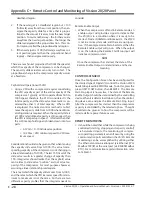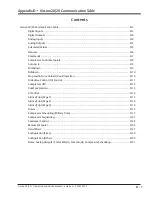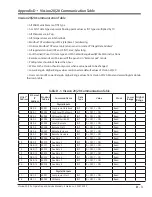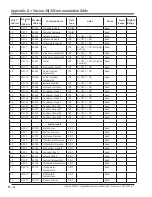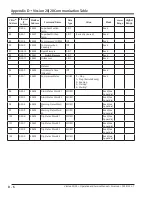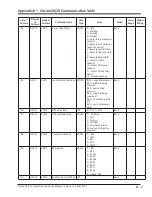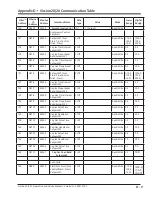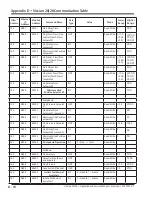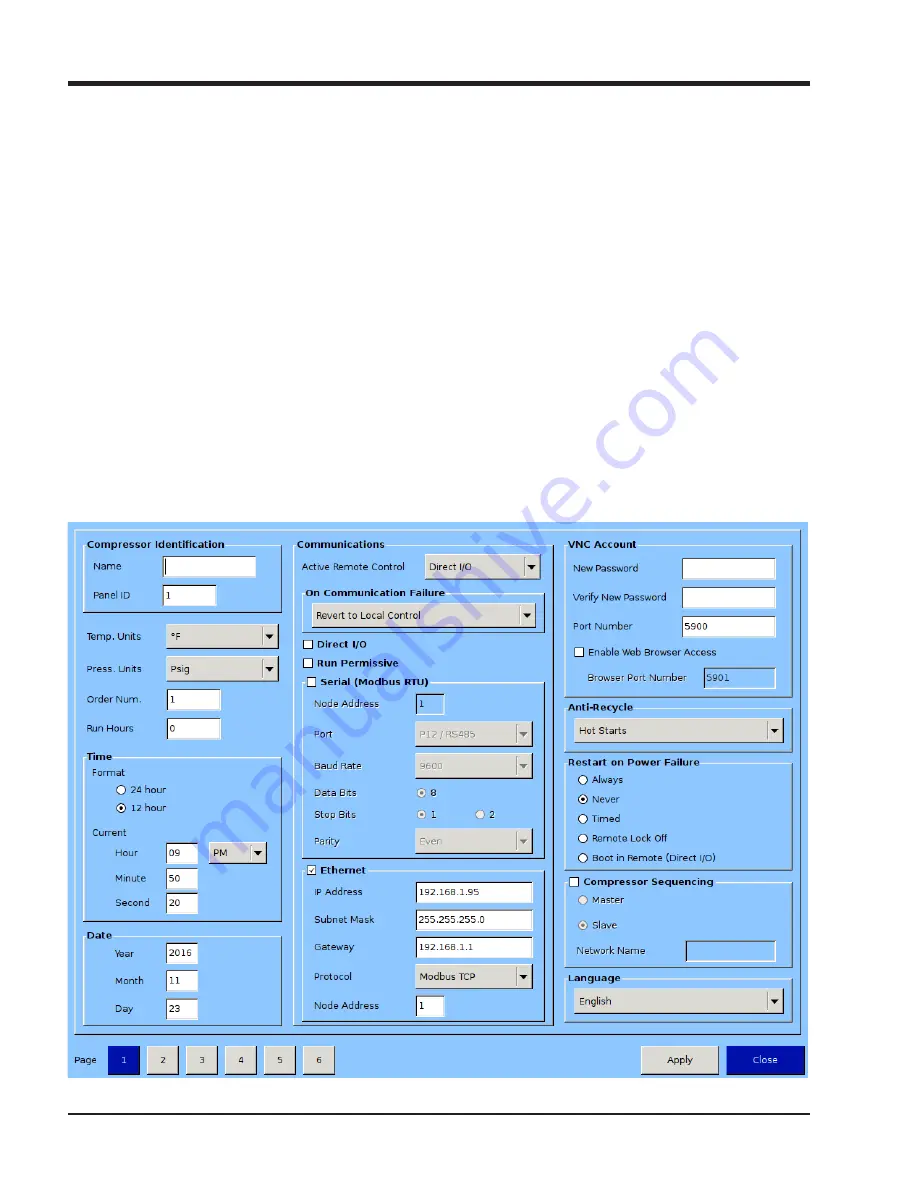
C - 24
Appendix C
•
Remote Control and Monitoring of Vission 20/20 Panel
Vission 20/20 • Operation and Service Manual • Emerson • 35391SC 2.7
Figure C-14. Configuration screen - Page 1
CONFIGURATION SCREEN SETUP FOR REMOTE
CONTROL THROUGH COMMUNICATIONS
(Reference the “Communication” section of Figure C-14)
For Ethernet control:
1.
Configure “Active Remote Control” as Ethernet.
2. At the bottom of the column, check the “Ethernet”
box.
3.
Configure Ethernet I/P address.
4. Select Modbus TCP or Ethernet I/P protocol
For Serial Port Modbus RTU control:
1.
Configure “Active Remote Control” as Serial
2. Check the “Serial” box inside the “Communications”
section.
3.
Configure serial port settings (baud rate, # data
bits, # stop bits, parity) and panel ID number (which
is “node” number for Modbus RTU.)
Once the port is setup properly, communication can be
established. You will be able to read from and write (see
note) to registers.
NOTE
In order to “write” to a register in the Control
Block region of Modbus registers 40500 through
40513, the Vission 20/20 panel must be placed
into “Remote” mode, by pressing the green “Unit
Start” button, and then pressing “Remote”. The
panel will be placed into “Remote” mode, which will
allow register “writes” in this region to occur. You
can write to setpoints outside this region without
placing the panel into “Remote” mode.
INTRODUCING THE REMOTE LOCK BUTTON AND
RESTART ON POWER FAILURE SELECTION
Remote Lock
• The Remote Lock Button sets the Remote Lock condi-
tion (ON or OFF). This determines when communi-
cation “writes” for Compressor Command registers
Summary of Contents for Vilter Vission 20/20
Page 1: ...Vission 20 20TM Micro controller Operation and service manual Version 2 7 ...
Page 2: ......
Page 4: ......
Page 220: ...B 2 Blank Vission 20 20 Operation and Service Manual Emerson 35391SC 2 7 ...
Page 300: ...D 2 Blank Vission 20 20 Operation and Service Manual Emerson 35391SC 2 6 ...
Page 336: ......
Page 337: ......