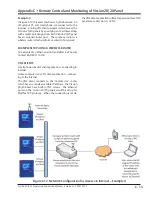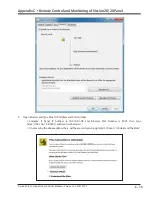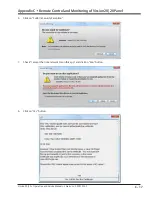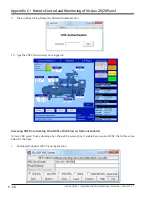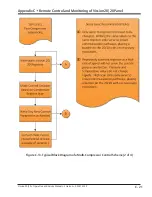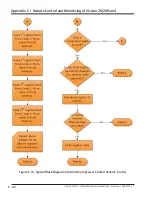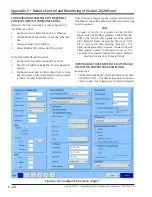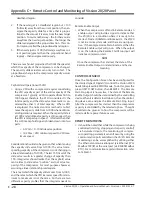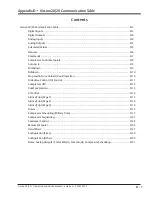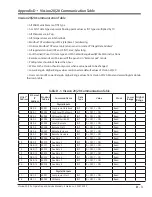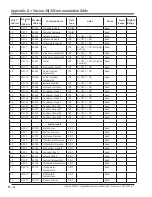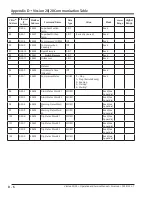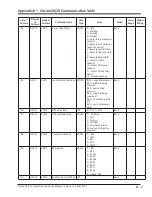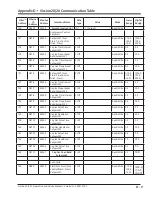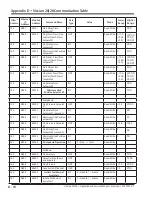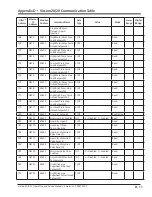C - 27
Appendix C
•
Remote Control and Monitoring of Vission 20/20 Panel
Vission 20/20 • Operation and Service Manual • Emerson • 35391SC 2.7
NOTE
Both Process Temp Control and Suction Pressure
Control must be enabled from the Configuration
screen to do this.
Modbus Register 40503 - Auto Capacity Control
Type
0 = Suction Pressure (if enabled from Configuration
screen)
1 = Process Temp (if enabled from Configuration
screen)
2 = Discharge Pressure (if enabled from Configuration
screen)
Compressor Start and Stop Commands
Modbus Register 40508 - Start Command
1 = Start Compressor in Remote Auto Mode
2 = Start Compressor in Auto Sequencing Mode
Four (4) minute Remote mode time-out timer
• Once the compressor has been started in Remote
Auto Mode using the Start Compressor Command, a
4 minute timer will start. If no further communica-
tion takes place to the 20/20 within 4 minutes, the
20/20 will be placed in Local Auto mode, a yellow
banner will be displayed on the 20/20 signifying that
a “Remote Comm Time-out” occurred, and the Event
List will get populated with a time-stamped “Remote
Comm Time-out” event.
Modbus Register 40509 - Stop Command
1 = Stop Compressor Command
• Vission 20/20 panel will remain in Remote (Idle)
mode after a Stop Compressor command has been
issued.
Remote Control via Direct I/O (Hard-wired)
Remote Control of the compressor can also be accom-
plished using hard-wired inputs. These include Remote
Start-Stop digital input, Remote Increase Capacity digi-
tal input, Remote Decrease Capacity digital input, and
Remote Caphold Setpoint analog input. For communi-
cation register information, refer to Table D-1.
Configuration Screen Setup:
(Reference the “Communication” section of Figure C-14)
For Direct I/O control:
•
Configure the “Active Remote Control” drop-down
box to “Direct I/O”. This selection activates the
Remote Start-Stop digital input. This is the ONLY se-
lection that activates the Remote Start-Stop digital
input.
• Below the “Active Remote Control” selection box,
check the “Direct I/O”” box.
A popup “Direct I/O Control Type” box now appears,
from which you can select the desired control method:
• Auto Capacity
• (Digital) Manual Capacity – comp. capac-
ity controlled via digital increase and decrease
inputs.
• (4-20mA) Capacity Hold – compressor capac-
ity controlled via Remote Caphold analog input.
Auto Capacity
• The compressor is started and stopped from the
Remote Start/Stop input, but the compressor capac-
ity is controlled from the internal compressor control
setpoints entered in the 20/20. The Auto-cycle set-
points can be enabled or disabled as desired.
(Digital) Manual Capacity
• The compressor started and stopped from the
Remote Start/Stop input, but the compressor capac-
ity is controlled from the Remote Capacity Increase
and Remote Capacity Decrease digital inputs.
(4-20mA) Capacity Hold
• The compressor started and stopped from the
Remote Start/Stop input, but the compressor capac-
ity is controlled from a 4-20mA analog signal run to
20/20. The 4-20ma signal will be proportional to
0-100% capacity hold value. For instance, 4mA = 0
percent, 12mA = 50%, and 20mA = 100%.
Hold Capacity Operation
•
The Capacity Hold analog signal defines a “target”
capacity slide valve position for the compressor. The
20/20 will position the capacity slide to the “target”
position. rules of this capacity hold algorithm are;
1. If the new target is < 0.4% (full scale) away from the
current position – then don’t do anything – this is the
Summary of Contents for Vilter Vission 20/20
Page 1: ...Vission 20 20TM Micro controller Operation and service manual Version 2 7 ...
Page 2: ......
Page 4: ......
Page 220: ...B 2 Blank Vission 20 20 Operation and Service Manual Emerson 35391SC 2 7 ...
Page 300: ...D 2 Blank Vission 20 20 Operation and Service Manual Emerson 35391SC 2 6 ...
Page 336: ......
Page 337: ......