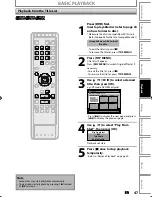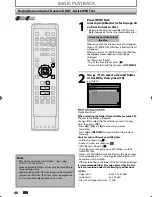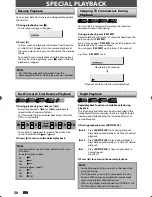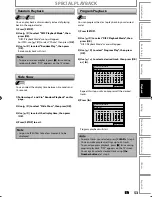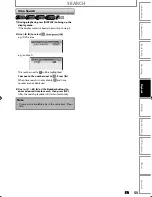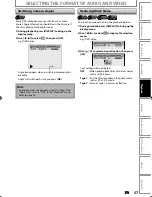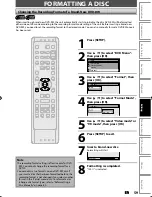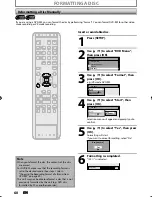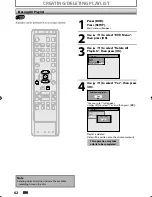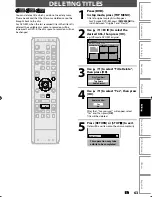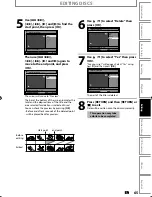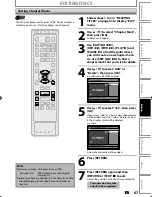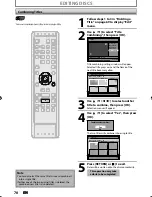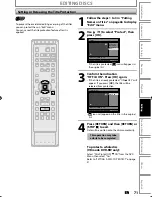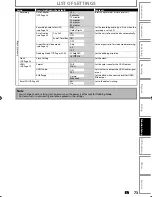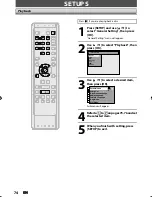60
EN
EN
FORMATTING A DISC
Reformatting a Disc Manually
If you are using a DVD-RW, you can format the disc by performing “Format”. You can format DVD-RW for either video
mode recording or VR mode recording.
Insert a recordable disc.
1
Press [SETUP].
2
Use [
K
/
L
] to select “DVD Menu”,
then press [OK].
Setup
Timer Programming
Title List
DVD Menu
General Setting
3
Use [
K
/
L
] to select “Format”, then
press [OK].
e.g.) VR mode DVD-RW
DVD Menu
Format
Finalize
Disc Protect OFF ON
Delete All Playlists
4
Use [
K
/
L
] to select “Start”, then
press [OK].
DVD Menu
Format
Finalize
Disc Protect OFF ON
Delete All Playlists
Start
Format Mode
Selection menu will appear and prompt you to
confirm.
5
Use [
K
/
L
] to select “Yes”, then press
[OK].
Formatting will start.
If you want to cancel formatting, select “No”.
Are you sure?
Yes
No
6
Formatting is completed.
“100%” is indicated.
Formatting
100%
Note
When you reformat the disc, the contents of the disc
are erased.
For DVD-RW, make sure that the recording format is
set to the desired mode. (See steps 1 to 6 in
“Choosing the Recording Format of a Brand-New
DVD-RW” on page 59.)
This unit may not be able to reformat a disc that is not
previously formatted by this unit (e.g. DVD disc
formatted by PC or another recorder).