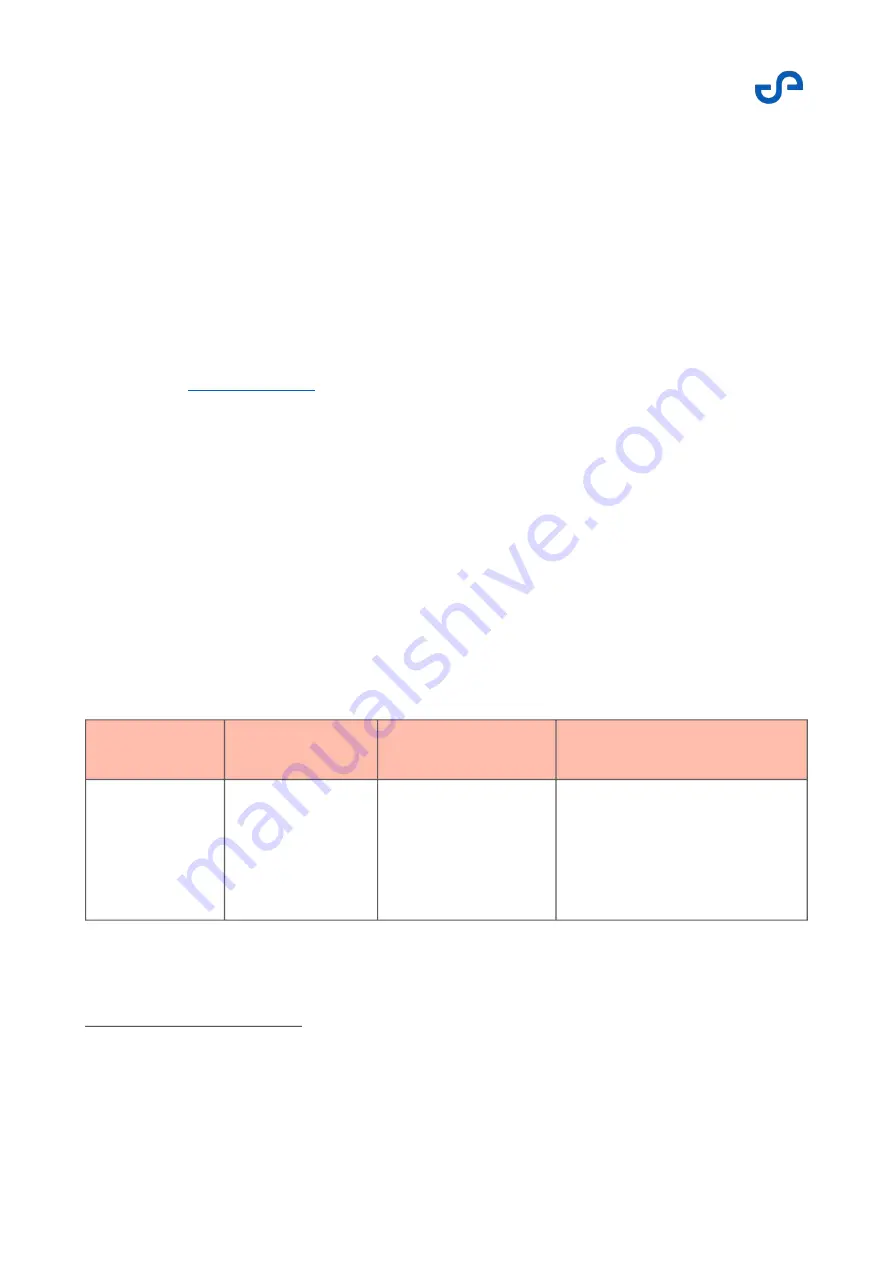
Hovermap-Zoe user manual
6
https://www.emesent.io/portal/report-an-issue/?
__hstc=233546881.132684a27ef3191a0c30d25a9e47e612.1623721392967.1630895061468.1630901990439.61&__
hssc=233546881.1.1630901990439&__hsfp=2645985738
Release date: 01 Nov 2021
Revision: 1.0
113
1.
2.
3.
4.6.3 Emergency procedures
If a critical error (in red) appears in the Hovermap status bar, do the following:
Switch to drone control by changing the flight mode switch out of Hovermap mode.
If GPS is available, switch to the Loiter mode. If GPS is not available, switch to Altitude-Hold
mode.
Manually fly the drone home safely.
Keep a close eye on it, as the controls will be sensitive and the drone will move at greater speed.
with flight logs and scan data for more detail about any errors
encountered.
For more information about specific notifications, refer to the following sections.
4.6.3.1 Notifications
Critical errors
Critical errors are shown in red and are accompanied by an audible harsh “beep beep” sound. They
indicate that the drone is not safe to fly, and you should land as soon as possible. A crash or fly-away is
possible.
Table 14
Critical errors
Error
Meaning
Drone behavior
Pilot action
LIDAR Dropout
The LiDAR has
encountered a
hardware failure
and could drop out
at any second.
The drone may start
to behave erratically.
Switch to drone control mode
and manually fly the drone home
safely, as outlined in the
Emergency Procedures
section.
Summary of Contents for HOVERMAP-ZOE
Page 15: ...Hovermap Zoe user manual Release date 01 Nov 2021 Revision 1 0 2 Figure 2 Zoe left view ...
Page 19: ...Hovermap Zoe user manual Release date 01 Nov 2021 Revision 1 0 6 1 4 Specifications ...
Page 34: ...Hovermap Zoe user manual Release date 01 Nov 2021 Revision 1 0 21 Figure 9 Telemetry screen ...
Page 109: ...Hovermap Zoe user manual Release date 01 Nov 2021 Revision 1 0 96 ...
















































