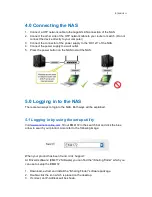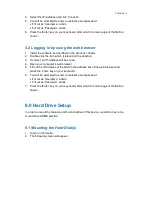7
|
ENGLISH
4. Select the IP-Address and click ‘Connect’.
5. You will be prompted to enter a username and password.
•
Fill out as ‘Username’: admin
•
Fill out as ‘Password’: admin
6. Press the ‘Enter’ key on your keyboard, after which the main page of the NAS is
shown.
5.2 Logging in by using the web browser
1. Install the software as described in the previous chapter.
2. Double-click the icon which is placed on the desktop.
3. If correct, an IP-Address will be shown.
4. Open your computer’s web browser.
5. Fill out the IP-Address of the NAS in the address bar of the web browser and
press the ‘enter’ key on your keyboard.
6. You will be prompted to enter a username and password.
•
Fill out as ‘Username’: admin
•
Fill out as ‘Password’: admin
7. Press the ‘Enter’ key on your keyboard, after which the main page of the NAS is
shown.
6.0 Hard Drive Setup
In order to use all the features and functionalities of this device, a partition has to be
mounted as HOME partition.
6.1 Mounting the Hard Disk(s)
1. Login on the device.
2. The following screen will appear:
Summary of Contents for EM4172
Page 1: ...EM4172 myiSharing NAS ...
Page 2: ...EM4172 myiSharing NAS ...
Page 18: ...EM4172 myiSharing NAS ...
Page 33: ...EM4172 myiSharing NAS ...
Page 49: ...EM4172 myiSharing NAS ...
Page 64: ...16 ESPAÑOL EM4172 01 2013 ...
Page 65: ...EM4172 myiSharing NAS ...
Page 80: ...EM4172 myiSharing NAS ...
Page 95: ...EM4172 myiSharing NAS ...
Page 110: ......
Page 111: ......
Page 112: ......