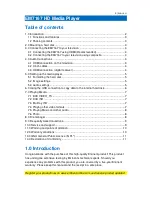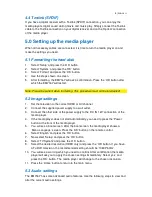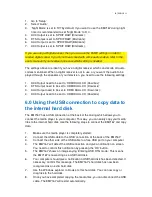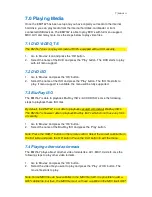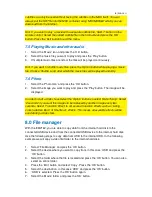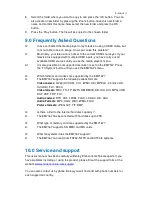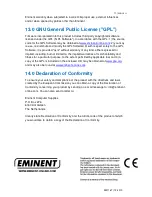7
|
ENGLISH
7.0 Playing Media
Once the EM7167 has been setup and you have copied your media to the internal
hard disk, you can play media from the internal hard disk, cardreader or from
connected USB devices. The EM7167 is able to play DVD’s with full menu support,
MKV, AVI and many more. Use the steps below to play video files.
7.1 DVD VIDEO_TS
The EM7167 does not play commercial DVD’s equipped with a CSS security.
1.
Go to ‘Movies’ icon and press the ‘OK’ button.
2.
Select the name of the DVD and press the ‘Play’ button. The DVD starts to play
with full menu support.
7.2 DVD ISO
1.
Go to ‘Movies’ and press the ‘OK’ button.
2.
Select the name of the ISO and press the ‘Play’ button. The ISO file starts to
play. If menu support is available, the menu will be fully supported.
7.3 Blu-Ray ISO
The EM7167 is able to playback Blu-Ray ISO’s / AVCHD ISO’s. Use the following
steps to playback these ISO files.
By default, the EM7167 is not able to playback secured commercial Blu-Ray ISO’s.
The EM7167 is however able to playback Blu-Ray ISO’s which do not have any form
of security.
1.
Go to ‘Movies’ and press the ‘OK’ button.
2.
Select the name of the Blu-Ray ISO and press the ‘Play’ button.
Note: Press the ‘SUB-T’ button on the remote control. Select the correct subtitle file in
the first table and press the ‘OK’ button. Press the ‘Exit’ button to exit the menu.
7.4 Playing other video formats
The EM7167 plays almost all other video formats like .AVI, .MKV, Xvid etc. Use the
following steps to play other video formats.
1.
Go to ‘Movies’ and press the ‘OK’ button.
2.
Select the video file you want to play and press the ‘Play’ of ‘OK’ button. The
movie file starts to play.
Note: Some MKV files do have subtitles in the MKV file itself. It is possible to add a
SRT subtitle file, but then, the MKV file must not have a subtitle in the MKV itself. SRT
Summary of Contents for EM7167
Page 1: ...EM7167 HD Media Player...