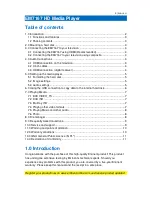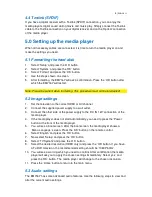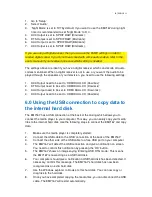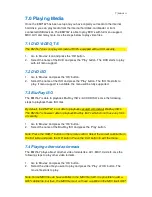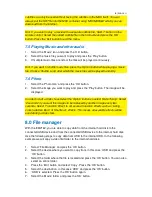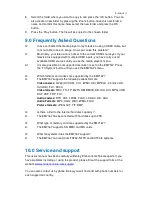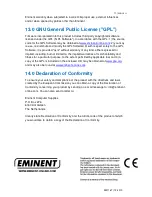8
|
ENGLISH
subtitles can only be used without having the subtitles in the MKV itself. You can
always put the SRT file into the MKV container using ‘MKVMERGE’ which you can
download from the internet.
Hint: If you want to play a movie with a separate subtitle file, ‘SUB-T’ button on the
remote control. Select the correct subtitle file in the first table and press the ‘OK’
button. Press the ‘Exit’ button to exit the menu.
7.5 Playing Music and other audio
1.
Select the ‘Music’ icon and press the ‘OK’ button.
2.
Select the music file you want to play and press the ‘Play’ button.
3.
If multiple music files are listed, the files will be played continuously.
Hint: if you want to shuffle music files, press the ‘Option’ button while playing a music
file. Choose ‘Shuffle Loop’ after which the music files will be played randomly.
7.6 Photo
1.
Select the ‘Photo Icon’ and press the ‘OK’ button.
2.
Select the image you want to play and press the ‘Play’ button. The image will be
displayed
In order to start a slide show: Select the ‘Option’ button en select ‘Slide Timing’. Select
‘2 seconds’ if you want this images to be replaced by another image every two
seconds. Select ‘Transition Effect’ to set several transition effects such as ‘fading,
cross fade Ken Burn’ or ‘Shuffle all’. effects. This means all available effects will be
used during a slide show.
8.0 File manager
With the EM7167, you are able to copy data from the internal hard disk to the
connected USB device and from the connected USB device to the internal hard disk.
Use the following steps to copy data from USB to the internal HDD. In the following
example we will copy a video file/folder to the internal hard disk.
1.
Select ‘File Manager’ and pres the ‘OK’ button.
2.
Select the device where you want to copy from, in this case ‘USB’ and press the
‘OK’ button.
3.
Select the folder where the file is located and press the ‘OK’ button. You can also
select an entire folder.
4.
Press the ‘Edit’ button and select ‘Copy’. Press the ‘OK’ button.
5.
Select the destination, in this case ‘HDD’ and press the ‘OK’ button.
6.
‘HDD’ is selected. Press the ‘OK’ button again.
7.
Select the ‘Movie’ folder and press the ‘OK’ button.
Summary of Contents for EM7167
Page 1: ...EM7167 HD Media Player...