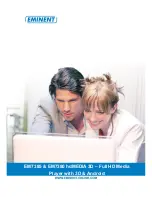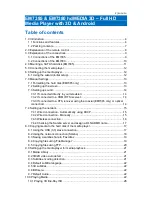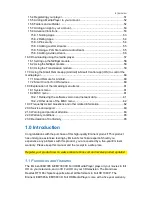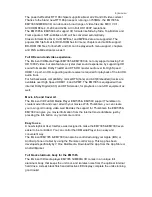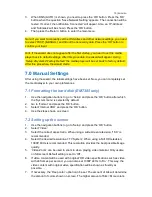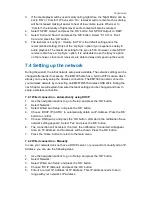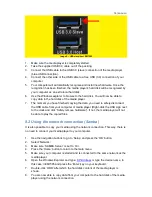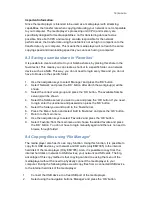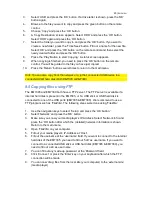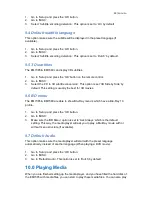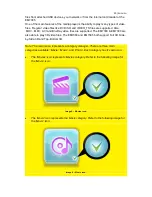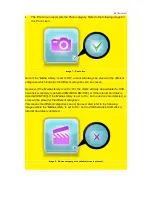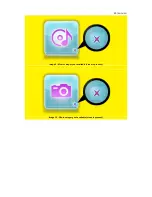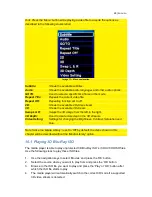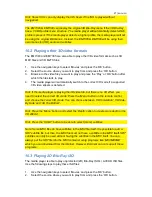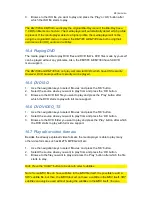13
|
ENGLISH
3.
When DNS (AUTO) is shown, you need to press
the ‘OK’ button. Press the ‘OK’
button when the question ‘Save Network Setting’ appears. The connection will be
tested. If correct, the notification ‘Connected’ will appear. Also, an ‘IP-Address’
and ‘Submask’ will be shown. Press the ‘OK’ button.
4.
Then press the
‘Return’ button to enter the main menu.
Note: If you want to manually set the IP-Address and other network settings, you need
to select ‘FIX IP (MANUAL)’ and fill out the necessary data. Press the ‘OK’ button to
confirm your input.
Hint: If the wizard does not appear after the first startup, you need to set the media
player back to default settings. After this procedure, the wizard will appear. Using
‘Setup
System
Factory Default’ the media player will be set back to factory default.
After this procedure, the wizard starts.
7.0 Manual Settings
After using the wizard, the initial settings have been set. Now, you can completely set
the media player to your own preferences.
7.1 Formatting the hard disk (EM7385 only)
1.
Use the navigation buttons to go
to ‘Setup’ and press the ‘OK’ button after which
the ‘System menu’ is selected by default.
2.
Go to ‘Format’ and press the ‘OK’ button.
3.
Select ‘Internal HDD’ and press the ‘OK’ button.
4.
Use the steps shown on screen.
7.2 Setting up the screen
1.
Use the navigati
on buttons to go to ‘Setup’ and press the ‘OK’ button.
2.
Select ‘Video’.
3.
Select the correct aspect ratio. When using a wide screen television, ‘16:9’ is
recommended.
4.
Select the desired resolution at ‘TV System’. When using a Full HD television,
1080P 60Hz is recommended. This resolution provides the best possible image
quality.
5.
‘Video Zoom’ can be used to zoom in when playing video material. Only usable
on full screen! Default setting is set to ‘Off’.
6.
If video content will be used with ‘original’ HD video specifications such as video
with 24 frames per second, you can also set 1080P 24Hz to ‘On’. This way, the
video content with original video specification will be shown as fluently as
possible.
7.
If necessary, the ‘Deep color’ option can be set. The amount of bits will determine
the amount of colors shown on screen. The higher amount of bits = More colors.