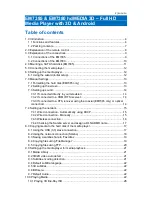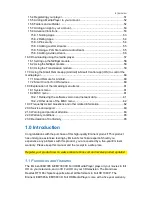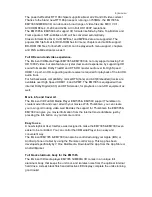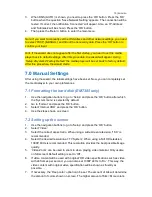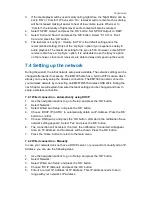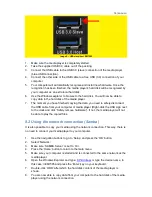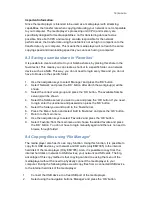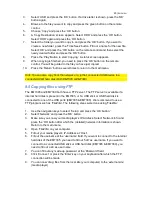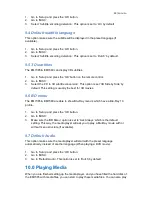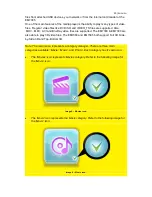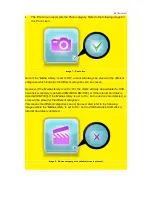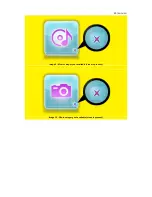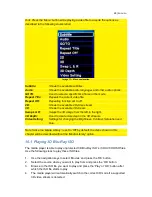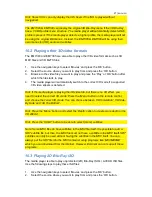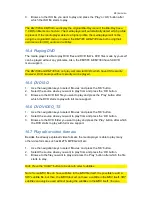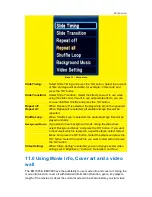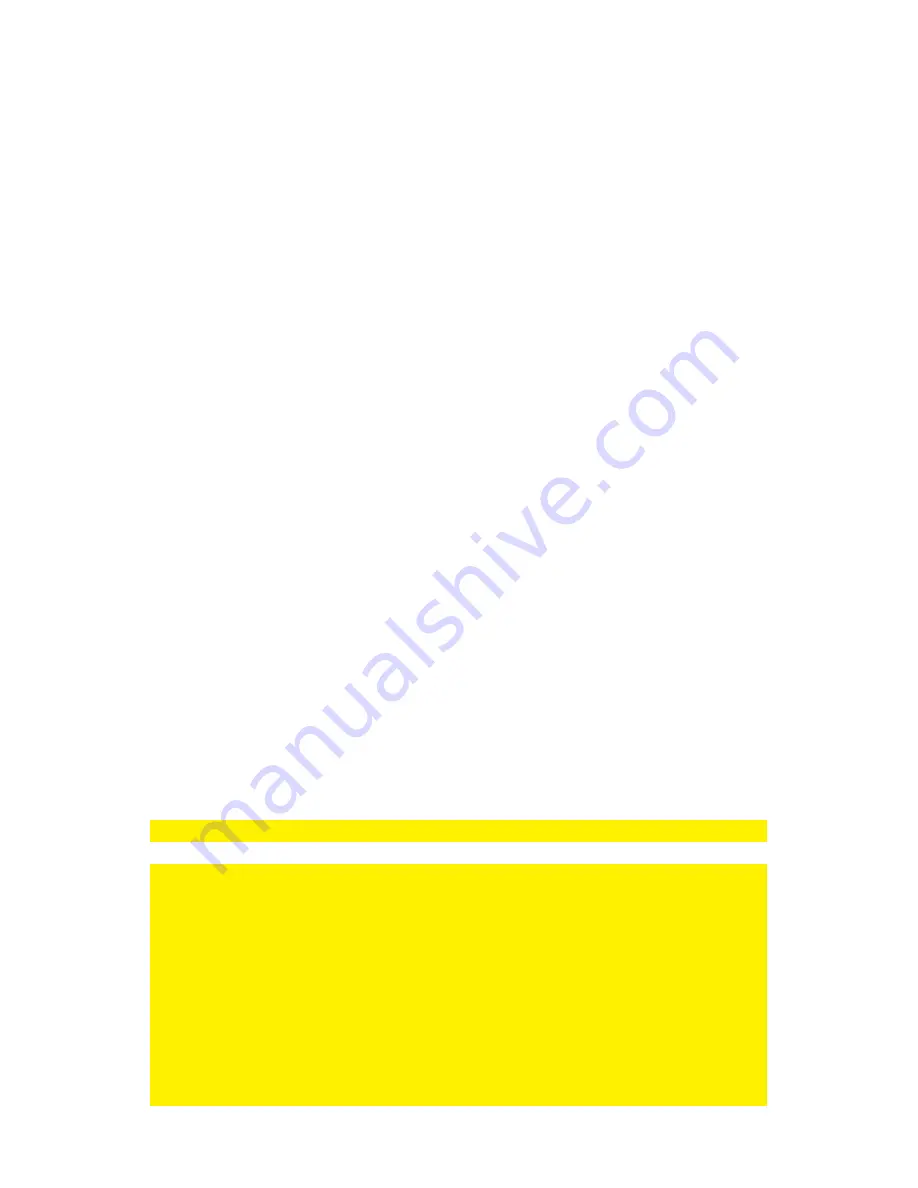
16
|
ENGLISH
6.
Fill out a correct ‘Subnet Mask’ at ‘Subnet Mask’. This ‘Subnet Mask’ needs to be
the same as used in your network.
7.
Fill out the ‘Default Gateway’ at ‘Default Gateway’. This Gateway is usually the
same as your router’s IP-Address.
8.
Fill out a ‘DNS Server’ at ‘DNS Server IP address’. Preferably, you need to fill out
a DNS server which is in use by your provider.
9.
Press
the ‘OK’ button and choose ‘Yes’ at the ‘Save’ question. Press the ‘OK’
button again to save the settings.
10.
Press the ‘Home’ button to return to the main menu.
7.4.3 Wireless connection
Use the following steps to connect to your wireless network using the built-in WIFI
module.
1.
When using the EM7385: Place the antenna’s on the antenna connections and
make sure the antenna’s are properly connected. When using the EM7380, you
need to connect the EM4576/4579 to a free USB port of the EM7380. If correct, a
noti
fication appears telling ‘WIFI’ has been found.
2.
Use the navigation buttons to go to ‘Setup’ and press the ‘OK’ button.
3.
Select ‘Network’.
4.
Select ‘Wireless Setup’ and press the ‘OK’ button.
5.
A list of available wireless networks will be displayed.
6.
Select your
own wireless network and press the ‘OK’ button.
7.
If your network has been secured, you need to fill out your network’s security key.
If your security key uses one or more capital letters, you need to press the ‘Zoom’
button on the remote control for the Up
per Case Alphabet. Press the ‘Zoom’
button again to switch to the Lower Case Alphabet. You can also use the red
button on the remote control to fill out symbols.
8.
Once the key has been filled out,
press the ‘Play’ button on the remote control.
The connection will be tested. If correct, a list with network parameters will be
displayed. Press the ‘OK’ button.
9.
Press the ‘Home’ button to return to the main menu.
Note: It is not possible to use a fixed IP-Address when using the wireless connection.
Note: If you do not want to use the wireless connection anymore, because you want to
use the wired connection again, you need to use the following steps:
1.
Go to ‘Setup’ and press the ‘OK’ button
2.
Go to ‘Network’, select ‘Wireless Setup’ and press the ‘OK’ button.
3.
Press
the ‘Time Seek’ (hour glass symbol)button on the remote control after
which the media player searches for available SSID’s.
4.
Select a SSID to connect with, fill out an imaginary key and let the media player
connect to this network.
5.
While the media is trying to connect, you need to cancel this operation. The
wireless connection will then be set to ‘Off’.
6.
You can now set the wired connection as described in chapter 7.4.2.