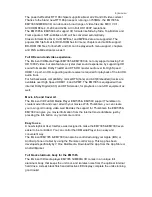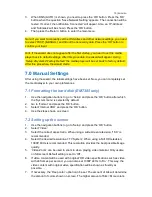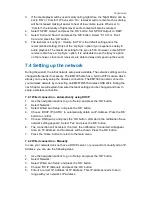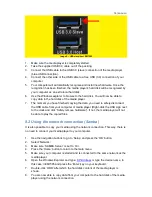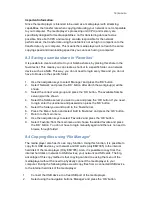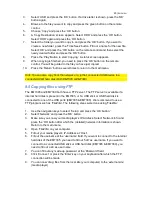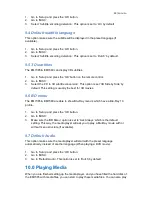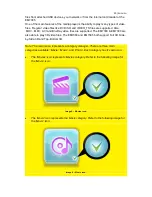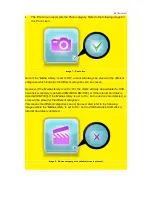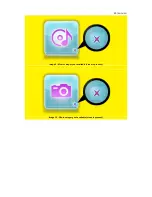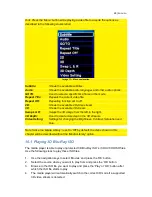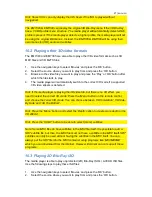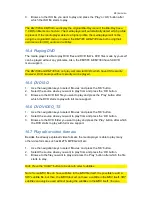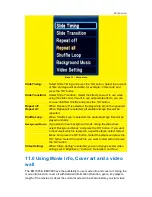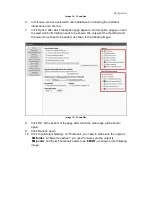19
|
ENGLISH
Important information:
Since the media player is intended to be used as a media player with streaming
capabilities, the transfer rate when copying data using your network is not comparable
to your computer. The media player’s processing unit (CPU) and memory are
specifically designed for media capabilities, not for transferring data as fast as
possible. Since both CPU and memory are also responsible for the network
performances, the transfer rate using the network is not as high in comparison to the
transfer rate of your computer. This means the media player will not reach the same
copying speed and downloading speed as you can reach using a computer!
8.3 Saving a samba share in ‘Favorites’
It is possible to create a shortcut to your Samba shares, by placing this share in the
favorites list. This means you can create a shortcut to a specific folder on a network
device such as a NAS. This way, you do not need to login every time and you do not
have to browse to the specific folder.
1.
Use the navigation keys to select ‘Manager’ and press the ‘OK’ button.
2.
Select ‘Network’ and press the ‘OK’ button after which the workgroup(s) will be
shown.
3.
Select the co
rrect work group and press the ‘OK’ button. The available Samba
server(s) will be shown.
4.
Select the Samba server you want to use and press the ‘OK’ button. If you need
to login enter the username and password en press the ‘OK’ button.
5.
Select the folder yo
u want to add to the ‘Favorite’ list.
6.
Press the ‘Menu’ button and select ‘Add to Favorites’ and press the ‘OK’ button.
7.
Return to the main menu.
8.
Use the navigation keys to select ‘Favorites’ and press the ‘OK’ button.
9.
Select
‘Favorite’ from the main menu and choose the added favorite and press
the ‘OK’ button. You do not have to login manually again and there is no need to
browse through folder!
8.4
Copying files using ‘File Manager’
The media player also has it’s own copy function. Using this function, it is possible to
copy from USB devices, your network and SD cards (only EM7385) to the internal
hard disk of the media player (Only EM7385). Also, it is possible to copy from the
internal hard disk or network to USB devices, your network and SD cards. The big
advantage of this copy method is that copying can be done using the menu of the
media player without the need to physically connect the media player to your
computer. During the following steps we will copy files from a connected USB device
to the internal hard disk of the media player.
1.
Connect the USB device to a free USB port of the media player.
2.
Select using the navigation buttons ‘Manager’ and press the ‘OK’ button.