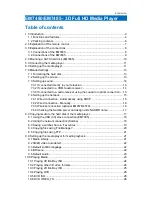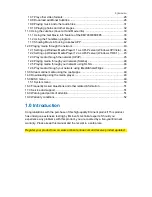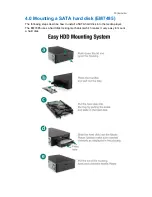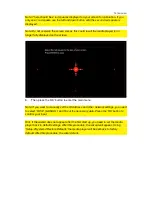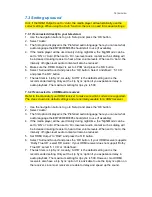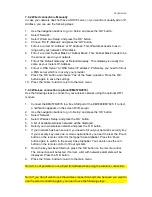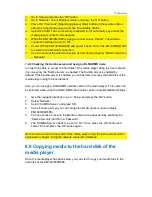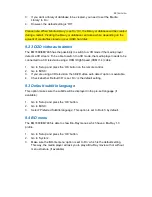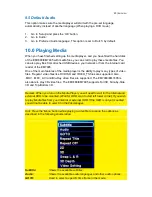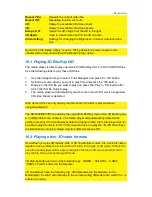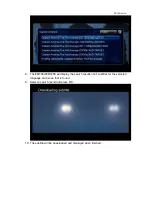16
|
ENGLISH
7.4.2 Wired connection - Manually
In case your network does not have a DHCP server, or you want to manually ad an IP-
Address, you can use the following steps:
1.
Use the navigation buttons to go to ‘Setup’ and press the ‘OK’ button.
2.
Select ‘Network’.
3.
Select ‘Wired Lan Setup’ and press the ‘OK’ button.
4.
Choose ‘FIX IP (Manual)’ and press the ‘OK’ button.
5.
Fill out a correct ‘IP-Address’ at ‘IP Address’. This IP-Address needs to be in
range with your network’s IP-Address.
6.
Fill out a correct ‘Subnet Mask’ at ‘Subnet Mask’. This ‘Subnet Mask’ needs to be
the same as used in your network.
7.
Fill out the ‘Default Gateway’ at ‘Default Gateway’. This Gateway is usually the
same as your router’s IP-Address.
8.
Fill out a ‘DNS Server’ at ‘DNS Server IP address’. Preferably, you need to fill out
a DNS server which is in use by your provider.
9.
Press the ‘OK’ button and choose ‘Yes’ at the ‘Save’ question. Press the ‘OK’
button again to save the settings.
10. Press the ‘Home’ button to return to the main menu.
7.4.3 Wireless connection (optional EM4576/4579)
Use the following steps to connect to your wireless network using the optional WIFI
module.
1.
Connect the EM4576/4579 to a free USB port of the EM7480/EM7485. If correct,
a notification appears on the screen ‘WIFI-plugin’.
2.
Use the navigation buttons to go to ‘Setup’ and press the ‘OK’ button.
3.
Select ‘Network’.
4.
Select ‘Wireless Setup’ and press the ‘OK’ button.
5.
A list of available wireless networks will be displayed.
6.
Select your own wireless network and press the ‘OK’ button.
7.
If your network has been secured, you need to fill out your network’s security key.
If your security key uses one or more capital letters, you need to press the ‘Zoom’
button on the remote control for the Upper Case Alphabet. Press the ‘Zoom’
button again to switch to the Lower Case Alphabet. You can also use the red
button on the remote control to fill out symbols.
8.
Once the key has been filled out, press the ‘OK’ button on the remote control.
The connection will be tested. If correct, a list with network parameters will be
displayed. Press the ‘OK’ button.
9.
Press the ‘Home’ button to return to the main menu.
Note: It is not possible to use a fixed IP-Address when using the wireless connection.
Note: If you do not want to use the wireless connection anymore, because you want to
use the wired connection again, you need to use the following steps: