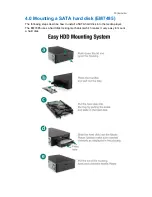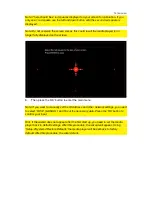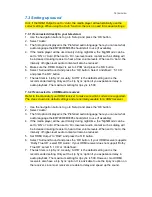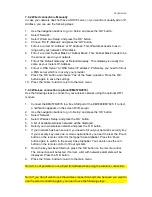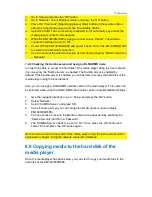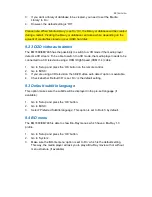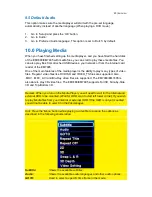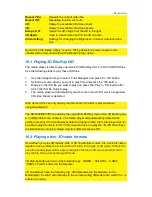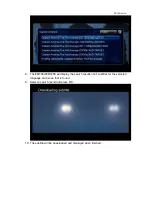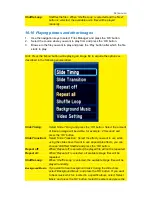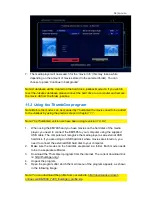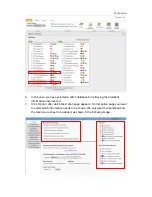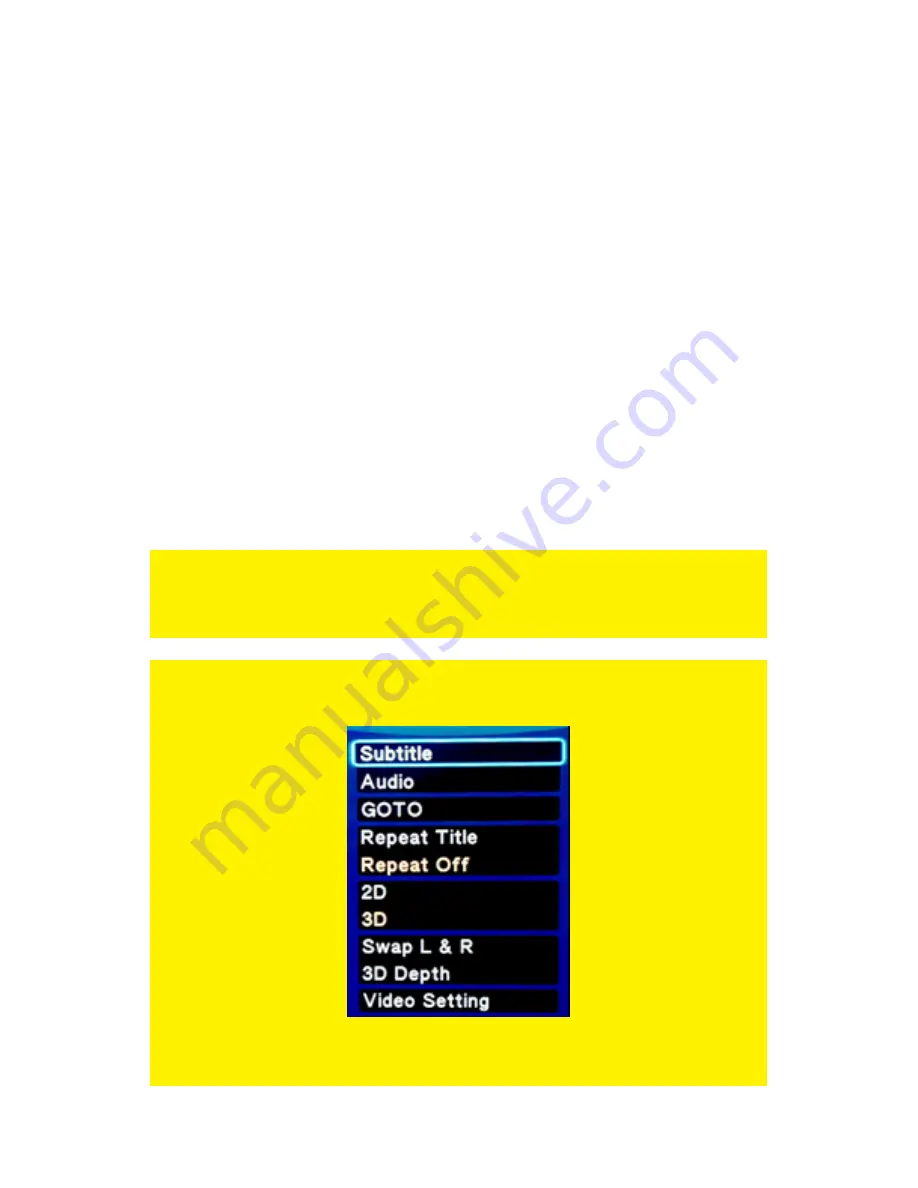
23
|
ENGLISH
9.5 Default Audio
This option makes sure the media player will start with the pre-set language
automatically, instead of another language (When playing a DVD movie).
1.
Go to ‘Setup’ and press the ‘OK’ button.
2.
Go to ‘Audio’.
3.
Go to ‘Preferred Audio language’. This option is set to ‘Dutch’ by default.
10.0 Playing Media
When you have finished setting up the media player, and you have filled the hard disk
of the EM7480/EM7485 with media files, you can start to play these media files. You
can also play files from attached USB devices, your network or from the internal card
reader of the EM7485.
One of the main features of the media player is the ability to play many types of video
files. ‘Regular’ video files like DVD ISO and VIDEO_TS files are supported. Also,
.MOV, .MKV, .AVI and Blu-Ray video files are supported. The EM7480/EM7485 is
also able to play 3D video files. The EM7480/EM7485 supports Full 3D, Side-by-Side
3D and Top-Bottom 3D.
Remark: When you turn on the Media Player you will need to wait for the Internal and
external HDD to be mounted. (Wait for HDD scan to start left lower corner) If you wish
to play Media files from your internal or external HDD. If the HDD is not yet mounted
you will not be able to select it in the Filemanager.
Hint: Press the ‘Menu’ button while playing a video file to acquire the options as
described in the following enumeration:
Subtitle:
Shows the available subtitles.
Audio:
Shows the available audio languages and other audio options.
GOTO:
Used to select a specific time frame in the movie.