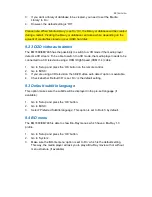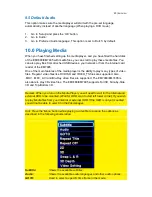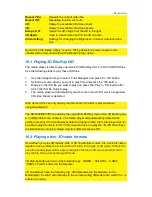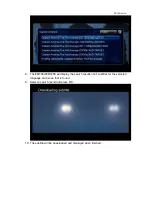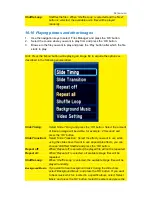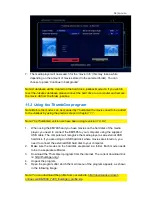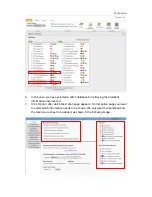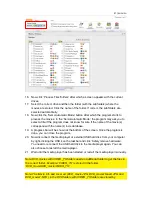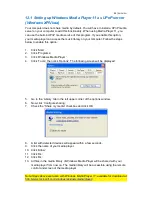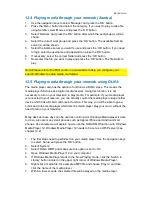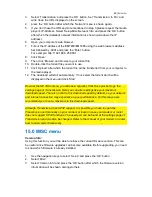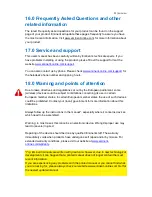36
|
ENGLISH
7. The media player will now search for the ‘movie info’ (this may take a while
depending on the amount of movies stored in the selected folder). You can
choose to press ‘Continue in background’
Note: A database will be created on the hard drive .jukebox/movie.db. If you wish to
reset the Jukebox database please connect the hard drive to a computer and remove
the movie.db from the folder .jukebox.
11.2 Using the ThumbGen program
Note: Before the movies can be scanned by ThumbGen the movies need to be added
to the Jukebox by using the previous steps in chapter 11.1.
Note: The ThumbGen version we have been using is version 1.3.9.2
1.
When using the EM7485 and you have movies on the hard disk of the media
player, you need to connect the EM7485 to your computer using the supplied
USB cable. The computer will recognize the media player as an external USB
hard disk. If you are using an USB hard disk where movies are stored on, you
need to connect the external USB hard disk to your computer.
2.
Make sure the movies on the hard disk are placed in a folder. Each movie needs
to be in a separate subfolder.
3.
Download the ‘ThumbGen’ program from the internet. The current download link
is: http://thumbgen.org/
4.
Unpack the program.
5.
Open the program after which the main menu of the program appears, as shown
in the following image:
Note: You can download the profile from our website.
http://downloads.eminent-
online.com/EM7480_7485_thumbgen_profile.zip