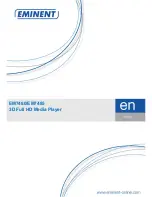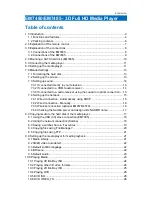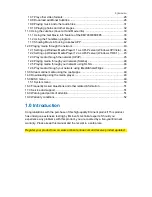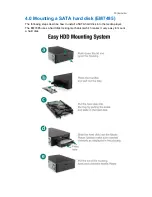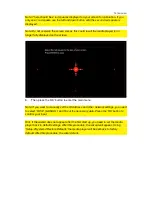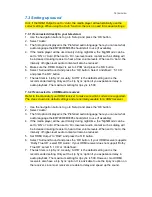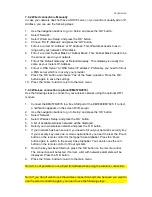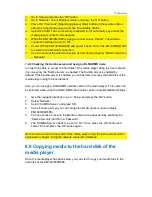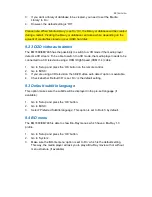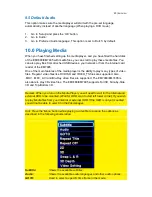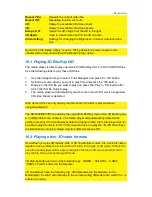9
|
ENGLISH
3.2 Connections of the EM7485
1.
Composite & Audio connections:
Composite: Used to connect to an analogue
television. Audio connect the red and white connections to an analogue audio
receiver.
2.
Component
: Used to connect to a HD television with component connections.
3.
HDMI connection:
HDMI 1.4 also known as HDMI High speed connection. Used
to connect to your HD television or HDMI receiver.
4.
Gigabit LAN:
Connection used to connect to your (Gigabit) LAN network.
5.
Optical S/PDIF connection & Coaxial connection:
Audio connection to connect
to your digital receiver.
6.
DC In:
Connection for the power cable (12V).
7.
Card reader:
Connection for external memory cards such as SD and SDHC
cards.
8.
USB 2.0 host:
Used to connect USB devices such as a USB hard disk, USB
memory sticks etc.
9.
USB 3.0 slave:
Used to connect to your computer using the supplied USB 3.0
cable.