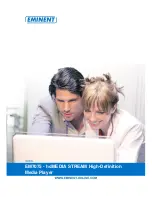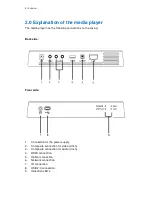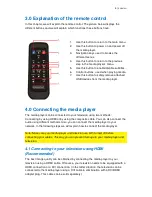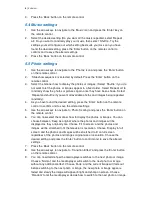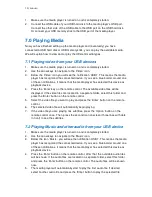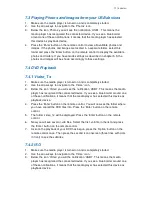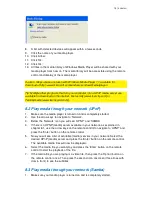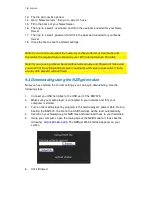3 |
ENGLISH
10.0 Frequently asked questions................................................................................... 19
11.0 Service and support ............................................................................................... 19
12.0 Warranty conditions ............................................................................................... 20
13.0 Declaration of Conformity ...................................................................................... 20
1.0 Introduction
Congratulations with the purchase of this high-quality Eminent product! This product
has undergone extensive testing by Eminent’s technical experts. Should you
experience any problems with this product, you are covered by a five-year Eminent
warranty. Please keep this manual and the receipt in a safe place.
Register your product now on www.eminent-online.com and receive product updates!
1.1 Functions and features
The Eminent EM7075 hdMEDIA STREAM is a HD media player which enables you to
watch en listen to your movies, music and photos on your television while enjoying
them in crystal clear image and sound. If you have a High Definition LCD or Plasma
television, you can even use the media player’s HDMI connection to view your movies
in High Definition resolutions!
Thanks to the powerful imaging processor of the media player, you are even able to
play Full HD material. If you connect the hdMEDIA STREAM to your home cinema set,
then you have the ultimate cinema experience.
Use the USB 2.0 connection of the media player to connect a USB memory stick or
USB hard disk so you can quickly and easily make use of your media. Make use of the
media player’s network connection in order to retrieve (multi) media of your network
and play this media on the media player.
1.2 Packing contents
The following parts need to be present in the packing:
•
EM7075 hdMEDIA STREAM
•
Power supply
•
HDMI cable
•
Optical cable
•
Remote control
•
Users Manual