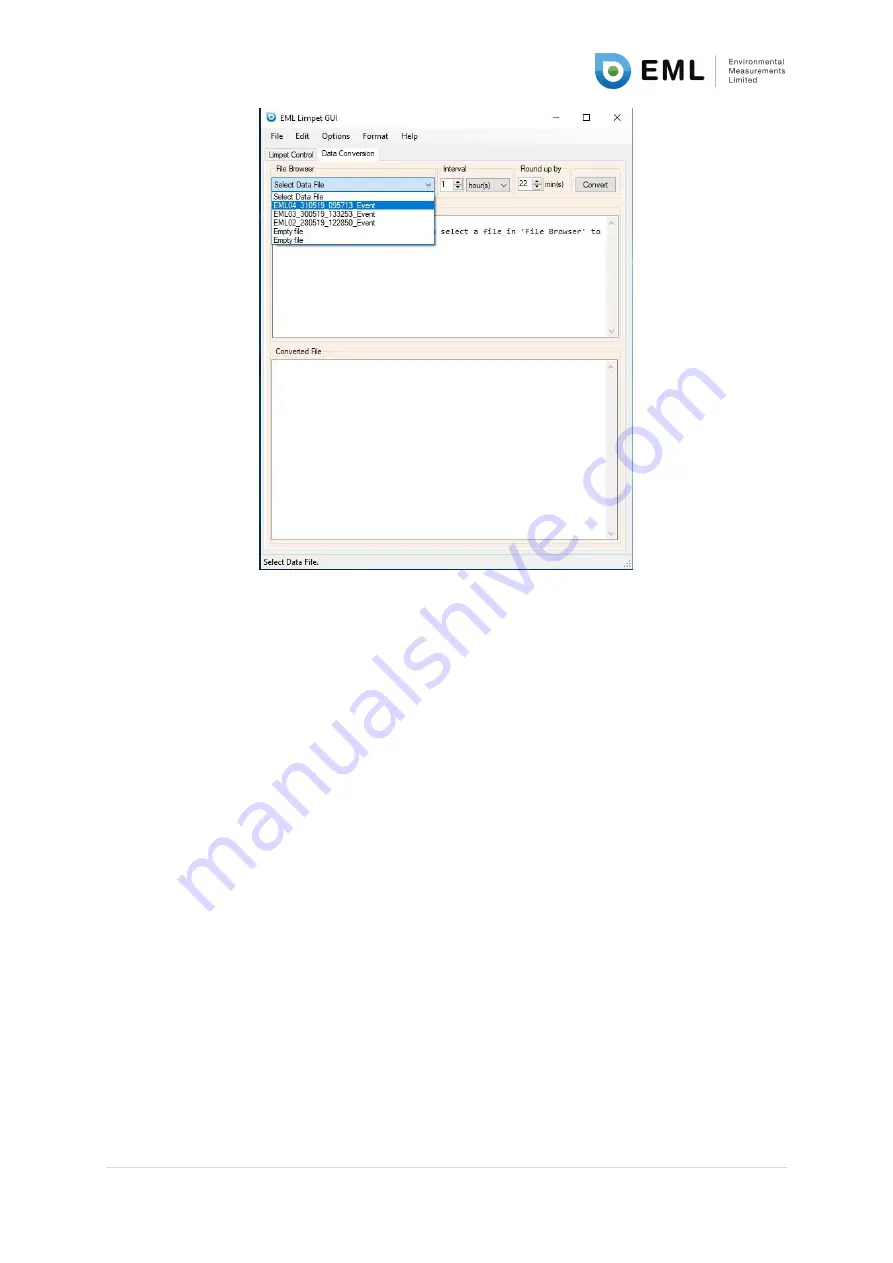
UM-155-290-Limpet User Manual
–
V2.0
10 |
P a g e
Figure 2: Select the event data file to perform the data conversion on
The next step is to select the interval to which the event data should be aggregated. This can be
anywhere between
1 minute and 24 hours.
After this has been done, it is necessary to select the timing interval to which the user would like to
round to. For example, in Figure 3 below a time interval of 5 minutes has been selected and the
“Round up by” tool is set to 3 minutes.
This is calculated by looking at the time of the first data point
(highlighted in blue below) and rounding up to the time interval at which the user would like to start
the aggregations.
For example, the first event in the figure below is recorded at 09:47:28. To aggregate the data to a 5
minute interval, starting at 09:50:00 would be a typical approach. Rounding 09:47:28 up to 09:50:00
requires
a “Round up by” value of 3 minutes to be entered.
Once the “Convert” button
has been pressed, the newly aggregated data appears in the window at
the bottom of the screen entitled “Converted File”.
Don’t worry, if you get this interval wrong initially, it is simple
and quick
to amend the “Round up by”
value and reconvert the data correctly.
Then, the data can be saved in the usual way (as described in Section 8 of this manual), as shown on
the right-hand side of Figure 3 below.
It is good pra
ctice to save the data with the interval at the end of the file, instead of “Event”. E.g.
{Logger name}_{Date downloaded}_{Time downloaded}_5mins































