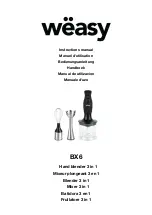Page 10
UMC-200
UMC-200 Front Panel
2
5
3 4
1
6
8
7
UMC-200
MICROPHONE MENU STANDBY RETURN HEADPHONES
ENTER
VOLUME
1. Navigation Controls
Use the Left and Right Navigation Buttons to step between the available input sources
connected to the UMC-200. Use the Up, Down, Left, Right, and Enter controls for navigating
the front panel and on-screen menus.
2. Front Panel Display
Bright, clear, easy to read VFD status display.
3. Microphone Input
Used to connect the (included) calibration microphone when running EmoQ™ Gen 2.
4. Menu Button
Accesses the menu system.
5. Standby Button
Used to toggle the UMC-200 between Standby and On. The halo ring around the Standby
Button will illuminate amber in Standby mode and blue when the UMC-200 is On. (The rear
panel Power switch must be On to operate the UMC-200.)
6. Return (Navigation) Button
Used to exit a screen or move up a level in some menus.
7. Headphone Jack
Use this jack to connect a pair of high-quality headphones for personal listening.
8. Volume Up and Volume Down Buttons
Used to adjust the Volume on the UMC-200.
Summary of Contents for UMC-200
Page 1: ...umc 200 7 1 Home Theater Preamp Surround Processor User Manual umc 200...
Page 2: ......
Page 37: ...Page 32 UMC 200 Notes...
Page 38: ......