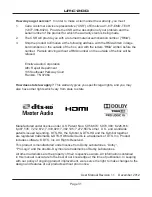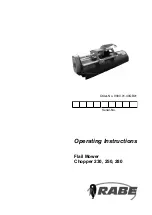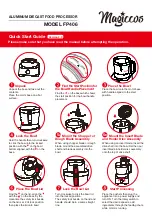Page 16
UMC-200
EmoQ™ Gen2
Automatic Room Correction and Loudspeaker Calibration
EmoQ Gen2 sends a series of test signals through your speakers, measures the
results with the (included) calibrated microphone, and configures the UMC-200 to make
your system sound its best. Even though the actual operation of EmoQ Gen2 is very
sophisticated, it is very simple to use, and will deliver excellent results without manual
tweaking in most situations. (EmoQ also does allow you to fine tune the settings and
calibration curves it generates after you run it, and to create your own manual calibration
settings as well. You should also bear in mind that the choices EmoQ makes may not agree
with your musical tastes; if so, then you should always go with what you prefer, and adjust
your EQ settings accordingly.)
First, unpack your calibration microphone, unwind the wire, and plug it into the Microphone
jack on the front panel of the UMC-200. (The UMC-200 is calibrated for this particular
microphone, so don’t use a different one.)
Second, place the microphone in your listening location. While EmoQ will do its best to
optimize the sound for your entire room, the calibration curve and settings it generates will
still be the most precise at the position where the microphone was positioned when the
calibration was carried out. The microphone should be placed where your head is normally
located.
Here are some tips for best results:
• The test will take several minutes, and some of the test tones are annoying, so you
might want to take pets or children out of the room (especially if they are noisy).
• Position the microphone close to where your head or ears normally are (on top of the
back seat cushion of your favorite chair or couch or, ideally, attached to a stand or
tripod).
• The microphone is normally positioned with the point up (and the flat base down).
• Do not place the microphone in a location where it is blocked from a direct line-of-
sight to any speaker (like on a chair seat). If the microphone cannot “hear” a particular
speaker, EmoQ will raise the level of that speaker so it presents a balanced sound at
the position of the microphone, which will probably result in that speaker being too loud
for everyone else.
• Try to avoid flat reflective surfaces. If you must place the microphone on a table or other
reflective surface, place a towel or blanket under it to minimize reflections.
• Turn off any air conditioners or other gadgets that make noise, and avoid talking or
making noise during the test. Also turn off or remove from the area any telephones
that are likely to ring. If you live in a high traffic area, or have noisy neighbors, for best
results wait for a quiet time of day to run EmoQ. (If anything makes noise during the
test, it will throw off the results, and you’ll have to run EmoQ over again for best results.)
Summary of Contents for UMC-200
Page 1: ...umc 200 7 1 Home Theater Preamp Surround Processor User Manual umc 200...
Page 2: ......
Page 37: ...Page 32 UMC 200 Notes...
Page 38: ......