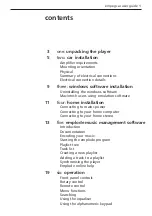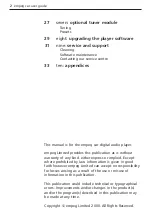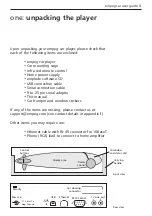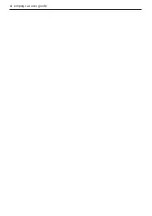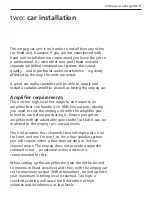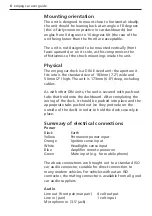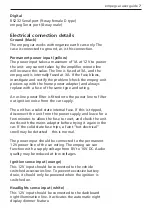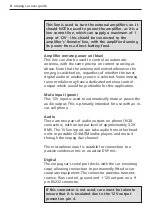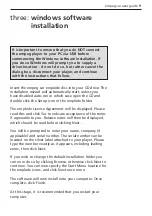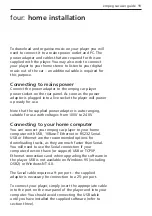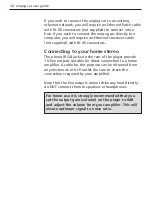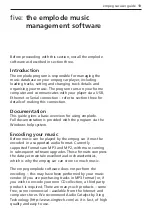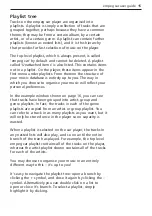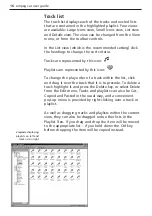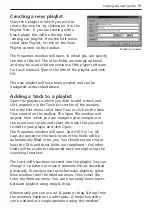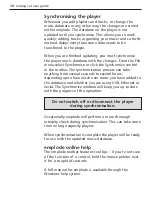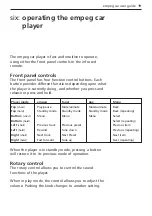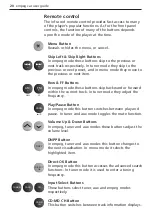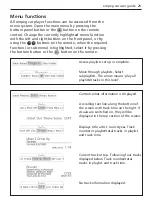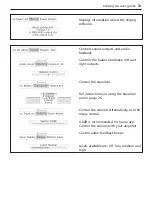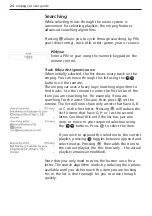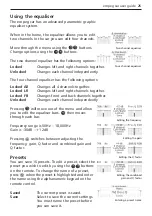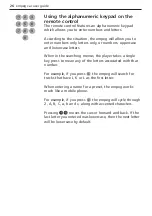four: home installation
To download and organise music on your player you will
need to connect it to a mains power outlet and PC. The
power adapter and cables that are required for this are
supplied with the player. You may also wish to connect
your player to your home stereo to listen to your digital
music out of the car – an additional cable is required for
this purpose.
Connecting to mains power
Connect the power adapter to the empeg car player
power socket on the rear panel. As soon as the power
adapter is plugged into a live socket the player will power
up ready for use.
Note that the supplied power adapter is auto-ranging,
suitable for use with voltages from 100V to 240V.
Connecting to your home computer
You can connect your empeg car player to your home
computer with USB, 10Base-T Ethernet or RS232 Serial.
USB or Ethernet are the recommended options for
downloading tracks, as they are much faster than Serial.
You will need to use the Serial connection if your
computer does not have (or support) USB or TCP/IP
Ethernet connections and when upgrading the software in
the player. USB is not available on Windows 95 (including
OSR2) or Windows NT 4.0.
The Serial cable requires a 9-pin port – the supplied
adapter is necessary for connection to a 25-pin port.
To connect your player, simply insert the appropriate cable
into the port on the rear panel of the player and into your
computer. You should avoid connecting the USB cable
until you have installed the supplied software (refer to
section three).
empeg car user guide 11
Summary of Contents for car
Page 1: ...digital audio player user guide mp3 in your dash ...
Page 5: ...4 empeg car user guide ...
Page 29: ...28 empeg car user guide ...
Page 31: ...30 empeg car user guide ...
Page 35: ...34 empeg car user guide ...
Page 39: ...38 empeg car user guide ...
Page 41: ...40 empeg car user guide ...
Page 45: ...44 empeg car user guide ...
Page 48: ...empeg car user guide 47 Notes ...
Page 49: ...empeg car user guide 48 Notes ...