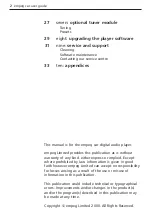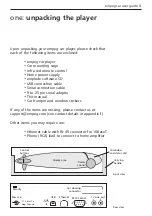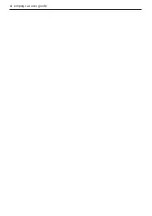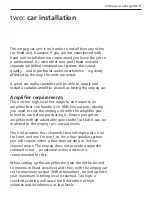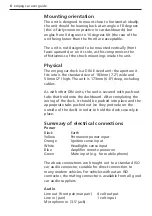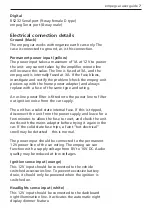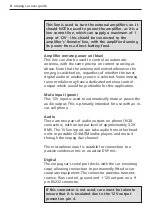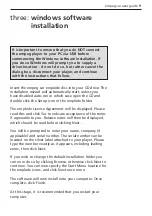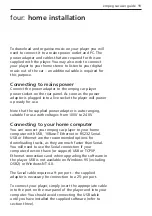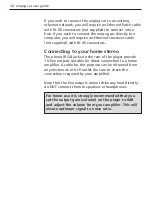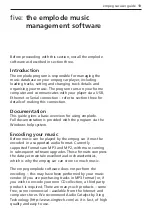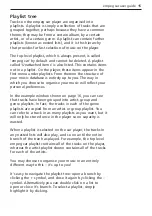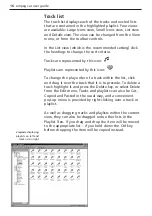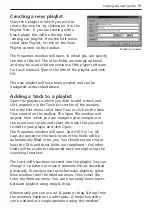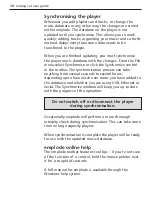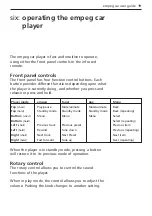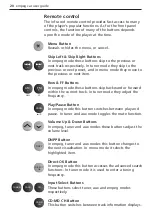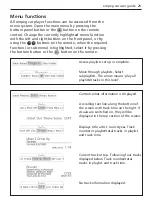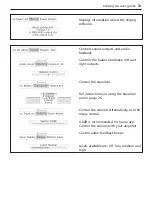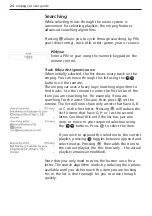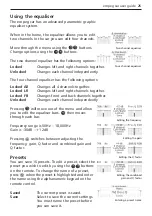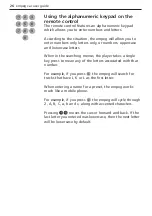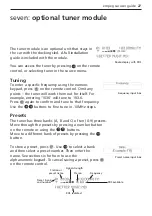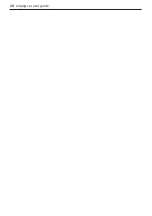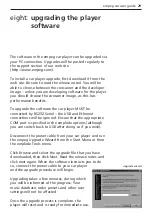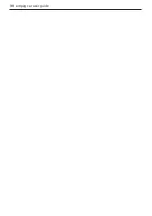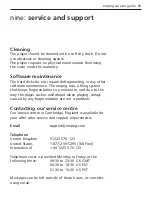Track list
The track list displays each of the tracks and nested lists
that are contained in the highlighted playlist. Four views
are available: Large Icons view, Small Icons view, List view
and Details view. The view can be changed from the View
menu, or from the toolbar controls.
In the List view (which is the recommended setting) click
the headings to change the sort criteria.
Tracks are represented by this icon:
Playlists are represented by this icon:
To change the play order of a track within the list, click
and drag it over the track that it is to precede. To delete a
track highlight it and press the Delete key, or select Delete
from the Edit menu. Tracks and playlists can also be Cut,
Copied and Pasted in the usual way, and a convenient
pop-up menu is provided by right clicking over a track or
playlist.
As well as dragging tracks and playlists within the current
view, they can also be dragged onto other lists in the
Playlist Tree. If you drag and drop the item will be moved
to the appropriate list – if you hold down the Ctrl key
before dropping the item will be copied instead.
16 empeg car user guide
emplode displaying
playlists on left and
track list on right
Summary of Contents for car
Page 1: ...digital audio player user guide mp3 in your dash ...
Page 5: ...4 empeg car user guide ...
Page 29: ...28 empeg car user guide ...
Page 31: ...30 empeg car user guide ...
Page 35: ...34 empeg car user guide ...
Page 39: ...38 empeg car user guide ...
Page 41: ...40 empeg car user guide ...
Page 45: ...44 empeg car user guide ...
Page 48: ...empeg car user guide 47 Notes ...
Page 49: ...empeg car user guide 48 Notes ...