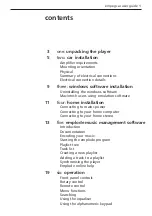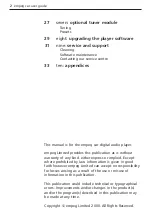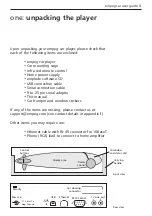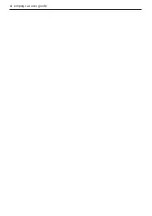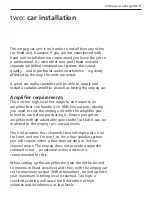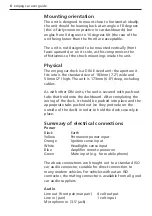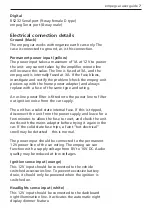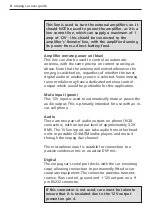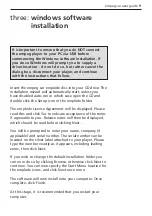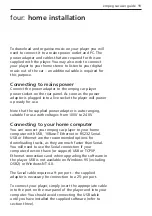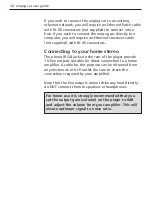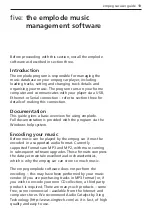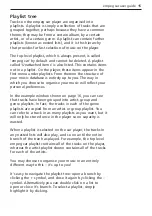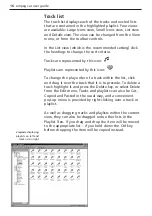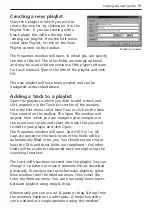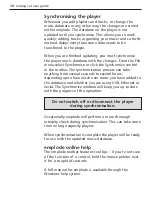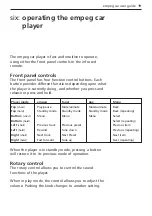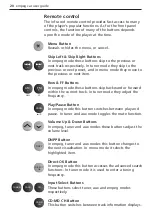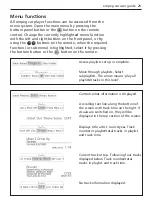Mounting orientation
The unit is designed to mount close to horizontal: ideally,
the unit should be leaning back at an angle of 8 degrees
(this is fairly common practice in car dashboards) but
angles from 0 degrees to 16 degrees tilt (the rear of the
unit being lower than the front) are acceptable.
The unit is not designed to be mounted vertically (front
faces upwards) or on its side, as this compromises the
effectiveness of the shock mountings inside the unit.
Physical
The empeg car dock is a DIN-E sized unit: the aperture it
fits into is the standard size of 183mm (7.2") wide and
50mm (2") high. The unit is 173mm (6.8") deep, including
cables.
As with other DIN units, the unit is secured with push-out
tabs that hold onto the dashboard. After completing the
wiring of the dock, it should be pushed into place and the
appropriate tabs pushed out (so they protrude on the
outside of the dock) in order to hold the dock securely in
place.
Summary of electrical connections
Power
Black
Earth
Yellow
Permanent power input
Orange
Ignition sense input
White
Headlights sense input
Blue
Amplifier remote power on
Green
Mute input (e.g. for mobile phone)
The above connections are brought out to a standard ISO
car audio connector, suitable for direct connection to
many modern vehicles. For vehicles without an ISO
connector, the mating connector is available from all good
car audio suppliers.
Audio
Line out (front pair/rear pair)
4 volt output
Line in (pair)
1 volt input
Microphone in (3.5" jack)
6 empeg car user guide
Summary of Contents for car
Page 1: ...digital audio player user guide mp3 in your dash ...
Page 5: ...4 empeg car user guide ...
Page 29: ...28 empeg car user guide ...
Page 31: ...30 empeg car user guide ...
Page 35: ...34 empeg car user guide ...
Page 39: ...38 empeg car user guide ...
Page 41: ...40 empeg car user guide ...
Page 45: ...44 empeg car user guide ...
Page 48: ...empeg car user guide 47 Notes ...
Page 49: ...empeg car user guide 48 Notes ...