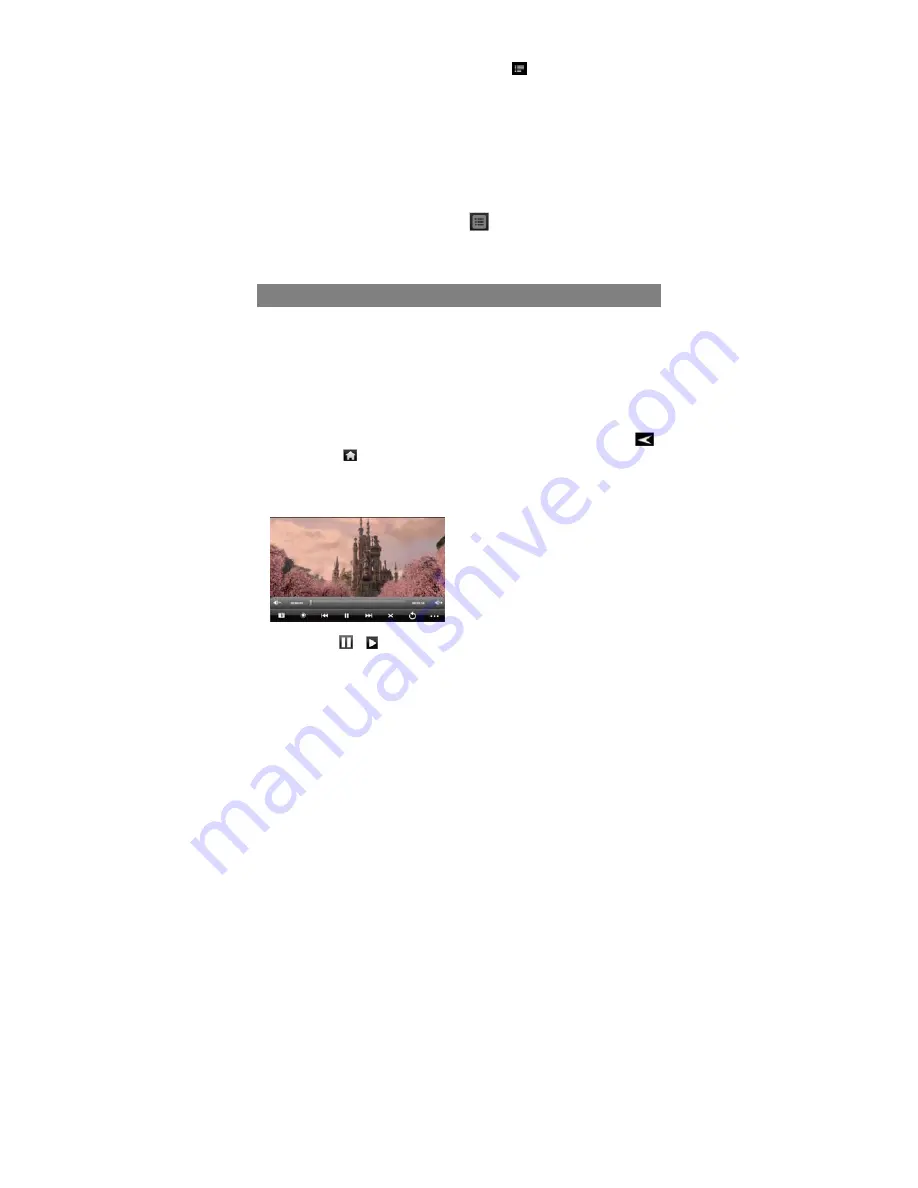
18
Playing Menu
When the track is playing, you can tap the Menu icon
to display the following
menu options.
Library –
go back to the music library.
Party shuffle
– shuffle all tracks in the current directory.
Add to playlist
– add the track to the playlist.
Delete
– delete the song.
Sound effects
– change equalizer mode.
Playlist
The playlist is a list of audio tracks that you have added manually.
To play the playlist,
(1) In the Music Library, tap the Playlist icon
to display all the playlist. All songs
that you have added are listed.
(2) Tap a song to start playing.
Playing Video
In the
Home Screen
, tap the Video Player icon to enter the video player mode.
Optionally, you can tap the Applications shortcut to display all applications and then
tap the Video Player icon to enter the video mode.
Navigate through Video Files
You should see the video list when you enter the video player.
y
You can drag your finger up and down on the video list to scroll the video list up
and down.
y
Tap a video to start playing.
y
You can go back directly to the
Home
S
creen
by tapping on the Return icon
or Home icon
.
Playback Screen
y
Tap on the
/
icon to pause/resume the video.
a. VOL-
b. Progression
bar
c. VOL+
d. Bookmark
e. Brightness
f. Previous
video/Rewind
g. Play/Pause
h. Next video / Fast forward
i. View
Mode
j. Exit
k. Video
settings
a
b
d
e f g h i j k
c













































