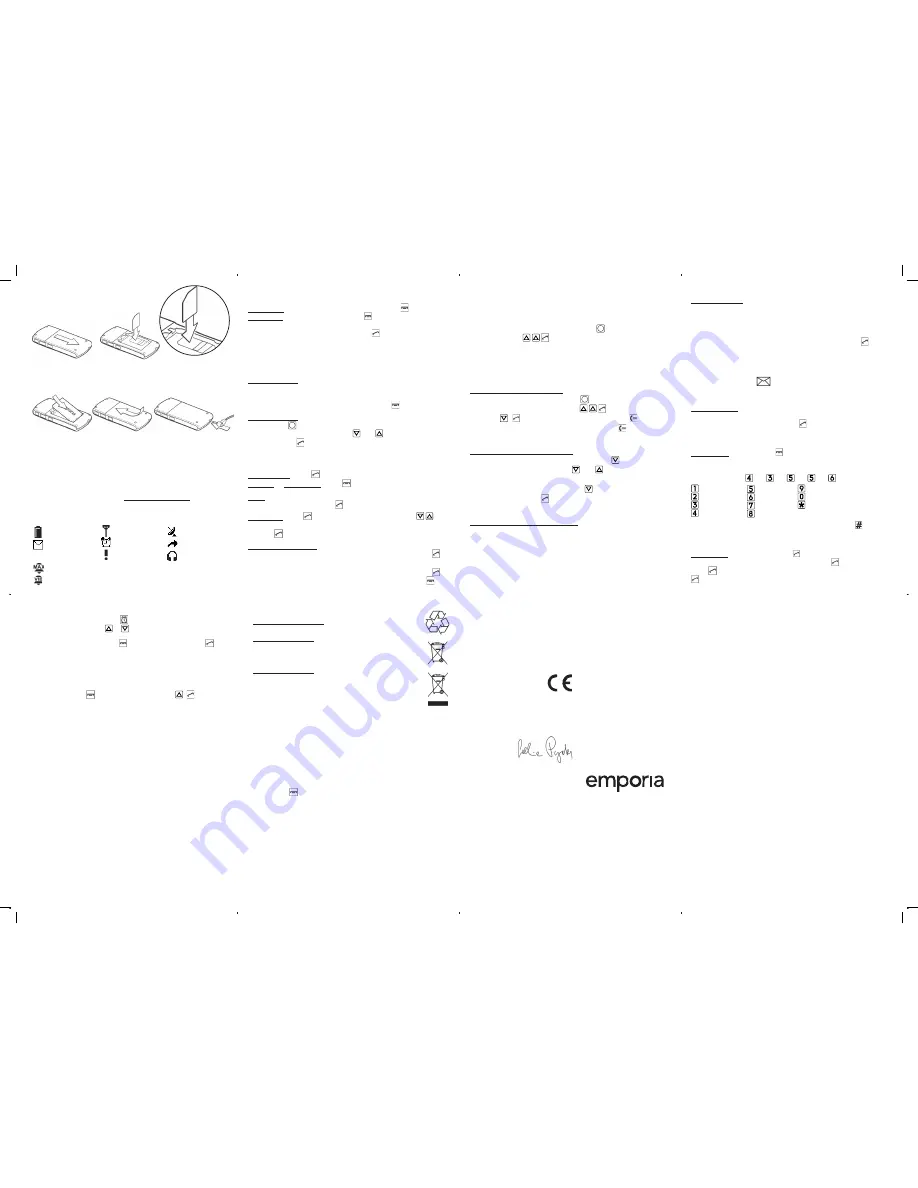
Fig. 1: Remove battery cover (as shown).
Fig. 2: Slide SIM card in with the gold contact facing down.
3 INSERT BATTERY AND CHARGING
Fig 2
Fig 5
Fig 1
Fig 4
• Fig. 3: Insert battery (gold contacts on right front side).
• Fig. 4: Close battery door: slide cover to closed position with a ‘click’.
• Fig. 5: Plug charging cable into the socket on the side of the phone
• Charging: Battery indication bars in upper right corner of the display
are moving and the LED on the upper side of the closed phone is on.
• Full battery: Bars in upper right display corner are solid.
Note: Charge battery for at least 2 hours before first use!
4 DISPLAY SYMBOLS (SCREEN)
5 FIRST STEPS
Switch on
the phone: press power on/off-key for 2 sec.
Switch off
by pressing power on/off for 2 seconds again.
When using a new SIM card, enter the 4 digit PIN Code (Personal
Identification Number) and confirm with .
PIN-Code:
The PIN-Code is a 4-digit number combination
preventing others from switching on your mobile phone.
•
Switch off your PIN-Code: In menu:
Settings
à
Security
Settings
à
PIN
à
PIN off.
Standby mode:
In standby mode the phone is turned on, but no active applications
(calling, messaging, etc.) are running. To get into standby mode,
when you are e.g. in the settings menu, press repeatedly.
Entering Menu:
• Slide down
v
v
on right side.
• Scroll through menu points: with and .
• Confirm: with .
Note: due to inactivity phone lights and screen turn off after a
while. To turn on again, press any key.
Pick up call:
Press - key.
End call
or
Reject call:
Press - key.
Dial:
Enter the telephone number via the keypad (including area
code with 0) - start call with .
Redial list:
press - key, scroll through call list with (all
dialled, missed and received calls), select a number and start
call with .
Handsfree Speaking:
To talk without holding the phone to your
ear, switch on/off the handsfree function during a call: press
Handsfree.
Note: if you stay at a menu point without confirming (
),
a help text with explanations pops up. To leave this, press .
11 FREQUENTLY ASKED QUESTIONS
• Screen shows “Insert SIM card! Only emergency call
112“:
Check the direction of the SIM card
• A call failed:
Check the selected telephone number and
area code again for accuracy (area code entered?).
• The mobile telephone display is blank/black: Telephone
is in energy saving mode (press any key) or it is switched
off
(press for 2 seconds to switch on).
•
The mobile phone
does not react:
Remove battery, re-
insert and switch on the device. If there is still no reaction,
refer to the service centre.
•
The charging procedure does not begin:
This can take
several minutes. If there is no reaction after 10 minutes,
refer phone to service centre.
•
10 DISPOSAL
•
Disposal of packaging: Packaging materials are
recyclable and should enter the recycling process.
•
Disposal of battery: Do not insert battery into
household rubbish for disposal! You are obligated to
return used batteries. These can be handed into local
collection areas or to specialty shops.
•
Disposal of Device: Take care of the environment:
When this product is taken out of service, do not
throw it into the household rubbish, but dispose of it,
where old devices are accepted and brought into an
eco-friendly disposal/recycling procedure.
6 PHONE BOOK
Saving names and numbers (start with international prefix,
e.g. +44 for UK) by entering menu in standby mode (Standby-
Mode: chapter 5) with sliding down the
v
v
on the right side of
the phone, then , , à Menu-Points:
Search name, Add
contact, Edit contact, Delete contact, Send contact by
SMS, Copy contact, Top 5, Mailbox number, PhoneBook
settings, SMS in PhoneBook.
Storing phone book entries (Name & Number):
Enter menu with sliding down the
v
v
on the right side of the
phone
à
continue to
Phone book:
, ,
à
continue to
Add
contact:
,
à
Enter number via the keypad, ,
à
Enter
name (See chapter 8 Write SMS for text entry), to
Save.
Searching phone book entries:
In standby mode: open the phone book with :
•
Scroll through the entries with and . Or:
•
Search names: enter the initial letters of the searched name
via the keypad (scroll through with ). When the requested
name is shown, press to start a call.
Add phone book entry via SMS:
In menu
phonebook
à
SMS in PhoneBook
turn
on/off
the
function to receive phonebook entries by SMS message, or
specify that
only phone book
contacts can send entries to
you. The phone number will be saved automatically in your
phone book when you receive a SMS with the following
content: #name#number# e.g.: #Tom#+491509876543#
Top5 Numbers:
The Top5 Numbers are shown on the top of the phonebook.
You can also dial it if you long press the Number of the Top
Number. For example to dial Top1 Number long press Key 1.
Store or change your favorite numbers: Enter menu
à
Phone
Book
à
Top 5
à
Add Top5
à
select Top1, Top, etc.
à
(Ok).
Now you can search for a number in phonebook. (Only existing
contacts can be a Top5 entry.) To edit: Top5
à
Exchange Top5
à
then you can change the Top5-numbers.
7 SMS MESSAGES
SMS (Short Message Service)
are written messages with a
maximum of 160 characters.
Receive SMS:
A short signal and a registration on the display
inform you about a new, incoming SMS message. Read the
message immediately by pressing or see a list of messages
which have already been received in the menu
Messages
à
SMS
à
Received SMS.
Write SMS:
Enter menu:
à
Messages
à
SMS
à
Write
new SMS:
The text entry is done by the keypad.
Each key carries several characters, appearing by multiple
presses. (e.g. 2x , 2x , 3x , 3x , 3x for Hello).
Switch between different entry methods by pressing :
abc:only small; Abc:first letter big; ABC:only CAPITAL;
123:Numbers
Send SMS:
Select Send with 2x and enter number or press
search. You can search from phone book (2x , select contact
with ) or unsaved number list. If number is selected press
to send SMS.
8 Alarm:
Standby mode: slide down to switch Alarm clock on or off
à
Set alarm time with & or with the keypad.
If the alarm rings, end with . Use mute function with to
reactivate the alarm after 5 minutes. If you do not press any
key the alarm rings again after 1 minute.
9 OTHER FUNCTIONS IN SETTINGS
Enter menu with
à
continue to
Settings:
,
à
•
Sound & Alert:
To choose a phone profile (e.g. Silent) and
configure your personal settings like ringtone and Volumes.
•
Call waiting:
You can activate/deactivate and check status
to get a notification about an incoming call while having a
phone talk.
•
Network settings:
Choose
automatic
(automatic boot in a
network) or
manual
selection (select a network manually).
•
Voicemail number:
Change the voicemail number.
•
PIN request:
Activate, deactivate or change PIN.
•
Lock side keys:
You can lock side keys like key lock,
volume, power and alarm.
•
Help Text:
If it’s set to ON there will be a help text for many
options to give you some information what to do with this
option point. The help text will appear after some seconds
(5, 10, 15 or 20).
•
Master reset:
Reset Settings or Reset all. Reset all will
reset the phone to the factory settings. Reset Settings will
not reset your phonebook, SMS.
2 INSERT SIM CARD
Fig 3
battery
strength
new SMS
ringtone off
signal strength roaming mode
alarm on
call diversion
missed call earphone
Bluetooth ON
Bluetooth headset connected
profile „maximum“ ON (ringtone volume very loud)
profile „Meeting“ ON
battery
strength
new SMS
ringtone off
signal strength roaming mode
alarm on
call diversion
missed call earphone
Bluetooth ON
Bluetooth headset connected
profile „maximum“ ON (ringtone volume very loud)
profile „Meeting“ ON
battery
strength
new SMS
ringtone off
signal strength roaming mode
alarm on
call diversion
missed call earphone
Bluetooth ON
Bluetooth headset connected
profile „maximum“ ON (ringtone volume very loud)
profile „Meeting“ ON
battery
strength
new SMS
ringtone off
signal strength roaming mode
alarm on
call diversion
missed call earphone
Bluetooth ON
Bluetooth headset connected
profile „maximum“ ON (ringtone volume very loud)
profile „Meeting“ ON
battery
strength
new SMS
ringtone off
signal strength roaming mode
alarm on
call diversion
missed call earphone
Bluetooth ON
Bluetooth headset connected
profile „maximum“ ON (ringtone volume very loud)
profile „Meeting“ ON
battery strength
new SMS
signal strength
alarm on
missed call
roaming mode
call diversion
earphone
profile „maximum“ ON (rington volume very loud)
profile „Meeting“ ON
. , ! ? ‘ “ @ : 1
a b c 2 ä æ å à
d e f 3 è è ê
g h i 4 ì í î ï
j k l 5 £
m n o 6 ö ø ó
p q r s 7 ß $
t u v 8 ü ù ú
w x y z 9 ý þ
space; 0
special character: , . ? ; : !
“ ’ @ _ ~ & + - ( ) < > { } [ ] ...
12 12 DECLARATION OF CONFORMITY (DOC)
We, Emporia Telecom Productions- and Sales-GmbH
& Co.KG., hereby declare that the design of the device
conforms to the relevant EU directives described below.
Item Description: Dual Band Mobile Phone Item Number: V20m
Relevant EU Directives for Radio /Telecommunication Systems 1999/5/EU
R & TTE Directive 1999/5/EC
Harmonised EN Professional and Basic Standards:
The item corresponds to the following norms:
Health: EN50360 :2001
Radio: EN 301 511 V.9.0.2
Signed:
Eveline Pupeter
General Manager
Issue date: 01. 07. 2011
Area of Issue: Linz/Austria
Safety: EN 60950-1:2006/A11:2009
EN 62311:2008
EN 62209-1:2006
EMV: EN 301 489 -1 V1.8.1
EN 301 489-7 V1.3.
2200




















