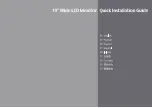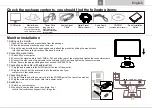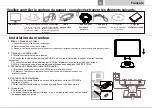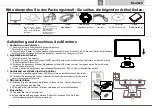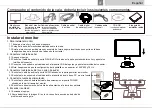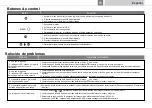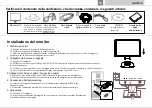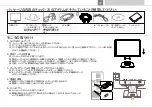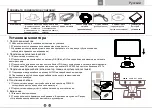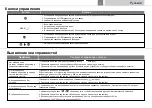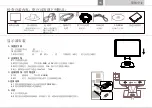Reviews:
No comments
Related manuals for LM-1902

TH-47LFT30W
Brand: Panasonic Pages: 3

TH-42PRT12U
Brand: Panasonic Pages: 36

TH-32EF2U
Brand: Panasonic Pages: 23

TH-42PH12L
Brand: Panasonic Pages: 26

PT51HX41E - 51" PROJECTION TV
Brand: Panasonic Pages: 61

TH-103VX200W
Brand: Panasonic Pages: 4

E110I
Brand: Panasonic Pages: 52

CYVM5800U - 5.8" CLR MONITOR/DVD
Brand: Panasonic Pages: 3

PLCD42HD
Brand: Panasonic Pages: 2

TH-37PW7BX
Brand: Panasonic Pages: 127

CFVDW07M - COMPUTER WIRELESS DISPLAY
Brand: Panasonic Pages: 30

CF-VDW07HM
Brand: Panasonic Pages: 4

TH-103PF10EK
Brand: Panasonic Pages: 56

GT series
Brand: Panasonic Pages: 136

BT-LH2550
Brand: Panasonic Pages: 12

CF-08TX1A1M
Brand: Panasonic Pages: 68

IG 47 A03
Brand: d.s.f. Pages: 8

UltraView iAP1700
Brand: I-Tech Pages: 28