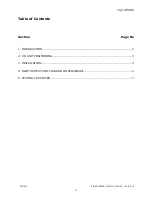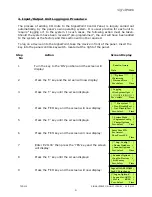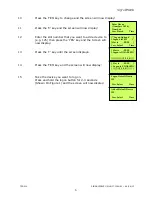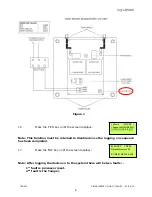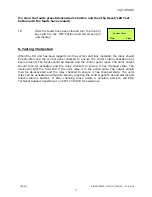TSD012 SIGNALPOINT I/O UNIT, ISSUE 1 – 09/09/13
5
10
Press the ‘YES’ key to change and the screen will now display:
11
Press the ‘0’ key and the screen will now display:
12
Enter the slot number that you want to add a device to
(e.g. 125) then press the ‘YES’ key and the Screen will
now display:
13
Press the ‘
’ key until the screen displays:
14
Press the ‘YES’ key and the screen will now display:
15
Take the device you want to log on.
Press and hold the logon button for 2-3 seconds
(Shown On Figure 1) and the screen will now display:
Enter Device
(Numbers 1-256)
Number>
Yes= Finish
Time
|**Logon Options** |
>Logon Slot :125 <
|Slot is :FREE |
Yes= Select
Time
| Slot is :FREE |
>Logon is DISABLED<
|\/\/\/\/\/\/\/\/\/\/\/|
| Slot is :FREE |
> Logon is ENABLED<
| /\/\/\/\/\/\/\/\/\/\ |
Logon Default Device
125
Yes= Select
Time
Added Default Device
125
Yes= Select
Time