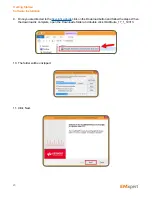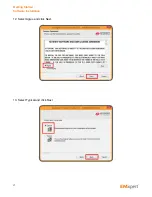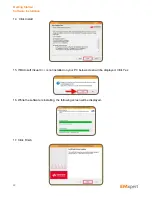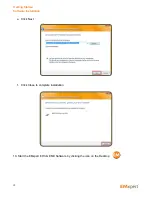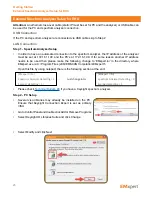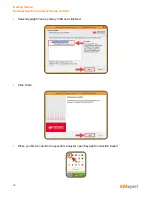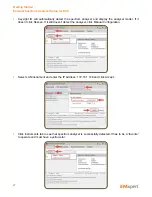13
Just change into:
[EMxpert Info]
Spectrum Analyzer Detecting = 0
Scanner Detecting = 1
5. Install the EMxpert USB driver
Go to
Control Panel / Hardware and Sound / Devices and Printers / Device Manager
[in
Windows 7 or equivalent path for other Windows OS]
Expand “USB Custom Driver” and look for EMxpert USB Driver (C) 2014
If it says 2010 or if there is a yellow triangle, right click and select Update driver and then
browse to the “EMSCAN EMxpert USB Driver” folder in the install folder on the CD, hard disk or
key.
Click on the “EMSCAN EMxpert USB Driver” folder and press OK. Proceed with the installation
steps.
Note that you may have to repeat this procedure if you connect the USB cable between the
adapter and the PC to another USB port at another occasion.
Note as well that not all USB ports are equal; some are less than others and may not work with
the EMxpert adapter. Try various ports until you find one working properly.
The EMxpert driver is a third-party Microsoft approved driver. If the installation fails you must
disable the third-party driver enforcement of Windows 8 and 8.1 as follows:
Windows 8.0
On the side START bar, click on “Settings”
Click on “Change PC settings”
In PC Settings, click on “General”
Scroll down to “Advanced startup”
Click on “Restart now”
In “Choose an option”, click on “Troubleshoot”
In “Troubleshoot”, click on “Advanced options”
In “Advanced options”, click on “Startup Settings”
In “Startup settings”, click on “Restart”
In “Startup settings”, press number 7 on your keyboard to select “Disable driver signature
enforcement”
Windows 8.1
On the side START bar, click on “Settings”
Click on “Change PC settings”
In PC settings, click on “Update and recovery”
In “Update and recovery” select “Recovery”
In “Recovery” go to “Advanced startup”
About EMxpert
Quick Installation and Checklist