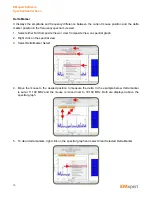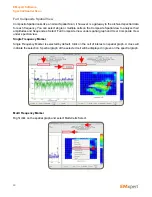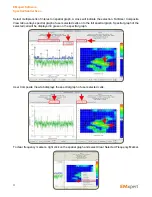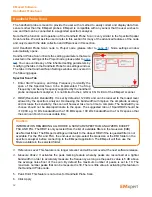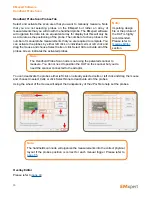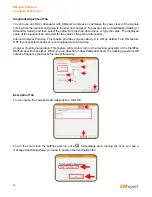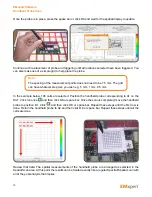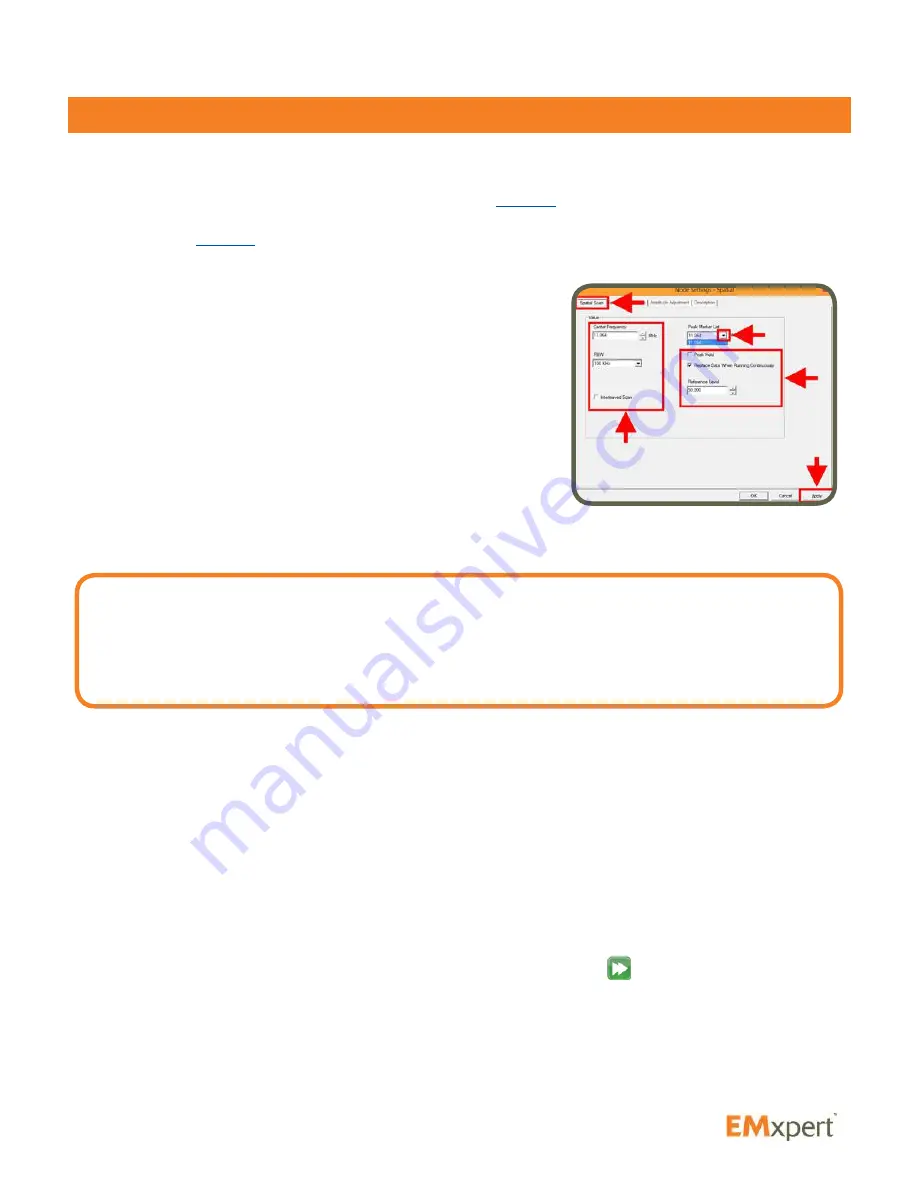
50
Spatial Scan
A Spatial Scan measures the magnetic field of radiated electromagnetic emissions from the DUT at a
single frequency as a function of position.
Add Spatial Scan node to Project node (please refer to
page 36
). Node settings window automatically
opens. Spatial Scan inherits the setting parameters that were selected in the settings of the Project node
(please refer to
page 41
). You can override any of the inherited setting parameters by modifying the tabs
in the Spatial Scan settings window. The tabs in the Spatial Scan Settings window are covered in the
following pages.
Spatial Scan Tab
1. Enter
Center Frequency
manually or select it from the
Peak
Marker List.
The Center Frequency will be set automatically to
the chosen frequency.
2. RBW (Resolution Bandwidth):
It is set by default at 120 kHz
and can be reduced to the lowest level allowed by the spectrum
analyzer. Decreasing the bandwidth will improve the amplitude
accuracy and increase the sensitivity; the scan will however
take more time to complete. The bandwidth you choose should
not be disproportionate to the span. The suggested ratio of
Span/RBW should be <10,000 e.g. 10 kHz bandwidth with a 100 MHz span, 100 kHz bandwidth with
a 1 GHz span so that the scan can finish in a reasonable time.
3. Interleaved Scan:
This is the automated version of the Blind Spot Reduction Node. This scan is meant
to overcome the limitations of the probe polarizations. By measuring a DUT twice with a one row
physical shift between the two scans this blind spot can be eliminated.
4. Peak Marker List: Peak Marker List:
This is the list of frequencies that were detected as being possible
peaks in the parent spectral scan. If the frequency was peak marked it will show up in the list with an
‘—X’ after it. If it was a possible peak that was not peak marked it will not have the ‘ –X’ after it but it
will still show up in this list.
.
5. Peak Hold:
Also known as Max-Hold this is a very important feature as it allows you to run a Spatial Scan
continually replacing the peak amplitude at each location with each successive higher measurement.
This is an excellent way to find the location of an intermittent signal at a single frequency.
6. Replace Data When Running Continuously:
If you Scan Continuously
when this option is checked,
EMxpert software replaces the previous scan data and keeps the last scan data. In order to keep all
scan data, uncheck this option.
7. Reference Level:
This feature is no longer relevant and will be removed at the next software release.
8. Click Apply
EMxpert Software
Spatial Scan
Caution:
INFORMATION REGARDING ALL ROHDE & SCHWARZ SPECTRUM ANALYZERS EXCEPT FSU AND FSL:
The RBW is only selected from the list of available filters in the Gaussian (3dB) aka Normal folder. The EMxpert
settings will default to the closest RBW if the requested filter is not available. For the FSL and FSU, the end-
user can pre-select the Gaussian or the EMI folder on the spectrum analyzer before connecting to the EMxpert
application. The EMxpert will then use the filters available in the selected folder.