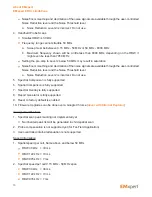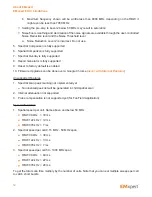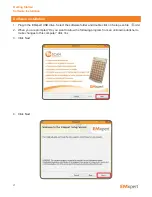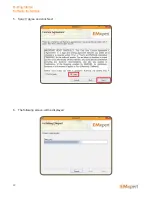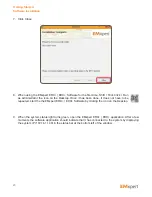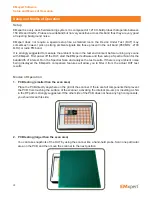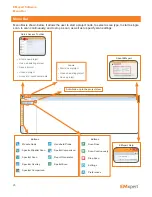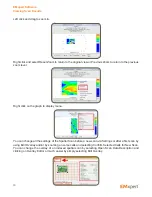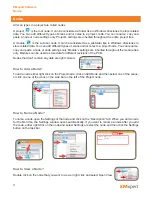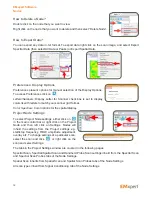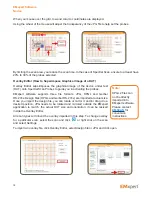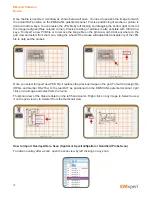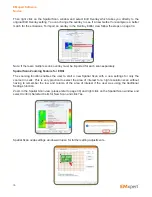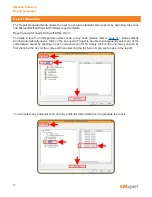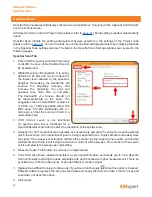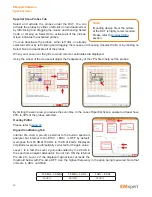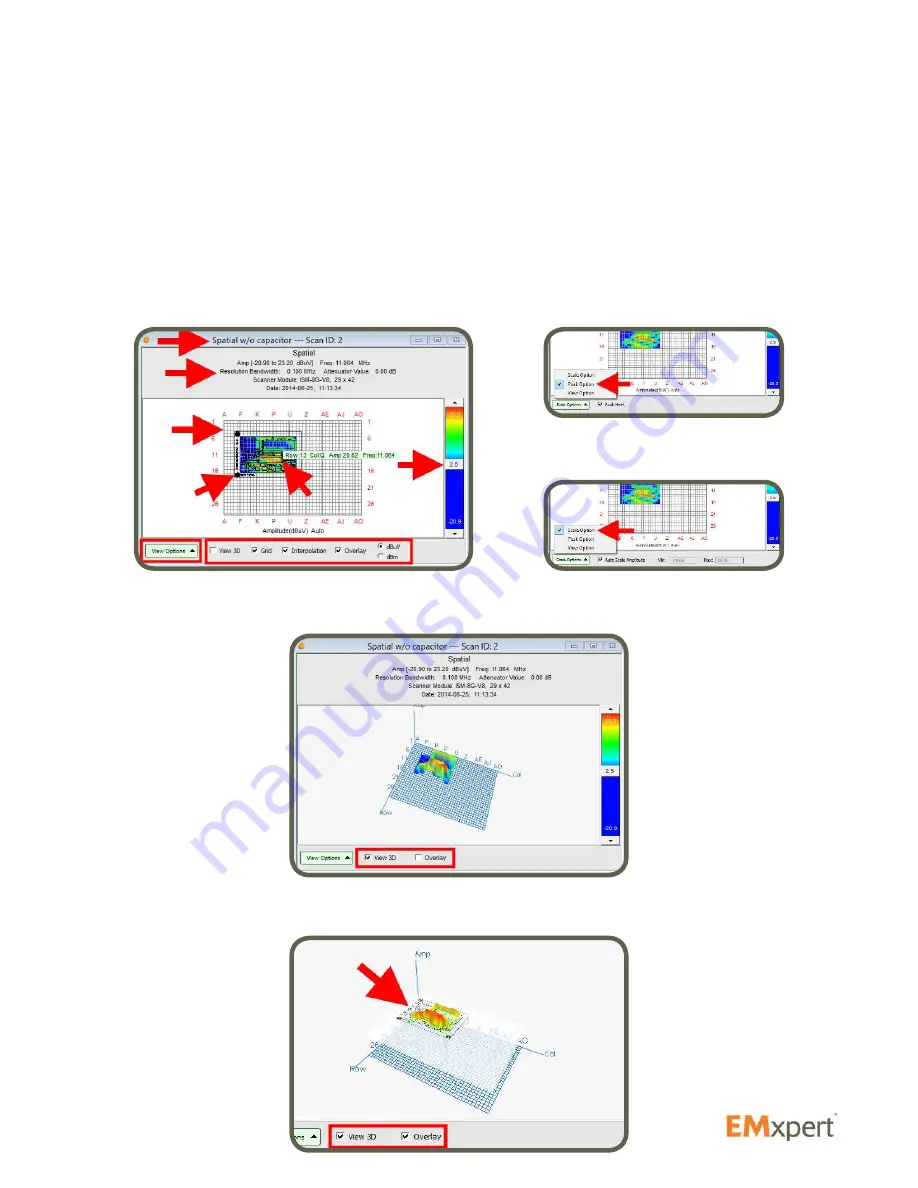
29
Spatial View
Name of the scan is on the top of the graph. Below name is the scan type, scan frequency, minimum and
maximum amplitudes of this frequency, LNA or Attenuator values used, patented scanner model and date
and time of the scan.
Mouse over the graph to display row / column coordinates, frequency and amplitude values.
Spatial view can be adjusted by the checkmark boxes at the bottom of the graph. Grid and Overlay can be
hidden / displayed. Interpolation (degree of data smoothing in the image) can be turned on / off. By sliding
the Set Color Threshold on the right side of the graph, you can increase or decrease the contrast to more
clearly identify current loops and peak locations. Peak and Scale Options are listed under View Options.
View can be changed to 3D by clicking on the check box. You can rotate the 3D view by left clicking on
the graph and moving the mouse.
When Overlay is checked in 3D view, the wheel of the mouse will adjust the transparency. But if you press
Ctrl key and then use the wheel you can move up and down the overlay to have the tip of the peaks right
at the DUT level.
EMxpert Software
Viewing Scan Results