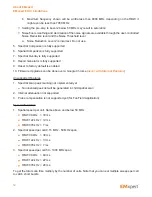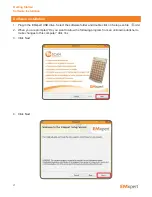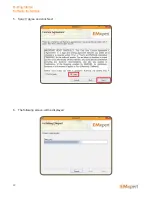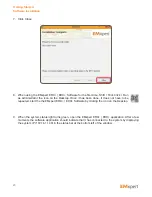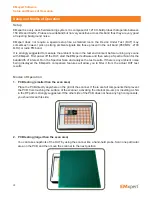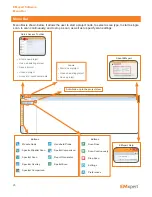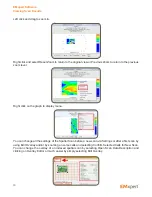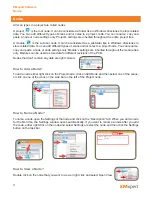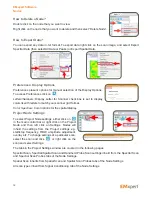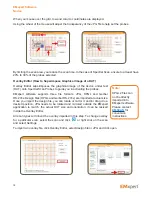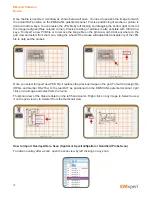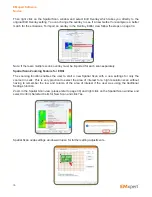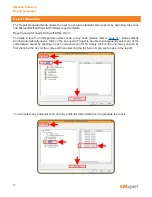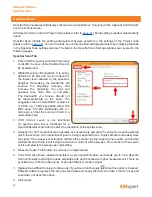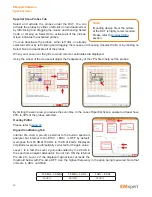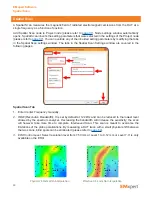32
How to Delete a Node?
Double click on the node that you want to view.
Right click on the node that you want to delete and then select “Delete Node”.
How to Export Data?
You can export any data in .txt format. To export data right click on the scan image, and select Export
Spectral Data (then select All Data or Peaks) or Export Spatial Data.
Preferences: Display Options
Preferences present options for manual selection of the Display Options.
To access Preferences click on
.
Letters/Numbers:
Display Letter for Scanner check box is set to display
columns with letters to match your scanner grid format.
Color Spectrum:
Color options for the spatial display.
Project Node Settings
To select Project Node settings, either click on
in the main control bar or right click on the Project
Node and then left click on Settings. Nodes will
inherit the settings from the Project settings e.g.
start/stop frequency, RBW, amplitude adjustment,
overlay etc. To change settings of a particular scan,
select the scan and click
or right click on the
scan and select Settings.
The tabs in the Project Settings window are covered in the following pages.
Spectral Scan, Spectral/Spatial Scan and Handheld Probe Scan settings inherit from the Spectral Scan
and Spectral Scan Probes tabs of the Node Settings.
Spatial Scan inherits from Spatial Scan and Spatial Scan Probes tabs of the Node Settings.
All scan types inherit from Signal Conditioning tab of the Node Settings
EMxpert Software
Nodes