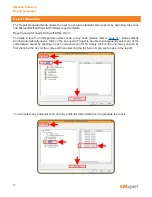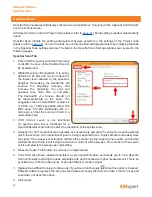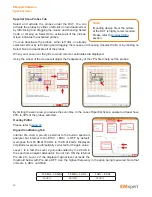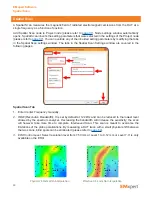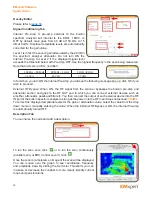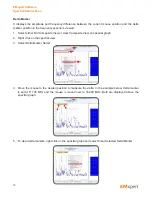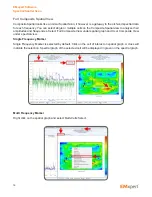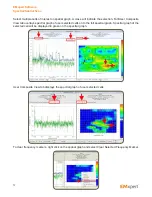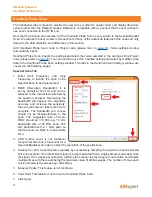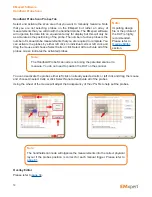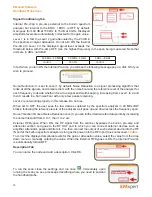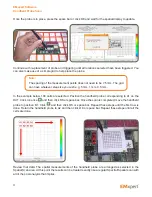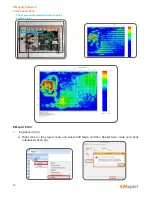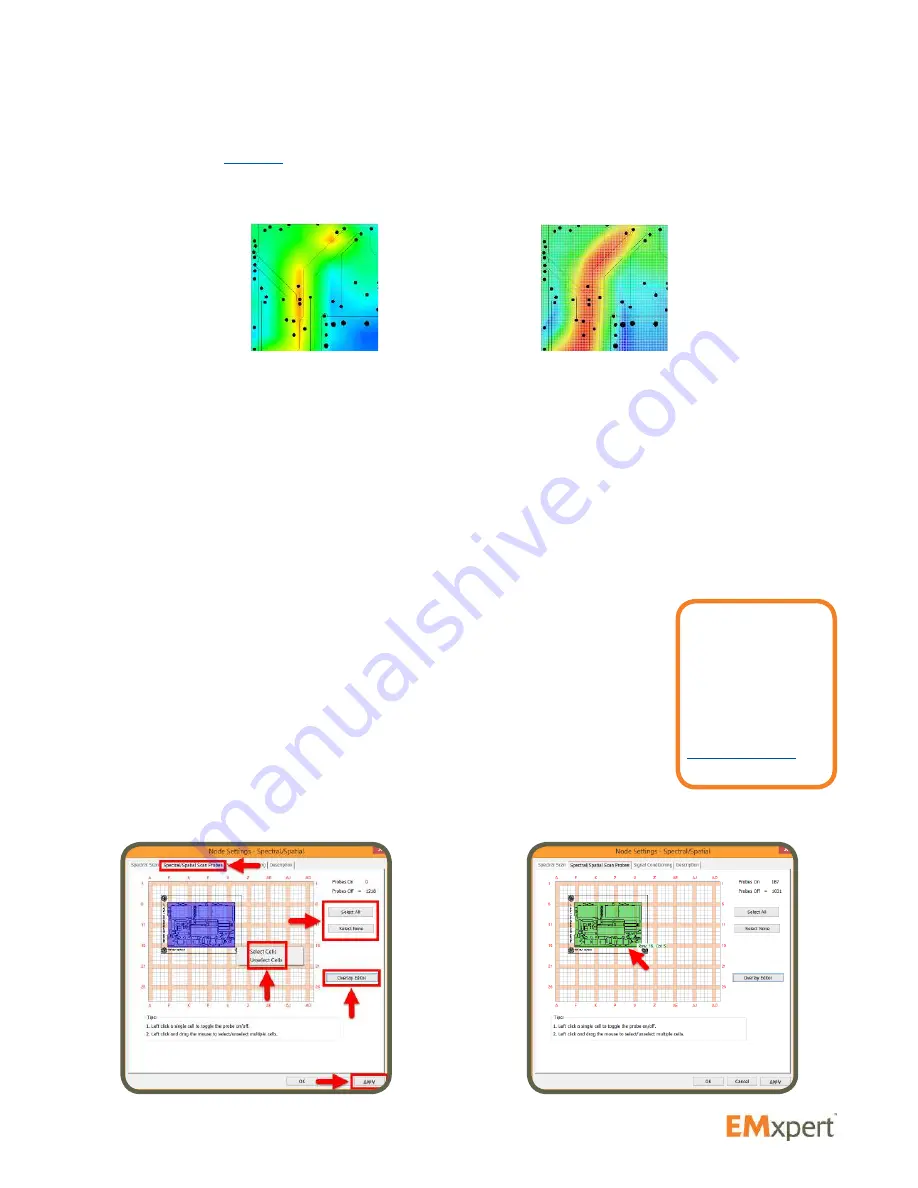
51
3. Interleaved Scan:
This scan is meant to overcome the limitations of the probe polarizations. By
measuring a DUT twice with a small physical shift between the two scans, blind spots can be eliminated
(please refer to
page 64
).
4. ERX Control Level:
Select resolution level from 7.50 mm or Level 1 to 0.12 mm or Level 7. It is only
available on the ERX+.
5. Sweeps Per Cell:
A spectral scan operates by successively sampling the output from each selected
cell in the scanner. If an intermittent signal is being measured then a single sample could easily miss
the signal. The sweeps per cell option will force the scanner to stay longer at one location and sample
multiple times with the results being the maximum value of all the sweeps. The number of times each
cell is sampled is the sweeps per cell setting.
6. Measure Peaks:
This feature is currently not implemented.
7. Peak Hold:
This feature is not active for Spectral/Spatial Scan.
8. Click Apply
Spectral/Spatial Scan Probes Tab
Select and activate the probes under the DUT. You can activate the probes by
either a left click on individual cells or by left clicking and dragging the mouse and
choosing Select Cells; or clicking on Select All to activate all of the probes. Green
indicates the activated probes.
You can deactivate the probes; either left click on already selected cells or by left
clicking and dragging the mouse and choosing Unselect Cells; or by clicking on
Select None to deactivate all of the probes.
When you mouse over the grid, row and column coordinates are displayed.
Using the wheel of the mouse will adjust the transparency of the JPG file to help set the probes.
EMxpert Software
Spectral/Spatial Scan
Effective 0.12 mm No Interpolation
Physical 7.50 mm With Interpolation
Note:
Importing design
file or the picture of
the DUT is highly
recommended.
Please refer to
Overlay Editor
section.