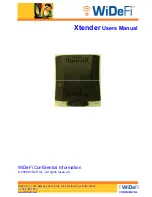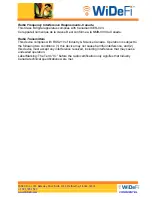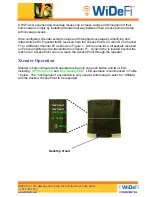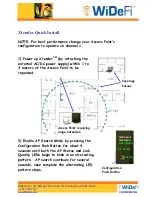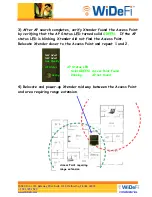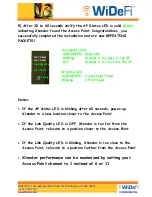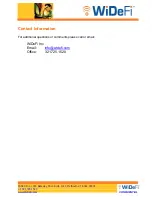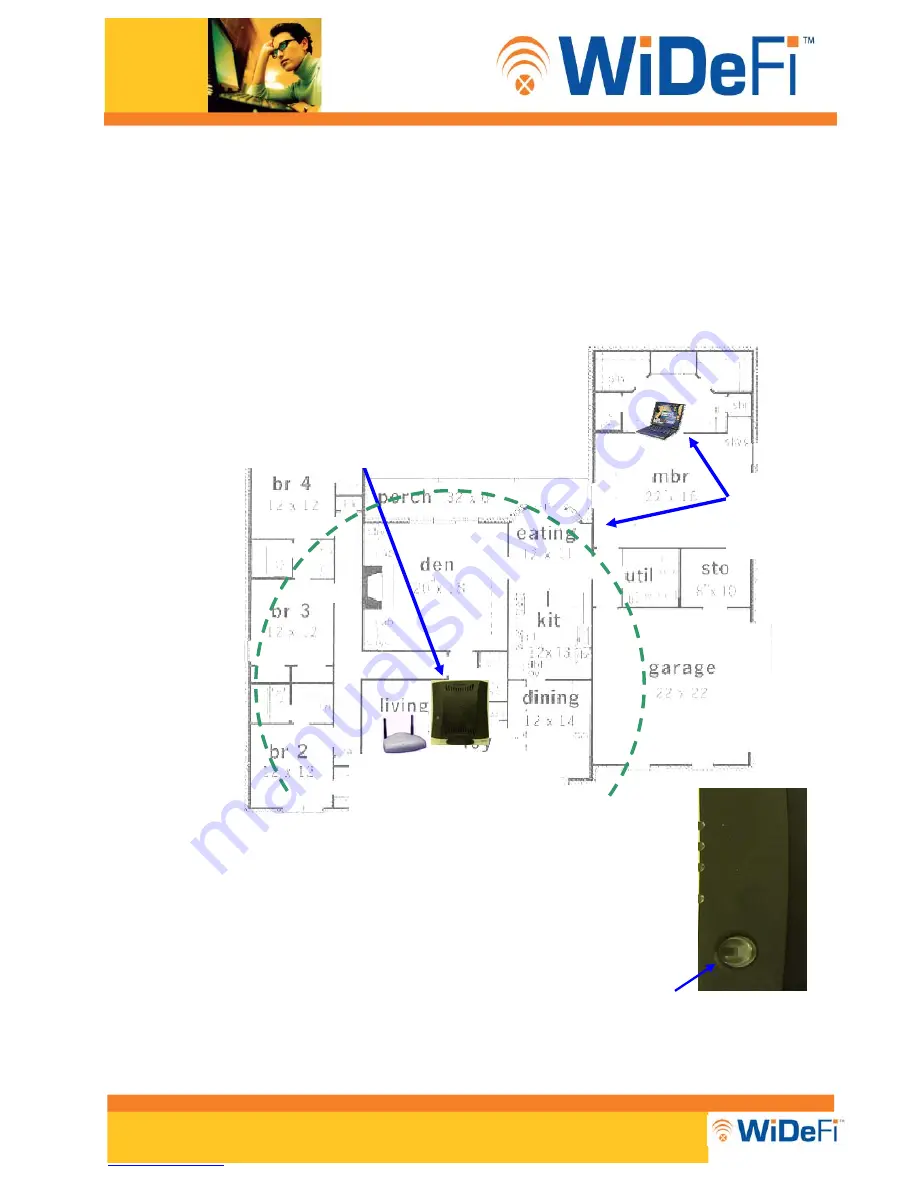
WiDeFi Inc. 1333 Gateway Drive Suite 1012, Melbourne, Florida 32901
+1 321.725.1520
www.WiDeFi.com
CONFIDENTIAL
Xtender Quick Install
NOTE: For best performance change your Access Point’s
configuration to operate on channel 1.
Access Point requiring
range extension
Coverage
Issues
1) Power up Xtender
TM
(by attaching the
external AC/DC power supply) within 1 to
3 meters of the Access Point to be
repeated.
2) Enable AP Search Mode by pressing the
Configuration Push Button for about 4
seconds until both the AP Status and Link
Quality LEDs begin to blink in an alternating
pattern. AP search continues for several
seconds; once complete the alternating LED
pattern stops.
Configuration
Push Button
Not Used
Not Used
Link Quality
AP Status
Config