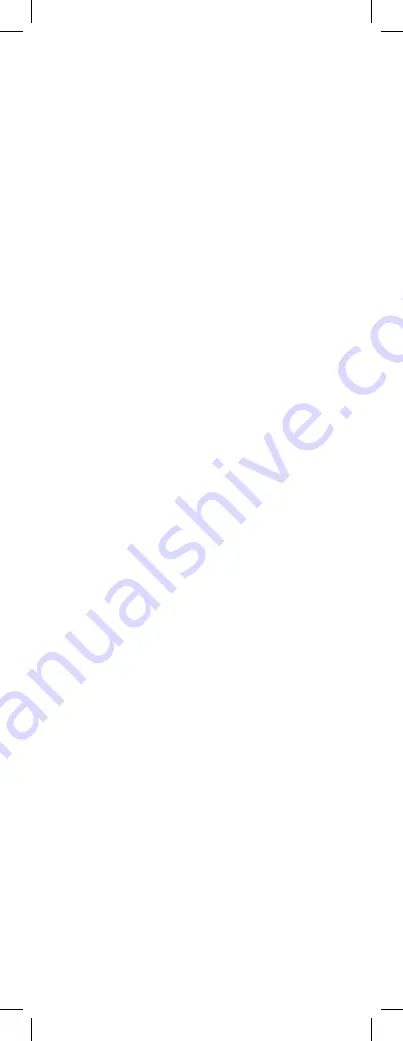
DVD mode: select the next or previous chapter.
SHIFT + PROG +/-: menu navigation keys, allow you to navigate up and
down into the menu of your appliances.
[8] /-:
Allows you to control the volume. You can control the volume
of your TV even when you are in VCR, DVD or SAT mode. No need to select the
TV mode.
SHIFT + /-: menu navigation keys, allow you to navigate left and
right into the menu of your appliances.
[9]
INFO:
Displays information of the selected appliance.
[10] Mute:
Allows you to turn on/off the sound. You can control the «Mute»
function of your TV even when you are in VCR, DVD or SAT mode. No need to
select the TV mode.
SHIFT + Mute: OK key, confirms the selection.
[11] Teletext OFF:
TV mode: Stop Teletext.
SHIFT + Teletext OFF: Exit Menu.
[12] Teletext Hold:
Stop page change in Teletext mode.
[13] Numeric keys 0 - 9:
Work the same way as your original remote.
[14] Teletext ON:
TV mode: Start/stop Teletext.
SHIFT + Teletext ON: Menu ON.
[15] ENT:
If you are in programming mode – automatic code search- you can
confirm the code of the device you want to control. In connection with the nume
-
ric keys, this button allows you with some equipment to select directly channels
higher than 9.
[16] A/V:
Selection of an external source (SCART input).
[17] Play, FF, Stop, Rew, Pause:
In VCR & DVD mode: These buttons work the same way as in your original
remotes.
In TV mode: Fast text function (coloured keys).
REC (record): This key works the same way as the one on your original
remote for your VCR. In order to avoid a mistake you have to press this key twice
to activate this feature.
4)
Programming your TV, VCR, DVD, DVBT or SAT modes
Note: You can dedicate any appliance (TV, DVD, SAT...) to the VCR,
DVD, or SAT keys: you just need to enter the 4 digit code (found in
the code book) of the appliance, i.e. a VCR code under the SAT key.
In any case, follow the steps below:
1. Make sure your equipment is switched on (for example TV).
2. Press and hold the SETUP (4) key until the LED indicator (1) lights conti-
nuously. Release the SETUP key.
3. Press and release the mode key (3) of the device you want to control (for
example TV).
Press first the Mode key (6) for DVBT, CBL, AMP and AUX.
4. Enter the 4 digit code (13) from the Code Book. The LED (1) turns off after
the last digit is entered. If you entered a wrong code the LED blinks for 3 seconds
and then goes off. You have to repeat from step 2.
5. Point the remote in the direction of your TV and press the POWER button (2).
Your device should turn off. Check other functions (for example for a VCR: FF or
REW etc.). If certain functions are not responding this indicates that the entered
code is not the correct one. In that case repeat the above procedure with the next
corresponding code of your brand.
6. Repeat this procedure from step 1 for the other equipment you want to control
(TV, VCR, DVD, SAT)
5) Manual code search
If your equipment (TV, SAT etc....) does not respond, try the other
codes for your brand. If it still doesn’t respond, try the Code Search
method.
Note: As you can dedicate any appliance (TV, DVD, SAT...) to the
VCR, DVD or SAT keys, you need first to enter any 4 digit code for
the kind of appliance you wish to control (found in the code book),
i.e.: If you want to program a SAT under the VCR key, enter any SAT
code found in the code book and then follow the steps below:
1. Make sure your equipment is switched on. If not switch it on manually.
2. Press and hold SETUP (4) until the LED indicator lights steadily. Release
SETUP
3. Press the mode key (3) that matches the equipment you want to control (for
example TV).
P
ress
first the
Mode key
(6)
for DVBT, CBL, AMP and AUX
programing.
4. Press PROG + (7) repeatedly until the PROG changes. If you step past the
correct code use PROG - (7) to go back to the right code.
5. When the equipment you want to control reacts press ENT (15) to confirm the
code. That’s all.
Note: If your equipment doesn’t have PROG +, you can use PLAY (VCR or
DVD) (17) or POWER (2) key.
The search starts after the last registered code. If that was 0030, the
search starts at 0031 until the last possible code and then goes from
0000 to 0029.
Note: if certain functions of your equipment can’t be controlled you
have to find a different code for your brand.
GB









































