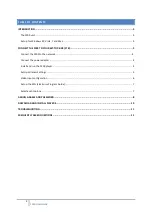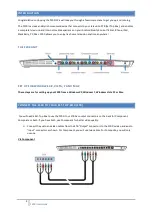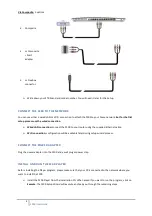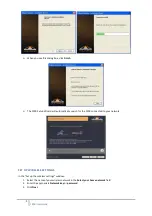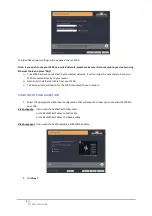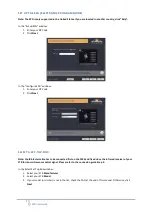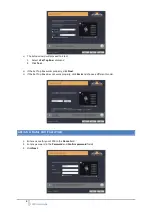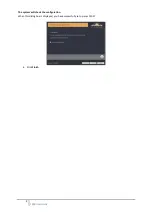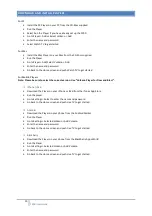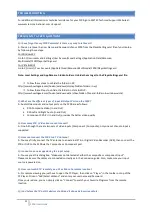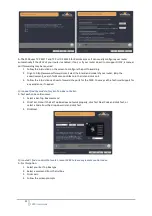10
F200 User Guide
DOWNLOAD AND INSTALL PLAYERS
For PC
•
Install the PC Player on your PC from the CD-Rom supplied
•
Run the Player
•
Select Run the Player if you have already set up the F200
•
Go to Player > Add or Select Vulkano > Add
•
Enter the name and password
•
Select Watch TV to get started
For Mac
•
Install the Mac Player on your Mac from the CD-Rom supplied
•
Run the Player
•
Go to Player > Add/Select Vulkano > Add
•
Enter the name and password
•
Go back to the Home screen and push Watch TV to get started
For Mobile Players
Note: Please be sure to select the correct version. Use “Vulkano Player for Flow and Blast”.
iPhone / iPad
•
Download the Player on your iPhone or iPad from the iTunes App Store
•
Run the player
•
Go to Settings > Select to enter the name and password
•
Go back to the Home screen and push Live TV to get started
Android
•
Download the Player on your phone from the Android Market
•
Run the Player
•
Go to Settings > Selected Vulkano > Add Vulkano
•
Enter the name and password
•
Go back to the Home screen and push Live TV to get started
Blackberry
•
Download the Player on your phone from the Blackberry Apps World
•
Run the Player
•
Go to Settings > Selected Vulkano > Add Vulkano
•
Enter the name and password
•
Go back to the Home screen and push Live TV to get started